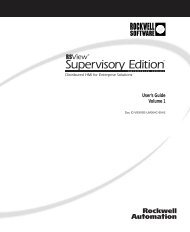User's Manual 686LCD/S & 686LCD/MG CPU Board
User's Manual 686LCD/S & 686LCD/MG CPU Board
User's Manual 686LCD/S & 686LCD/MG CPU Board
Create successful ePaper yourself
Turn your PDF publications into a flip-book with our unique Google optimized e-Paper software.
<strong>686LCD</strong>/S & <strong>686LCD</strong>/<strong>MG</strong> <strong>CPU</strong> <strong>Board</strong> - Version 1.4.0 - 8. December 1997<br />
4. AMIBIOS Setup.<br />
AMIBIOS Setup configures system information that is stored in CMOS RAM. AMIBIOS Setup has<br />
an easy-to-use graphical user interface that will be immediately recognisable to anyone who has<br />
ever used Microsoft Windows. This AMIBIOS Setup sets a new standard in BIOS user interfaces.<br />
The Main Setup Screen of the system BIOS is entered by pressing the key during the start-up<br />
sequence when the following appears:<br />
Hit if you want to run SETUP<br />
The AMIBIOS Setup can be accessed via keyboard, mouse, or pen.<br />
Help Screens<br />
AMIBIOS Setup provides Help Screens for Advanced Setup, Chipset Setup, Power Management<br />
Setup, and Peripheral Setup.<br />
Help on mouse and keyboard are also available. Choose Help by pressing .<br />
Using a Mouse with AMIBIOS Setup<br />
Point and Click Interface AMIBIOS Setup uses the familiar point and click navigation technique.<br />
The end user can point with the mouse anywhere on the screen, click the left mouse button, and<br />
AMIBIOS Setup control is transferred to the new location.<br />
The mouse click functions are:<br />
• single click to change or select both global and current fields and<br />
• double-click to perform an operation in the selected field.<br />
Using the Keyboard with AMIBIOS Setup<br />
AMIBIOS Setup has a built-in keyboard driver that uses simple keystroke combinations:<br />
Keystroke<br />
Function<br />
<br />
Move to the next window or field.<br />
→↓←↑<br />
Move to the next field to the right, below, left, or above.<br />
<br />
Select in the current field.<br />
+ Increments a value.<br />
- Decrements a value.<br />
<br />
Closes the current operation and return to previous level.<br />
<br />
Returns to the previous page.<br />
<br />
Advances to the next page.<br />
<br />
Returns to the beginning of the text.<br />
<br />
Advances to the end of the text.<br />
<br />
Access a help window.<br />
Exit AMIBIOS Setup.<br />
Alphabetic keys A to Z are used in the Virtual Keyboard, and are not case-sensitive.<br />
Numeric keys 0 to 9 are used in the Virtual Keyboard and Numeric Keypad.<br />
Automatic AMIBIOS Setup Option Selection<br />
If selecting a certain setting for a specific AMIBIOS Setup option that determines the settings for<br />
one or more other AMIBIOS Setup options, AMIBIOS automatically assigns the dependent settings<br />
and does not permit the end user to modify these settings unless the setting for the parent option is<br />
changed.<br />
INSIDE Technology A/S. Page 6 of 134