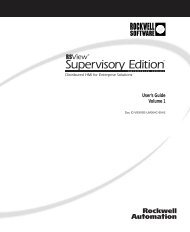User's Manual 686LCD/S & 686LCD/MG CPU Board
User's Manual 686LCD/S & 686LCD/MG CPU Board
User's Manual 686LCD/S & 686LCD/MG CPU Board
You also want an ePaper? Increase the reach of your titles
YUMPU automatically turns print PDFs into web optimized ePapers that Google loves.
<strong>686LCD</strong>/S & <strong>686LCD</strong>/<strong>MG</strong> <strong>CPU</strong> <strong>Board</strong> - Version 1.4.0 - 8. December 1997<br />
• Floppy Access Control Setting this option to Read-only prevents the system to write to the<br />
floppy if the system uses the BIOS for disk access. Default is Read-Write.<br />
• Hard disk Access Control Setting this option to Read-only prevents the system to write to the<br />
hard drive if the system uses the BIOS for disk access. Default is Read-Write.<br />
• S.M.A.R.T for Hard disks (Self-Monitoring, Analysis and Reporting Technology) is a<br />
technology developed to manage the reliability of the hard disks by predicting some (but NOT ALL)<br />
of the future device failures. This feature helps BIOS warn the user of the possible device failure<br />
thereby giving user a chance to back up the device and replace the device before actual failure happens.<br />
S.M.A.R.T. capable devices should predict an impending failure and return that information<br />
through the Return S.M.A.R.T. Status command. Note that S.M.A.R.T. can not predict all future<br />
device failures and it should be used as an warning tool, not as a tool to predict the device<br />
reliability. The settings are enabled or disabled. The default setting is Disabled.<br />
• Boot Up Num Lock Set this option to Off to turn the Num Lock key off when the computer is<br />
booted so you can use the arrow keys on both the numeric keypad and the keyboard. The settings are<br />
On or Off. The default settings are On.<br />
• PS/2 Mouse support Function Set this option to Enabled to specify that IRQ12 will be used<br />
for the mouse. The settings are Disabled or Enabled. This option should be Enabled to use a PS/2-<br />
type mouse. The Optimal and Fail-Safe default settings are Enabled.<br />
• Primary Display This option specifies the type of display monitor and adapter in the computer.<br />
The settings are Absent, VGA/EGA, CGA40x25, CGA80x25, or Mono. The Optimal and Fail-Safe<br />
default settings are VGA/EGA.<br />
• Password Check This option enables password checking every time the computer is powered<br />
on or every time AMIBIOS Setup is executed. If Always is chosen, a user password prompt appears<br />
every time the computer is turned on. If Setup is chosen, the password prompt appears if AMIBIOS<br />
is executed. The Optimal and Power-On default is Setup. See setting a password before using this<br />
option.<br />
• Parity check Set this option to Enabled to enable parity check on DRAM. The default setting is<br />
Disabled.<br />
• Boot to OS/2 Set this option to Enabled to permit AMIBIOS to run with IBM OS/2. The<br />
settings are Enabled or Disabled. The default settings are Disabled.<br />
• Wait For ‘F1’ If Error AMIBIOS POST runs system diagnostic tests that can generate a<br />
message followed by:<br />
Press to continue<br />
If this option is set to Enabled, AMIBIOS waits for the end user to press before continuing.<br />
If this option is set to Disabled, AMIBIOS continues the boot process without waiting for to<br />
be pressed. The settings are Enabled or Disabled. The Optimal default and Fail-Safe default settings<br />
are Disabled.<br />
INSIDE Technology A/S. Page 12 of 134