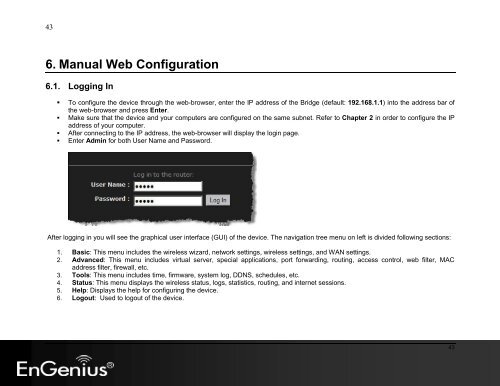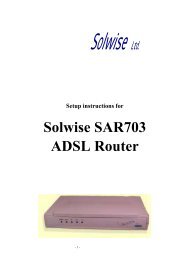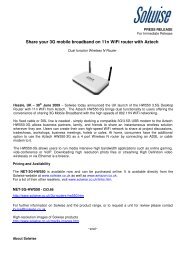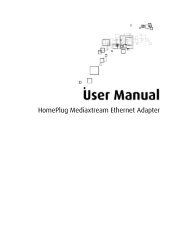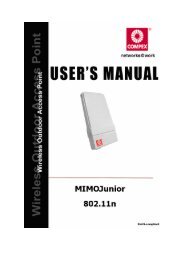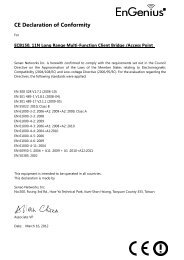You also want an ePaper? Increase the reach of your titles
YUMPU automatically turns print PDFs into web optimized ePapers that Google loves.
43<br />
6. <strong>Manual</strong> Web Configuration<br />
6.1. Logging In<br />
• To configure the device through the web-browser, enter the IP address of the Bridge (default: 192.168.1.1) into the address bar of<br />
the web-browser and press Enter.<br />
• Make sure that the device and your computers are configured on the same subnet. Refer to Chapter 2 in order to configure the IP<br />
address of your computer.<br />
• After connecting to the IP address, the web-browser will display the login page.<br />
• Enter Admin for both <strong>User</strong> Name and Password.<br />
After logging in you will see the graphical user interface (GUI) of the device. The navigation tree menu on left is divided following sections:<br />
1. Basic: This menu includes the wireless wizard, network settings, wireless settings, and WAN settings.<br />
2. Advanced: This menu includes virtual server, special applications, port forwarding, routing, access control, web filter, MAC<br />
address filter, firewall, etc.<br />
3. Tools: This menu includes time, firmware, system log, DDNS, schedules, etc.<br />
4. Status: This menu displays the wireless status, logs, statistics, routing, and internet sessions.<br />
5. Help: Displays the help for configuring the device.<br />
6. Logout: Used to logout of the device.<br />
43