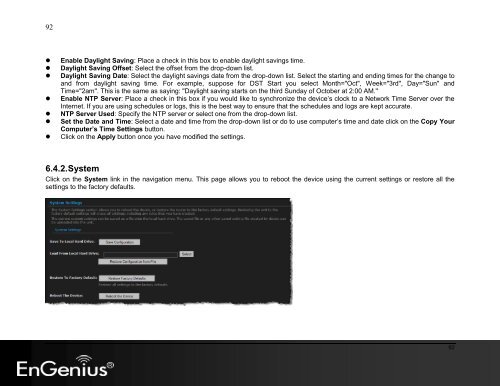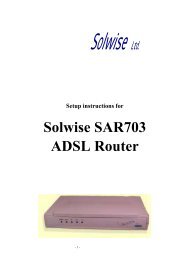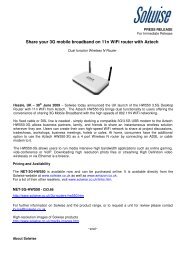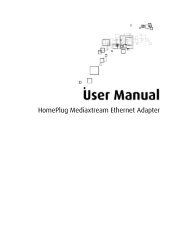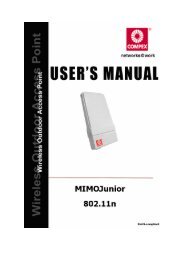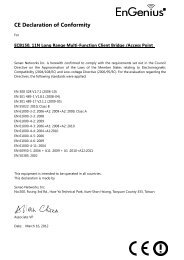Create successful ePaper yourself
Turn your PDF publications into a flip-book with our unique Google optimized e-Paper software.
92<br />
• Enable Daylight Saving: Place a check in this box to enable daylight savings time.<br />
• Daylight Saving Offset: Select the offset from the drop-down list.<br />
• Daylight Saving Date: Select the daylight savings date from the drop-down list. Select the starting and ending times for the change to<br />
and from daylight saving time. For example, suppose for DST Start you select Month="Oct", Week="3rd", Day="Sun" and<br />
Time="2am". This is the same as saying: "Daylight saving starts on the third Sunday of October at 2:00 AM."<br />
• Enable NTP Server: Place a check in this box if you would like to synchronize the device’s clock to a Network Time Server over the<br />
Internet. If you are using schedules or logs, this is the best way to ensure that the schedules and logs are kept accurate.<br />
• NTP Server Used: Specify the NTP server or select one from the drop-down list.<br />
• Set the Date and Time: Select a date and time from the drop-down list or do to use computer’s time and date click on the Copy Your<br />
Computer’s Time Settings button.<br />
• Click on the Apply button once you have modified the settings.<br />
6.4.2. System<br />
Click on the System link in the navigation menu. This page allows you to reboot the device using the current settings or restore all the<br />
settings to the factory defaults.<br />
92