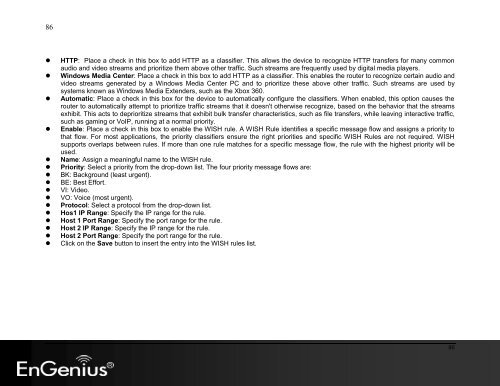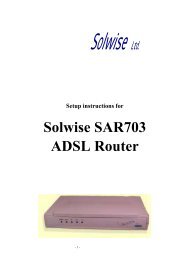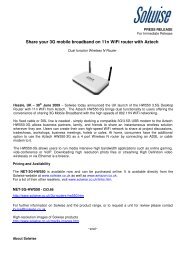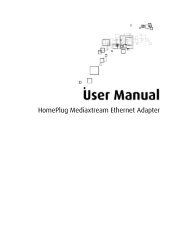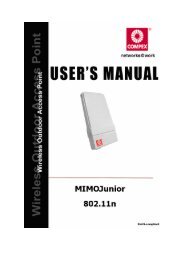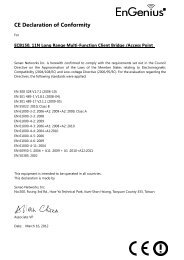Create successful ePaper yourself
Turn your PDF publications into a flip-book with our unique Google optimized e-Paper software.
86<br />
• HTTP: Place a check in this box to add HTTP as a classifier. This allows the device to recognize HTTP transfers for many common<br />
audio and video streams and prioritize them above other traffic. Such streams are frequently used by digital media players.<br />
• Windows Media Center: Place a check in this box to add HTTP as a classifier. This enables the router to recognize certain audio and<br />
video streams generated by a Windows Media Center PC and to prioritize these above other traffic. Such streams are used by<br />
systems known as Windows Media Extenders, such as the Xbox 360.<br />
• Automatic: Place a check in this box for the device to automatically configure the classifiers. When enabled, this option causes the<br />
router to automatically attempt to prioritize traffic streams that it doesn't otherwise recognize, based on the behavior that the streams<br />
exhibit. This acts to deprioritize streams that exhibit bulk transfer characteristics, such as file transfers, while leaving interactive traffic,<br />
such as gaming or VoIP, running at a normal priority.<br />
• Enable: Place a check in this box to enable the WISH rule. A WISH Rule identifies a specific message flow and assigns a priority to<br />
that flow. For most applications, the priority classifiers ensure the right priorities and specific WISH Rules are not required. WISH<br />
supports overlaps between rules. If more than one rule matches for a specific message flow, the rule with the highest priority will be<br />
used.<br />
• Name: Assign a meaningful name to the WISH rule.<br />
• Priority: Select a priority from the drop-down list. The four priority message flows are:<br />
• BK: Background (least urgent).<br />
• BE: Best Effort.<br />
• VI: Video.<br />
• VO: Voice (most urgent).<br />
• Protocol: Select a protocol from the drop-down list.<br />
• Hos1 IP Range: Specify the IP range for the rule.<br />
• Host 1 Port Range: Specify the port range for the rule.<br />
• Host 2 IP Range: Specify the IP range for the rule.<br />
• Host 2 Port Range: Specify the port range for the rule.<br />
• Click on the Save button to insert the entry into the WISH rules list.<br />
86