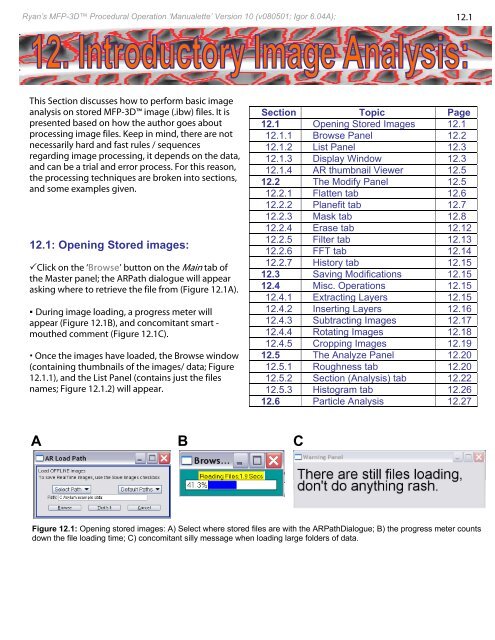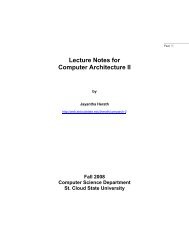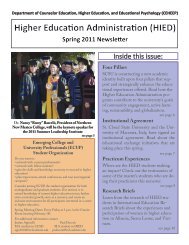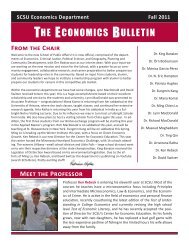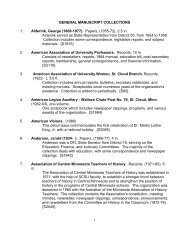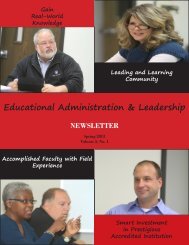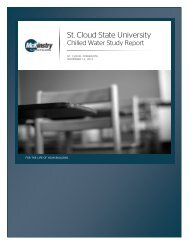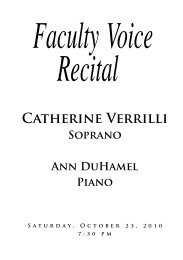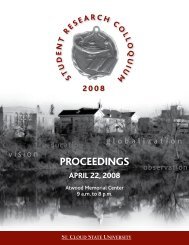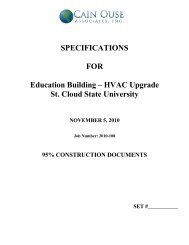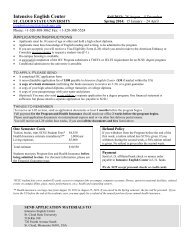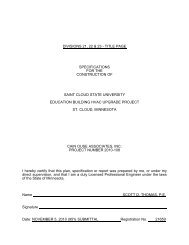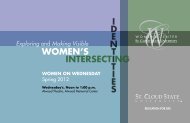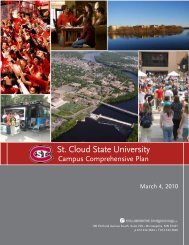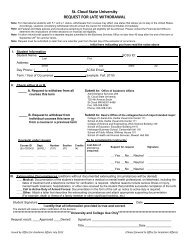B - St. Cloud State University
B - St. Cloud State University
B - St. Cloud State University
You also want an ePaper? Increase the reach of your titles
YUMPU automatically turns print PDFs into web optimized ePapers that Google loves.
Ryan’s MFP-3D Procedural Operation ‘Manualette’ Version 10 (v080501; Igor 6.04A); 12.1<br />
This Section discusses how to perform basic image<br />
analysis on stored MFP-3D image (.ibw) files. It is<br />
presented based on how the author goes about<br />
processing image files. Keep in mind, there are not<br />
necessarily hard and fast rules / sequences<br />
regarding image processing, it depends on the data,<br />
and can be a trial and error process. For this reason,<br />
the processing techniques are broken into sections,<br />
and some examples given.<br />
12.1: Opening <strong>St</strong>ored images:<br />
Click on the ‘Browse’ button on the Main tab of<br />
the Master panel; the ARPath dialogue will appear<br />
asking where to retrieve the file from (Figure 12.1A).<br />
▪ During image loading, a progress meter will<br />
appear (Figure 12.1B), and concomitant smart -<br />
mouthed comment (Figure 12.1C).<br />
• Once the images have loaded, the Browse window<br />
(containing thumbnails of the images/ data; Figure<br />
12.1.1), and the List Panel (contains just the files<br />
names; Figure 12.1.2) will appear.<br />
Section Topic Page<br />
12.1 Opening <strong>St</strong>ored Images 12.1<br />
12.1.1 Browse Panel 12.2<br />
12.1.2 List Panel 12.3<br />
12.1.3 Display Window 12.3<br />
12.1.4 AR thumbnail Viewer 12.5<br />
12.2 The Modify Panel 12.5<br />
12.2.1 Flatten tab 12.6<br />
12.2.2 Planefit tab 12.7<br />
12.2.3 Mask tab 12.8<br />
12.2.4 Erase tab 12.12<br />
12.2.5 Filter tab 12.13<br />
12.2.6 FFT tab 12.14<br />
12.2.7 History tab 12.15<br />
12.3 Saving Modifications 12.15<br />
12.4 Misc. Operations 12.15<br />
12.4.1 Extracting Layers 12.15<br />
12.4.2 Inserting Layers 12.16<br />
12.4.3 Subtracting Images 12.17<br />
12.4.4 Rotating Images 12.18<br />
12.4.5 Cropping Images 12.19<br />
12.5 The Analyze Panel 12.20<br />
12.5.1 Roughness tab 12.20<br />
12.5.2 Section (Analysis) tab 12.22<br />
12.5.3 Histogram tab 12.26<br />
12.6 Particle Analysis 12.27<br />
A<br />
B<br />
C<br />
Figure 12.1: Opening stored images: A) Select where stored files are with the ARPathDialogue; B) the progress meter counts<br />
down the file loading time; C) concomitant silly message when loading large folders of data.