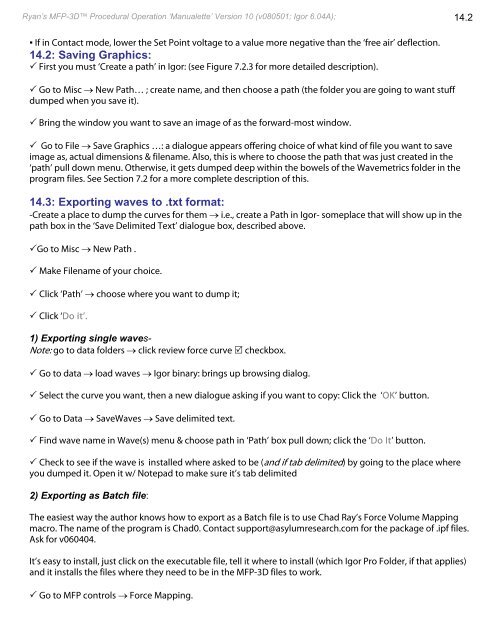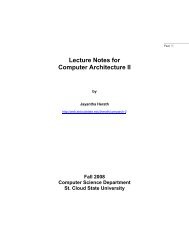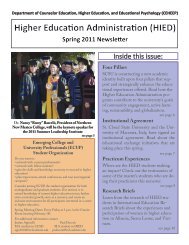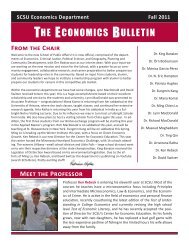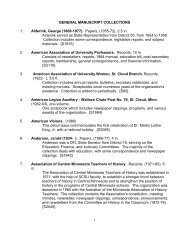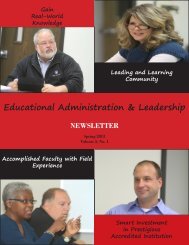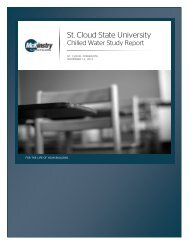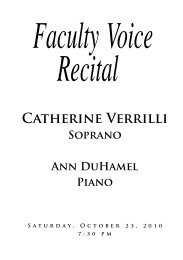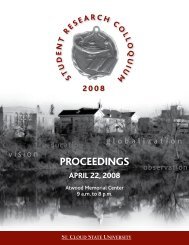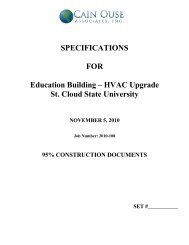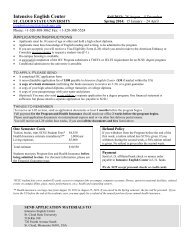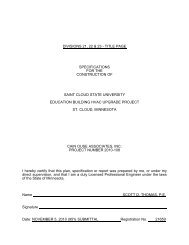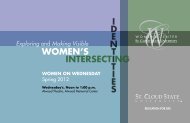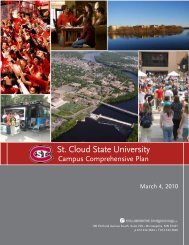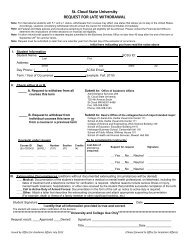B - St. Cloud State University
B - St. Cloud State University
B - St. Cloud State University
You also want an ePaper? Increase the reach of your titles
YUMPU automatically turns print PDFs into web optimized ePapers that Google loves.
Ryan’s MFP-3D Procedural Operation ‘Manualette’ Version 10 (v080501; Igor 6.04A); 14.2<br />
▪ If in Contact mode, lower the Set Point voltage to a value more negative than the ‘free air’ deflection.<br />
14.2: Saving Graphics:<br />
First you must ‘Create a path’ in Igor: (see Figure 7.2.3 for more detailed description).<br />
Go to Misc → New Path… ; create name, and then choose a path (the folder you are going to want stuff<br />
dumped when you save it).<br />
Bring the window you want to save an image of as the forward-most window.<br />
Go to File → Save Graphics …: a dialogue appears offering choice of what kind of file you want to save<br />
image as, actual dimensions & filename. Also, this is where to choose the path that was just created in the<br />
‘path’ pull down menu. Otherwise, it gets dumped deep within the bowels of the Wavemetrics folder in the<br />
program files. See Section 7.2 for a more complete description of this.<br />
14.3: Exporting waves to .txt format:<br />
-Create a place to dump the curves for them → i.e., create a Path in Igor- someplace that will show up in the<br />
path box in the ‘Save Delimited Text’ dialogue box, described above.<br />
Go to Misc → New Path .<br />
Make Filename of your choice.<br />
Click ‘Path’ → choose where you want to dump it;<br />
Click ‘Do it’.<br />
1) Exporting single waves-<br />
Note: go to data folders → click review force curve checkbox.<br />
Go to data → load waves → Igor binary: brings up browsing dialog.<br />
Select the curve you want, then a new dialogue asking if you want to copy: Click the ‘OK’ button.<br />
Go to Data → SaveWaves → Save delimited text.<br />
Find wave name in Wave(s) menu & choose path in ‘Path’ box pull down; click the ‘Do It’ button.<br />
Check to see if the wave is installed where asked to be (and if tab delimited) by going to the place where<br />
you dumped it. Open it w/ Notepad to make sure it’s tab delimited<br />
2) Exporting as Batch file:<br />
The easiest way the author knows how to export as a Batch file is to use Chad Ray’s Force Volume Mapping<br />
macro. The name of the program is Chad0. Contact support@asylumresearch.com for the package of .ipf files.<br />
Ask for v060404.<br />
It’s easy to install, just click on the executable file, tell it where to install (which Igor Pro Folder, if that applies)<br />
and it installs the files where they need to be in the MFP-3D files to work.<br />
Go to MFP controls → Force Mapping.