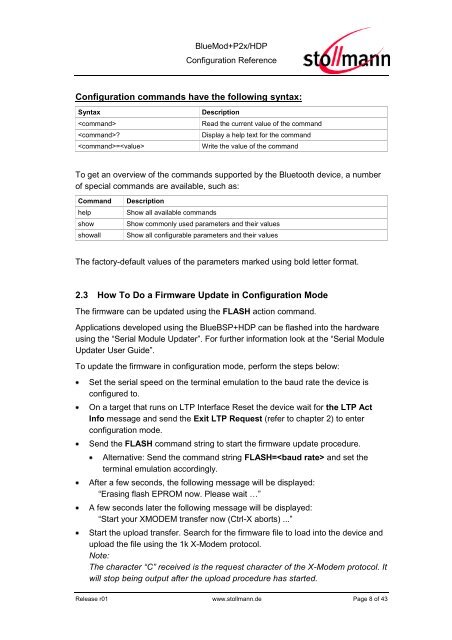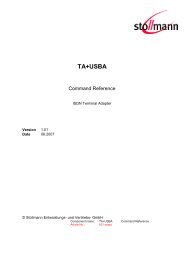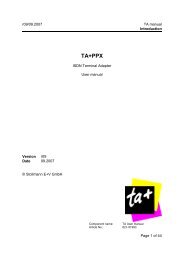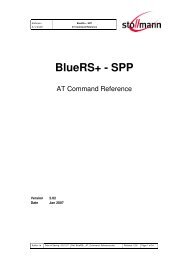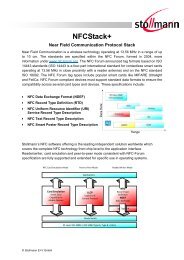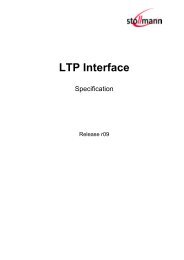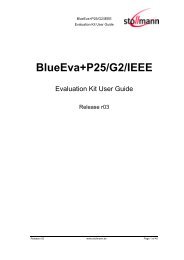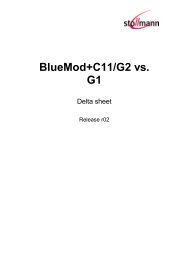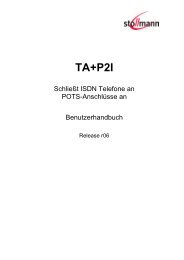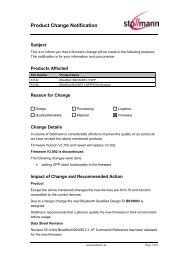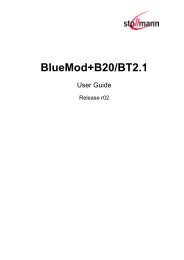BlueMod+P2x/HDP - Stollmann
BlueMod+P2x/HDP - Stollmann
BlueMod+P2x/HDP - Stollmann
Create successful ePaper yourself
Turn your PDF publications into a flip-book with our unique Google optimized e-Paper software.
<strong>BlueMod+P2x</strong>/<strong>HDP</strong><br />
Configuration Reference<br />
Configuration commands have the following syntax:<br />
Syntax<br />
<br />
?<br />
=<br />
Description<br />
Read the current value of the command<br />
Display a help text for the command<br />
Write the value of the command<br />
To get an overview of the commands supported by the Bluetooth device, a number<br />
of special commands are available, such as:<br />
Command<br />
help<br />
show<br />
showall<br />
Description<br />
Show all available commands<br />
Show commonly used parameters and their values<br />
Show all configurable parameters and their values<br />
The factory-default values of the parameters marked using bold letter format.<br />
2.3 How To Do a Firmware Update in Configuration Mode<br />
The firmware can be updated using the FLASH action command.<br />
Applications developed using the BlueBSP+<strong>HDP</strong> can be flashed into the hardware<br />
using the “Serial Module Updater”. For further information look at the “Serial Module<br />
Updater User Guide”.<br />
To update the firmware in configuration mode, perform the steps below:<br />
Set the serial speed on the terminal emulation to the baud rate the device is<br />
configured to.<br />
On a target that runs on LTP Interface Reset the device wait for the LTP Act<br />
Info message and send the Exit LTP Request (refer to chapter 2) to enter<br />
configuration mode.<br />
Send the FLASH command string to start the firmware update procedure.<br />
Alternative: Send the command string FLASH= and set the<br />
terminal emulation accordingly.<br />
After a few seconds, the following message will be displayed:<br />
“Erasing flash EPROM now. Please wait …”<br />
A few seconds later the following message will be displayed:<br />
“Start your XMODEM transfer now (Ctrl-X aborts) ...”<br />
Start the upload transfer. Search for the firmware file to load into the device and<br />
upload the file using the 1k X-Modem protocol.<br />
Note:<br />
The character “C” received is the request character of the X-Modem protocol. It<br />
will stop being output after the upload procedure has started.<br />
Release r01 www.stollmann.de Page 8 of 43