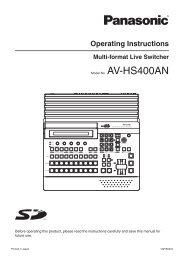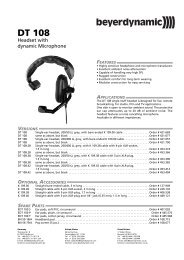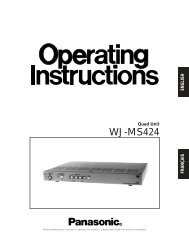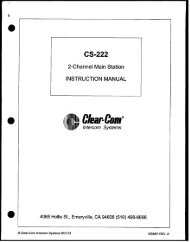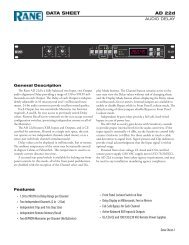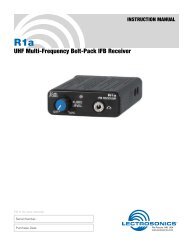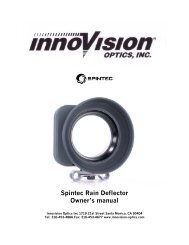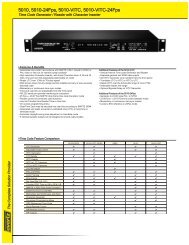JVC DT-V24L1DU 24 inch Multi-Format LCD Monitor user ... - Talamas
JVC DT-V24L1DU 24 inch Multi-Format LCD Monitor user ... - Talamas
JVC DT-V24L1DU 24 inch Multi-Format LCD Monitor user ... - Talamas
You also want an ePaper? Increase the reach of your titles
YUMPU automatically turns print PDFs into web optimized ePapers that Google loves.
External Control<br />
7 About the external control<br />
This monitor has three external control terminals.<br />
• MAKE/TRIG. terminal : The following external control systems are available.<br />
(1) MAKE (make contact system) : Controls the function by short-circuiting the corresponding pin terminal to<br />
the GND pin terminal, or disconnecting (opening) it (☞ the right).<br />
(2) TRIGGER (trigger system) : Controls the function by inputting the pulse signal instantaneously to the<br />
corresponding pin terminal (☞ the right).<br />
• RS-232C terminal : Controls the monitor with RS-232C system. (☞ “Using the serial communication”<br />
on page 15)<br />
• RS-485 terminals : Controls the monitor with RS-485 system. (☞ “Using the serial communication” on<br />
page 15)<br />
Set the following items of “REMOTE SETTING” in set-up menu according to the external control terminal and<br />
control system you use (☞ page 13).<br />
Control system “RS REMO SEL” setting “PARA REMO SEL” setting<br />
MAKE — MAKE<br />
TRIGGER — TRIGGER<br />
Serial<br />
RS-485 RS485 *1 —<br />
communication<br />
RS-232C RS232C *1 —<br />
* 1 On the monitor connected to the personal computer etc, select the terminal the equipment actually connected to. On the<br />
other monitors, select “RS485.”<br />
NOTE<br />
• Control priority is as follows.<br />
MAKE > TRIGGER, serial communication, and buttons on the monitor<br />
• You can use the external control even when “CONTROL LOCK” is set to “ON” (☞ page 13).<br />
<br />
You can control the monitor by a personal computer or dedicated controller* 2 . For the details, see the right.<br />
* 2 The controller is not commercially available. Consult your dealer if you need it.<br />
<br />
7 Using the MAKE/TRIGGER system<br />
MAKE/TRIG. terminal is configured as follows. You can assign a function to each pin terminal in “REMOTE<br />
SETTING” (☞ “PORT F1” – “PORT F6” on page 13).<br />
This is a female<br />
terminal.<br />
Pin No. Pin name Pin No. Pin name<br />
1 PORT F1 5 PORT F5<br />
2 PORT F2 6 PORT F6<br />
3 PORT F3 7 External control* 3<br />
4 PORT F4 8 GND<br />
* 3 The external control (the 7th pin terminal) must be controlled by the MAKE (make contact) system.<br />
To assign the functions to the pin terminals<br />
For the operation procedure, see page 7.<br />
1 Select “REMOTE SETTING” on the set-up menu.<br />
2 Set “PARA REMO SEL” to “SET.”<br />
3 Select a pin name (“PORT F1” – “PORT F6”) which you want to assign a function to, then select the function<br />
you want to assign.<br />
• For selectable functions, see the tables below.<br />
Functions controlled by MAKE/TRIGGER system<br />
14<br />
Display Functions to be controlled Opening<br />
Shortcircuiting<br />
COLOR OFF Color off Color Monochrome<br />
ASPECT Changes the aspect ratio. 4:3 16:9<br />
A.MARKER AREA MARKER display Off On<br />
S.MARKER SAFETY MARKER display Off On<br />
TIME CODE* 4 Time code display Off On<br />
1:1 Displays in 1:1 mode. Off On<br />
SCR CHECK Screen check* 5 ☞ “r SCREENS<br />
CHECK button/lamp”<br />
on page 6<br />
I/P MODE I/P MODE* 5 ☞ “y I / P MODE<br />
button/lamp” on page 6<br />
SDI 1* 4 Changes the input to “SDI 1.” Invalid Valid<br />
SDI 2* 4 Changes the input to “SDI 2.” Invalid Valid<br />
DVI Changes the input to “DVI.” Invalid Valid<br />
COMP./RGB Changes the input to “COMPO./<br />
RGB.”<br />
Invalid Valid<br />
Display Functions to be controlled Opening<br />
Shortcircuiting<br />
VIDEO 1 Changes the input to “VIDEO 1.” Invalid Valid<br />
VIDEO 2 Changes the input to “VIDEO 2.” Invalid Valid<br />
EXT.SYNC Changes the sync signal. Internal<br />
sync<br />
External<br />
sync<br />
TALLY Controls the tally lamp. Unlit Lights<br />
TALLY SEL Selects the color of the tally lamp. Green Red<br />
MONI. ☞ “MONITOR NAME” on page 13 Off On<br />
NAME<br />
MUTING Muting on/off Off On<br />
MARK.SEL Selects the items of “AREA Non-“R-” ”R-” items<br />
MARKER”* 6<br />
items<br />
L.METER* 4 Audio level meter display Off On<br />
STATUS Status display* 7 ☞ “About the Status<br />
Display” on page 7<br />
— — — No function — —<br />
Personal computer<br />
etc.<br />
• See also page 15.<br />
RS-485 IN<br />
or<br />
RS-232C<br />
RS-485<br />
OUT<br />
RS-485<br />
IN<br />
RS-485<br />
OUT<br />
RS-485<br />
IN<br />
RS-485<br />
OUT<br />
* 4 <strong>DT</strong>-V<strong>24</strong>L1D and <strong>DT</strong>-V20L1D only<br />
* 5 Must be controlled with the TRIGGER system.<br />
* 6 Selects which functions in “AREA MARKER” are activated, “R-” items or non-“R-” items (☞ page 10).<br />
* 7 Displays the information shown when INPUT SELECT button of the current input is pressed (☞ “About the Status Display” on<br />
page 7). While controlling with MAKE (make contact) system, the information is displayed only at the moment of<br />
short-circuiting.<br />
NOTE<br />
• You cannot assign the same function to different pin terminals.<br />
• The TRIGGER system switches each function by short-circuiting the pin terminal for about 1 second and opening it.