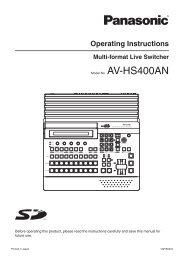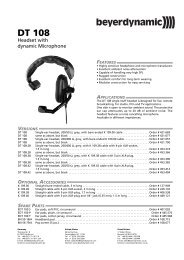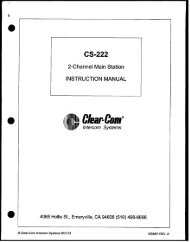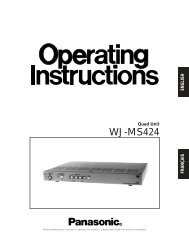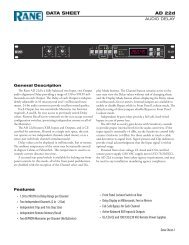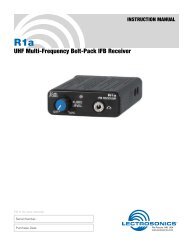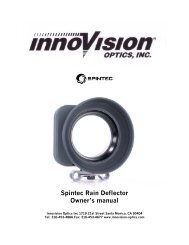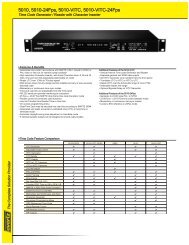JVC DT-V24L1DU 24 inch Multi-Format LCD Monitor user ... - Talamas
JVC DT-V24L1DU 24 inch Multi-Format LCD Monitor user ... - Talamas
JVC DT-V24L1DU 24 inch Multi-Format LCD Monitor user ... - Talamas
Create successful ePaper yourself
Turn your PDF publications into a flip-book with our unique Google optimized e-Paper software.
Installation<br />
CAUTION<br />
• Do not rest your arm on the monitor or lean against the monitor.<br />
• Do not hold the <strong>LCD</strong> panel when installing the monitor.<br />
• Make sure to install the monitor securely to prevent the monitor from falling over, which causes damage to the monitor or injury.<br />
7 Using the monitor on the stand<br />
You can place the monitor in the following two ways when using the monitor on the supplied stand.<br />
You can tilt the monitor from about 6° upward to<br />
about 6° downward.<br />
• When the monitor is not tilted (0°), the guidelines<br />
align as illustrated below.<br />
About 6°<br />
0°<br />
About 6°<br />
When the stand plate is attached to the higher<br />
position of the stand body (☞ “To adjust the stand<br />
height” on page 5), you can lift the stand up by about<br />
148° and place the monitor as illustrated below.<br />
• Remove the screws on the left and right sides of<br />
the stand (see the illustration below), then lift the<br />
stand up by about 148°.<br />
Make sure of attaching the removed screws after<br />
lifting up the stand.<br />
• To place the monitor as illustrated on the left again,<br />
remove the screws on the left and right sides of the<br />
stand, return the monitor angle to 0°, then attach<br />
the removed screws.<br />
Screw (silver)<br />
About 148°<br />
To detach the stand<br />
CAUTION<br />
• Lay the monitor on a cloth with the <strong>LCD</strong> panel facing down to prevent the <strong>LCD</strong> panel being damaged.<br />
Screw holes for<br />
stand attachment<br />
<strong>Monitor</strong><br />
Attachment screws<br />
Stand<br />
The illustration of the monitor is of <strong>DT</strong>-V<strong>24</strong>L1D.<br />
4<br />
Guidelines<br />
When installing the stand to the monitor, insert the guides of the stand into the guide holes<br />
on the monitor to place the stand on the correct position. Then fix the stand firmly with the<br />
attachment screws.<br />
Guide holes<br />
The illustration of the monitor is of <strong>DT</strong>-V<strong>24</strong>L1D.<br />
CAUTION<br />
• Be careful not to p<strong>inch</strong> your fingers in the gap between the<br />
monitor and the stand.<br />
• When the stand plate is attached to the lower position of<br />
the stand body (☞ “To adjust the stand height” on page 5),<br />
you cannot tilt the monitor downward.<br />
The illustrations of the monitor are of <strong>DT</strong>-V<strong>24</strong>L1D.<br />
CAUTION<br />
• When lifting up the stand, lay the monitor on a cloth with<br />
the <strong>LCD</strong> panel facing down to prevent the <strong>LCD</strong> panel being<br />
damaged.<br />
• Be careful not to p<strong>inch</strong> your fingers in the moving parts.<br />
• Make sure to lift the stand up until it stops (about 148°);<br />
otherwise the monitor may fall over.<br />
• Place the monitor on a mat to avoid scratching the table<br />
surface.<br />
• Do not place the monitor in this way when the stand plate<br />
is attached to the lower position of the stand body (☞ “To<br />
adjust the stand height” on page 5).<br />
<strong>Monitor</strong><br />
Screw holes for<br />
stand attachment<br />
(on the monitor)<br />
Screw holes for<br />
stand attachment<br />
(on the stand)<br />
Guides<br />
Stand