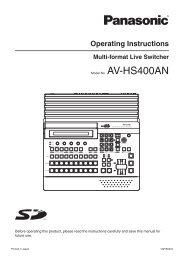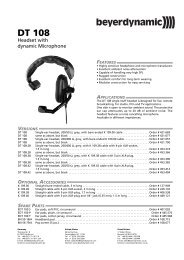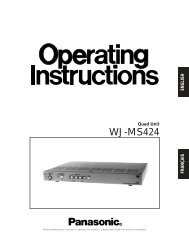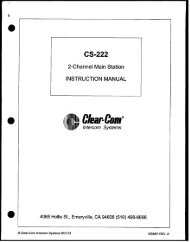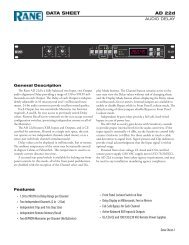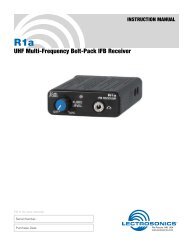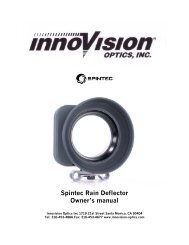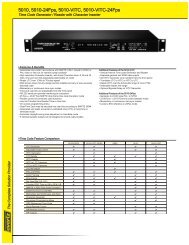JVC DT-V24L1DU 24 inch Multi-Format LCD Monitor user ... - Talamas
JVC DT-V24L1DU 24 inch Multi-Format LCD Monitor user ... - Talamas
JVC DT-V24L1DU 24 inch Multi-Format LCD Monitor user ... - Talamas
Create successful ePaper yourself
Turn your PDF publications into a flip-book with our unique Google optimized e-Paper software.
Daily Operations / Connections<br />
7 Front panel<br />
<strong>DT</strong>-V<strong>24</strong>L1 and <strong>DT</strong>-V20L1 do not have u, SDI 1 and SDI 2 buttons/lamps (i).<br />
Tally lamp<br />
This lamp is controlled by the tally function<br />
of MAKE/TRIG. terminal (☞ “FUNCTION<br />
SETTING” on page 12 and “External<br />
Control” on page 14).<br />
NOTE<br />
“NO EFFECT” is displayed when you press a button which is not available for the current input or signal format (the lamp lights even when the function does not actually work).<br />
6<br />
The illustration of the monitor is of <strong>DT</strong>-V<strong>24</strong>L1D.<br />
1 Speakers (stereo)<br />
The speakers emit the same audio signal output<br />
from AUDIO ASSIGN (MONITOR OUT) terminals.<br />
☞ “8 AUDIO ASSIGN (MONITOR OUT) terminals”<br />
on page 8<br />
2 VOLUME adjustment knob<br />
Adjusts the speaker volume.<br />
3 PHASE adjustment knob<br />
Adjusts the picture hue.<br />
4 CHROMA adjustment knob<br />
Adjusts the picture color density.<br />
5 BRIGHT adjustment knob<br />
Adjusts the picture brightness.<br />
6 CONTRAST adjustment knob<br />
Adjusts the picture contrast.<br />
7 MUTING button<br />
Mutes the sound when a menu screen is not<br />
displayed.<br />
• To cancel the function, press the button again or<br />
turn the VOLUME adjustment knob.<br />
8 Menu select buttons ( ¥ ¥ ¥ )<br />
When a menu screen is displayed<br />
\ Selects or adjusts menu items.<br />
☞ “Menu Operations” on page 7<br />
When no menu screen is displayed<br />
\ Selects the audio channels of EMBEDDED<br />
AUDIO (<strong>DT</strong>-V<strong>24</strong>L1D and <strong>DT</strong>-V20L1D only).<br />
☞ “Audio Channel Selection” on page 7<br />
To display the set-up menu<br />
\ Press button while pressing button.<br />
☞ “Menu Operations” on page 7<br />
9 MENU button<br />
Displays the main menu.<br />
☞ “Menu Operations” on page 7<br />
p COLOR OFF button/lamp<br />
Displays only the luminance signal.<br />
q 1:1 button/lamp<br />
Displays the picture in the original resolution of the<br />
input signal.<br />
NOTE<br />
• This function does not work when the input video signal<br />
has higher resolution than the resolution of the panel<br />
(<strong>DT</strong>-V20L1D and <strong>DT</strong>-V20L1 only).<br />
• The aspect ratio of the picture may change depending on<br />
the input signal.<br />
w AREA MARKER button/lamp<br />
Activates/deactivates the settings of “MARKER<br />
SELECT,” “ASPECT SELECT,” “R-MARKER<br />
SELECT” and “R-ASPECT SELECT” in “AREA<br />
MARKER” (☞ page 10).<br />
NOTE<br />
• This function works when the picture is displayed in 16:9<br />
aspect ratio.<br />
• The functions do not work when “MARKER SELECT”<br />
or “R-MARKER SELECT” is set to “OFF” in “AREA<br />
MARKER.”<br />
e SAFETY MARKER button/lamp<br />
Activates/deactivates the settings of “ASPECT<br />
SELECT,” “R-ASPECT SELECT,” “SAFETY<br />
MARKER” and “R-SAFETY MARKER” in “AREA<br />
MARKER” (☞ 10 page).<br />
NOTE<br />
• This function does not work when displaying the picture<br />
in the 1:1 mode.<br />
• The functions do not work when “SAFETY MARKER”<br />
or “R-SAFETY MARKER” is set to “OFF” in “AREA<br />
MARKER.”<br />
r SCREENS CHECK button/lamp<br />
Displays only the selected element (R, G, or B) of<br />
the video signal.<br />
• Each time you press this button, the screen<br />
changes in the following order.<br />
Normal screen Red screen<br />
Blue screen<br />
Green screen<br />
• The screen changes as above also when “SCR<br />
CHECK” is controlled with MAKE/TRIGGER<br />
system (☞ “External Control” on page 14).<br />
t ASPECT button/lamp<br />
Changes the aspect ratio of the picture from 4:3 to<br />
16:9.<br />
• To return to 4:3, press the button again.<br />
• Use this function when the picture of 16:9 aspect<br />
ratio is squeezed into 4:3 format signal.<br />
NOTE<br />
This function does not work when displaying the picture in<br />
the 1:1 mode.<br />
y I / P MODE button/lamp<br />
Selects a proper mode corresponding to the input<br />
picture.<br />
• Each time you press the button, the mode<br />
changes as follows.<br />
• The mode changes as above also when<br />
“I / P MODE” is controlled with MAKE/TRIGGER<br />
system (☞ “External Control” on page 14).<br />
NOTE<br />
Memorized for each input.<br />
u T.C. (time code) button/lamp<br />
Displays the time data (time code) contained in the<br />
SDI signal.<br />
i INPUT SELECT buttons/lamps<br />
Selects an input.<br />
SDI 1 : HD/SD SDI (IN 1) terminal<br />
SDI 2 : HD/SD SDI (IN 2) terminal<br />
DVI<br />
: DVI-D (HDCP) terminal<br />
COMPO. / RGB : COMPO. / RGB terminal<br />
VIDEO 1 : VIDEO (INPUT 1) terminal<br />
VIDEO 2 : VIDEO (INPUT 2) terminal<br />
• The lamp for the selected input lights.<br />
o Power lamp<br />
Unlit<br />
: The monitor is completely<br />
off (the AC plug is not<br />
connected).<br />
Lights in Green : The monitor is on.<br />
Lights in orange : The monitor is off (standby).<br />
Flashes in orange : The monitor is in the suspend<br />
mode.<br />
; Standby button<br />
Turns on and off (standby) the monitor.<br />
NOTE<br />
To disconnect the mains line completely, unplug the AC<br />
plug from the wall outlet.