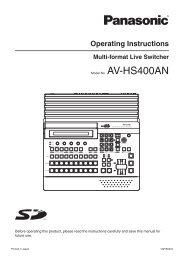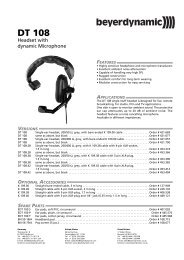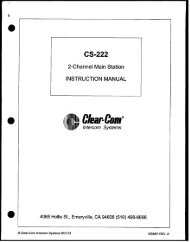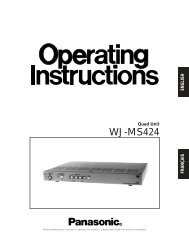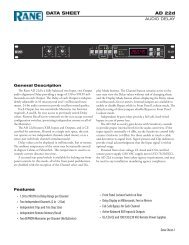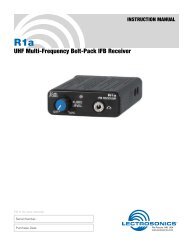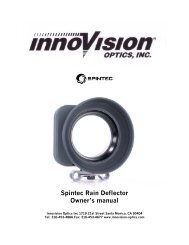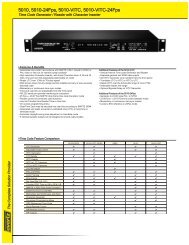JVC DT-V24L1DU 24 inch Multi-Format LCD Monitor user ... - Talamas
JVC DT-V24L1DU 24 inch Multi-Format LCD Monitor user ... - Talamas
JVC DT-V24L1DU 24 inch Multi-Format LCD Monitor user ... - Talamas
You also want an ePaper? Increase the reach of your titles
YUMPU automatically turns print PDFs into web optimized ePapers that Google loves.
Troubleshooting<br />
Solutions to common problems related to the monitor are described here. If none of the solutions presented here<br />
solves the problem, unplug the monitor and consult an authorized dealer or service center.<br />
Symptom Probable cause and corrective action Page<br />
No power supply • Firmly insert the power plug. 8<br />
No picture with the power on<br />
No sound<br />
“OTHERS” or “Out of range”<br />
appears.<br />
“NO SYNC” appears.<br />
Wrong color, no color<br />
The picture becomes blurred.<br />
Wrong picture position,<br />
wrong picture size.<br />
Some items do not appear on<br />
the menu.<br />
Buttons on the monitor do<br />
not work.<br />
• Connect the signal cable firmly.<br />
• Turn on the power of the connected component and set the<br />
output correctly.<br />
• Select the correct input with INPUT SELECT buttons.<br />
• Check if the input signal format is acceptable to the monitor.<br />
• Connect the signal cable firmly.<br />
• Turn on the power of the connected component and set the<br />
output correctly.<br />
• Adjust the volume level.<br />
• Deactivate the muting function.<br />
• Check if the input signal format is acceptable to the monitor.<br />
• Connect the signal cable firmly.<br />
• Select the correct input with INPUT SELECT buttons.<br />
• Turn on the power of the connected component and output<br />
video signals. Or, check if the video output of the component<br />
(video output setting of the VCR or graphic board of the<br />
computer) is set correctly.<br />
• Adjust the each picture adjustment knob on the front panel or<br />
adjust the items of “PICTURE SUB ADJ.” in the set-up menu.<br />
Or, perform “reset” in “PICTURE SUB ADJ.”<br />
• Select the proper color system (“COLOR SYSTEM”) in<br />
“PICTURE FUNCTION.”<br />
• Adjust the items of “WHITE BALANCE SET.” in the set-up<br />
menu. Or, perform “reset” in “WHITE BALANCE SET.”<br />
• Adjust the picture contrast or brightness by using the<br />
adjustment knobs on the front panel. Or, adjust “CONTRAST”<br />
or “BRIGHT” of “PICTURE SUB ADJ.” in the set-up menu.<br />
• Adjust the picture size (H SIZE/V SIZE) or position (H<br />
POSITION/V POSITION) of “SIZE/POSI. ADJ.” in the set-up<br />
menu.<br />
• For some signals, the picture cannot be displayed fully in the<br />
effective screen area. There is no sure method to solve this<br />
problem.<br />
• Check if the input signal format is acceptable to the monitor.<br />
• The items which are not available for the current input or the<br />
current input signal are not displayed on the menu. Change<br />
the input or the input signal.<br />
• Set “CONTROL LOCK” in the set-up menu to “OFF.” 13<br />
6<br />
•<br />
8<br />
•<br />
9<br />
6<br />
•<br />
8<br />
•<br />
9<br />
7<br />
•<br />
9<br />
6<br />
•<br />
8<br />
•<br />
9<br />
6<br />
•<br />
11<br />
•<br />
12<br />
6<br />
•<br />
12<br />
9<br />
•<br />
12<br />
–<br />
The following are not malfunction.<br />
• When a still image is displayed for a long time, it may remain on the screen after the picture changes. This<br />
is due to the characteristics of the <strong>LCD</strong> display and is not malfunction. The remaining picture will disappear<br />
after a while.<br />
• The red spots, blue spots and green spots on the panel surface are a normal characteristic of <strong>LCD</strong> displays,<br />
and not a problem. The <strong>LCD</strong> display is built with very high precision technology; however, be aware that a<br />
few pixels may be missing or constantly lit.<br />
• The following symptoms are problems only when pictures or sounds are not played back normally.<br />
– A slight electric shock occurs when you touch the monitor.<br />
– The top and/or rear panel of the monitor becomes hot.<br />
– The monitor emits a cracking noise.<br />
– The monitor emits a mechanical noise.<br />
16<br />
7 Self-check program<br />
When the screen goes blank, and one or some of the INPUT SELECT lamps (COMPO. / RGB, VIDEO 1 and<br />
VIDEO 2) on the front control panel start flashing...<br />
This monitor has a self-check function, which allows it to detect malfunctions and alert you. This makes troubleshooting easier.<br />
Whenever a problem occurs, one or some of the INPUT SELECT lamps will flash. If this happens, follow the steps below and<br />
contact your dealer to resolve the problem.<br />
The illustration of the monitor is of <strong>DT</strong>-V<strong>24</strong>L1D.<br />
1 Check which lamps are flashing.<br />
2 Press the standby button to turn off (standby) the monitor.<br />
3 Disconnect the AC power cord from the AC outlet.<br />
4 Contact your dealer with the information about which lamps are flashing.<br />
NOTE<br />
• If you turn on the monitor soon after turning it off (standby) (or after a short-term power failure), or plug in the AC power cord<br />
soon after unplugging it, the INPUT SELECT lamps may flash, and no image may be displayed.<br />
When this happens, unplug the AC power cord and wait at least 10 seconds before plugging it in again. If the INPUT SELECT<br />
lamps does not flash, you can use the monitor as usual.