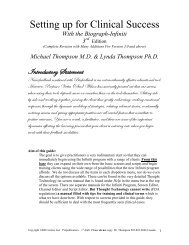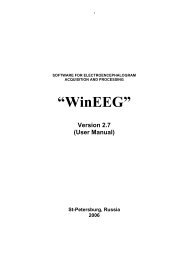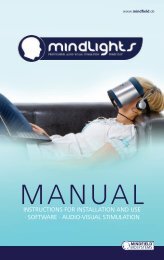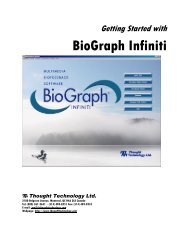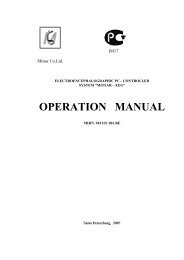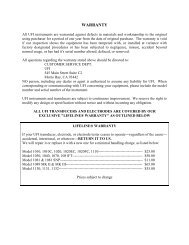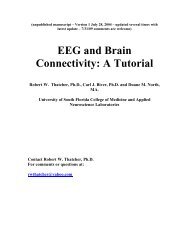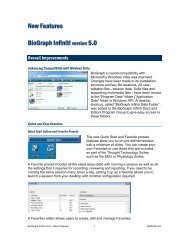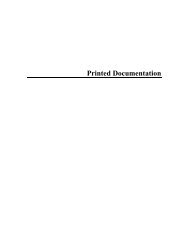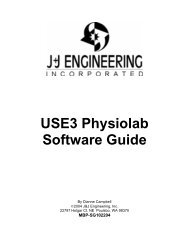User Manual
User Manual
User Manual
Create successful ePaper yourself
Turn your PDF publications into a flip-book with our unique Google optimized e-Paper software.
5. Screen border color. Press Screen border color button to define appropriate color. The<br />
Colors dialog window will appear on the screen [Fig.19].<br />
26<br />
Fig.18.<br />
This color will be used both for filling of borders of the screen (outsize the images) and as<br />
background color for textual stimuli.<br />
6. Image processing method – field “Image processing”. There are tree options:<br />
• Fit to screen The picture will be enlarged or collapsed to the screen size. The aspect<br />
ratio can change.<br />
• Centered The picture will be displayed at the center on the screen. The unused areas<br />
on the screen will be filled by black color.<br />
• Left/Top The picture will be displayed at the left top cornet of the screen. The<br />
unused areas on the screen will be filled by black color.<br />
There is a difference in work of this property page during creation of new stimuli presentation<br />
protocol and during modification of an existing. So, it is impossible to modify the name of<br />
working folder and the name of file of stimuli presentation protocol. That is why the<br />
corresponding fields are disabled during modification of parameters of existing stimuli<br />
presentation protocol.