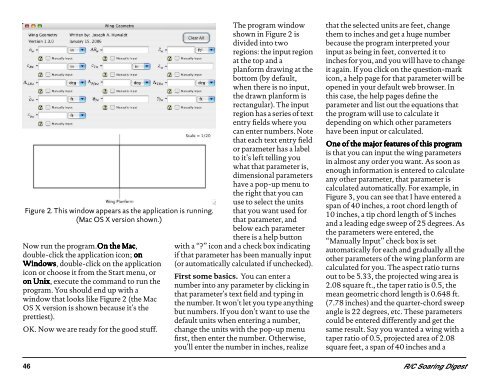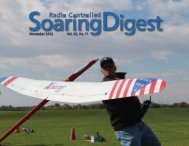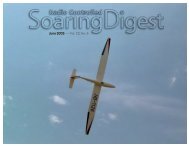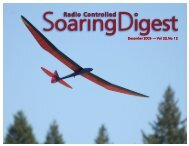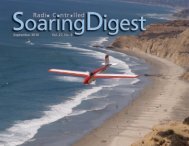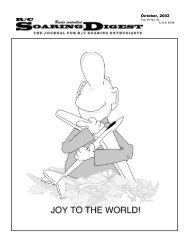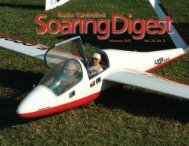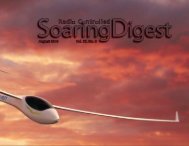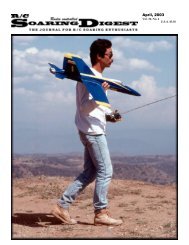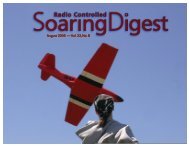August 2006 Vol. 23, No. 8 – R/C - RCSoaring.com
August 2006 Vol. 23, No. 8 – R/C - RCSoaring.com
August 2006 Vol. 23, No. 8 – R/C - RCSoaring.com
You also want an ePaper? Increase the reach of your titles
YUMPU automatically turns print PDFs into web optimized ePapers that Google loves.
Figure 2. This window appears as the application is running.<br />
(Mac OS X version shown.)<br />
<strong>No</strong>w run the program.On the Mac,<br />
double-click the application icon; on<br />
Windows, double-click on the application<br />
icon or choose it from the Start menu, or<br />
on Unix, execute the <strong>com</strong>mand to run the<br />
program. You should end up with a<br />
window that looks like Figure 2 (the Mac<br />
OS X version is shown because it's the<br />
prettiest).<br />
OK. <strong>No</strong>w we are ready for the good stuff.<br />
The program window<br />
shown in Figure 2 is<br />
divided into two<br />
regions: the input region<br />
at the top and a<br />
planform drawing at the<br />
bottom (by default,<br />
when there is no input,<br />
the drawn planform is<br />
rectangular). The input<br />
region has a series of text<br />
entry fields where you<br />
can enter numbers. <strong>No</strong>te<br />
that each text entry field<br />
or parameter has a label<br />
to it's left telling you<br />
what that parameter is,<br />
dimensional parameters<br />
have a pop-up menu to<br />
the right that you can<br />
use to select the units<br />
that you want used for<br />
that parameter, and<br />
below each parameter<br />
there is a help button<br />
with a “?” icon and a check box indicating<br />
if that parameter has been manually input<br />
(or automatically calculated if unchecked).<br />
First some basics. You can enter a<br />
number into any parameter by clicking in<br />
that parameter's text field and typing in<br />
the number. It won't let you type anything<br />
but numbers. If you don't want to use the<br />
default units when entering a number,<br />
change the units with the pop-up menu<br />
first, then enter the number. Otherwise,<br />
you'll enter the number in inches, realize<br />
that the selected units are feet, change<br />
them to inches and get a huge number<br />
because the program interpreted your<br />
input as being in feet, converted it to<br />
inches for you, and you will have to change<br />
it again. If you click on the question-mark<br />
icon, a help page for that parameter will be<br />
opened in your default web browser. In<br />
this case, the help pages define the<br />
parameter and list out the equations that<br />
the program will use to calculate it<br />
depending on which other parameters<br />
have been input or calculated.<br />
One of the major features of this program<br />
is that you can input the wing parameters<br />
in almost any order you want. As soon as<br />
enough information is entered to calculate<br />
any other parameter, that parameter is<br />
calculated automatically. For example, in<br />
Figure 3, you can see that I have entered a<br />
span of 40 inches, a root chord length of<br />
10 inches, a tip chord length of 5 inches<br />
and a leading edge sweep of 25 degrees. As<br />
the parameters were entered, the<br />
“Manually Input” check box is set<br />
automatically for each and gradually all the<br />
other parameters of the wing planform are<br />
calculated for you. The aspect ratio turns<br />
out to be 5.33, the projected wing area is<br />
2.08 square ft., the taper ratio is 0.5, the<br />
mean geometric chord length is 0.648 ft.<br />
(7.78 inches) and the quarter-chord sweep<br />
angle is 22 degrees, etc. These parameters<br />
could be entered differently and get the<br />
same result. Say you wanted a wing with a<br />
taper ratio of 0.5, projected area of 2.08<br />
square feet, a span of 40 inches and a<br />
46 R/C Soaring Digest