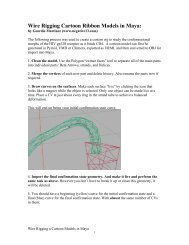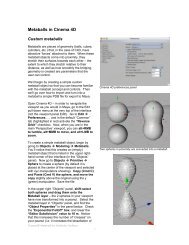Rendering for Compositing (in Maya 2011) - Molecular Movies
Rendering for Compositing (in Maya 2011) - Molecular Movies
Rendering for Compositing (in Maya 2011) - Molecular Movies
You also want an ePaper? Increase the reach of your titles
YUMPU automatically turns print PDFs into web optimized ePapers that Google loves.
<strong>in</strong>to render passes is that if an element needs to<br />
be changed, you can often, depend<strong>in</strong>g on how<br />
the scene is set up, isolate the one element that<br />
need to be changes and render it separately.<br />
Plus a simple blurr<strong>in</strong>g effect can be added <strong>in</strong><br />
After Effects and tuned much more easily and<br />
quickly than the depth of field effect <strong>in</strong> <strong>Maya</strong>.<br />
While mental ray’s depth of field is superior to<br />
what you can achieve <strong>in</strong> After Effects, it should<br />
really only be used when absolutely necessary,<br />
when real photographic quality depth of field is<br />
required. Otherwise you should see what you<br />
can get away with us<strong>in</strong>g After Effects.<br />
6. Make sure the channel box is open on<br />
the right side of the screen and that the<br />
display layers <strong>in</strong>terface is visible <strong>in</strong> the<br />
lower right (there are no display layers<br />
<strong>in</strong> this scene - to keep it simple you<br />
won’t add any).<br />
7. Click on the Render tab <strong>in</strong> the layer<br />
<strong>in</strong>terface to switch to the render layer<br />
<strong>in</strong>terface, you’ll see the default<br />
‘masterLayer (Normal)’. From the layers<br />
menu choose “Create Empty Layer”.<br />
When you do this you’ll see a new layer<br />
appear named ‘layer1 (Normal).’<br />
The render layers palette is found below the<br />
channel box on the right side of the screen. You<br />
can open this as a separate menu by choos<strong>in</strong>g<br />
Layers > Float<strong>in</strong>g W<strong>in</strong>dow…<br />
The Master Layer exists <strong>in</strong> the scene at all times<br />
even when no layers have been added to the<br />
scene. It conta<strong>in</strong>s everyth<strong>in</strong>g <strong>in</strong> the scene at its<br />
current state. All objects <strong>in</strong> the scene will always<br />
be members of the masterLayer. Generally you<br />
will not render the masterLayer when other<br />
render layers are added to the scene.<br />
8. Double click on the layer1 label/word, <strong>in</strong><br />
the dialogue box enter the name<br />
“prote<strong>in</strong>Color”. This layer will just render<br />
the color values you want to assign to<br />
the b<strong>in</strong>d<strong>in</strong>g prote<strong>in</strong>s.<br />
9. Create another layer and name it<br />
“occlusion”. This layer will conta<strong>in</strong> the<br />
shadow<strong>in</strong>g <strong>in</strong><strong>for</strong>mation <strong>for</strong> the<br />
animation. In this case you’ll use an<br />
occlusion preset to apply ambient<br />
occlusion to the prote<strong>in</strong>s.<br />
Two layers are added and named (<strong>in</strong> addition to<br />
the default masterLayer)<br />
Ambient Occlusion is a shadow<strong>in</strong>g effect created<br />
when ambient light is blocked from enter<strong>in</strong>g or<br />
leav<strong>in</strong>g small spaces <strong>in</strong> objects. It’s a very<br />
aesthetically pleas<strong>in</strong>g effect. Th<strong>in</strong>k of a detailed<br />
marble statue on an overcast day, the<br />
shadow<strong>in</strong>g <strong>in</strong> the nooks and crannies of the<br />
statue are a good example of ambient occlusion.<br />
advTutorial 8: <strong>Render<strong>in</strong>g</strong> <strong>for</strong> <strong>Composit<strong>in</strong>g</strong> (<strong>Maya</strong> <strong>2011</strong>) Spr<strong>in</strong>g ‘11<br />
3