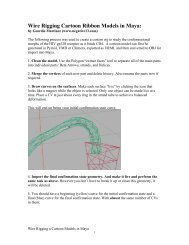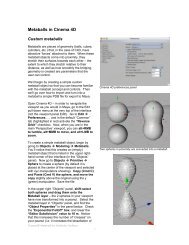Rendering for Compositing (in Maya 2011) - Molecular Movies
Rendering for Compositing (in Maya 2011) - Molecular Movies
Rendering for Compositing (in Maya 2011) - Molecular Movies
You also want an ePaper? Increase the reach of your titles
YUMPU automatically turns print PDFs into web optimized ePapers that Google loves.
This type of shad<strong>in</strong>g when comb<strong>in</strong>ed with the<br />
familiar X-Ray shad<strong>in</strong>g technique can create a<br />
very conv<strong>in</strong>c<strong>in</strong>g EM Scann<strong>in</strong>g look.<br />
10. Create four new render layers, name<br />
them “Xray”, “Depth”, “Ribbons”, and<br />
“BG” (BG is just shorthand fro<br />
“background”). The order of the layers<br />
does not matter, each layer is an<br />
isolated version of the scene<br />
11. As you click on each layer you’ll notice<br />
the scene elements disappear, this is<br />
because objects need to be added to<br />
each layer, click on the masterLayer and<br />
you’ll see he scene elements return.<br />
Click on the prote<strong>in</strong>Color layer. In the<br />
Outl<strong>in</strong>er expand the ribo and <strong>in</strong>hibitor<br />
groups. Select the riboMesh object from<br />
the ribo group and ctrl+select the<br />
<strong>in</strong>hibitorMesh object from the <strong>in</strong>hibitor<br />
group.<br />
12. In the render layer box, right click over<br />
the prote<strong>in</strong>Color layer and choose “Add<br />
Selected Objects”. The two prote<strong>in</strong>s will<br />
be added to the render layer.<br />
13. Select the riboMesh object while still <strong>in</strong><br />
the prote<strong>in</strong>Color layer (you’re <strong>in</strong> the<br />
layer as long as it is highlighted <strong>in</strong> the<br />
render layer <strong>in</strong>terface). Assign a new<br />
surface shader to the riboMesh object.<br />
14. Name the new shader “riboMeshColor”.<br />
Set the out color to a bright orange.<br />
15. Select the <strong>in</strong>hibitorMesh object while <strong>in</strong><br />
the prote<strong>in</strong>Color layer, assign a new<br />
surface sahder to this object. Name the<br />
shader “<strong>in</strong>hibitorMeshColor” and set the<br />
out color to blue.<br />
16. Create a test render while <strong>in</strong> this layer<br />
us<strong>in</strong>g the renderCam (note that you can<br />
assign render cameras to render layers<br />
but you don’t have to, they will render<br />
the layer just f<strong>in</strong>e even if they have not<br />
been assigned).<br />
17. Without chang<strong>in</strong>g the time on the<br />
timel<strong>in</strong>e switch to the master layer and<br />
render a frame. Notice that the shaders<br />
applied to the prote<strong>in</strong> meshes on the<br />
master layer have not changed. The<br />
same object can have two completely<br />
different shaders applied on different<br />
layers.<br />
18. Add the prote<strong>in</strong> mesh objects to the<br />
Xray, Depth, and Occlusion Layers.<br />
19. Add just the prote<strong>in</strong> ribbon models to the<br />
Ribbons layer, add the lights to this<br />
layer as well.<br />
More render layers are added and<br />
named <strong>in</strong> the render layer palette. The<br />
render layer highlighted <strong>in</strong> blue <strong>in</strong>dicates<br />
which layer is active <strong>in</strong> the perspective<br />
view. Imag<strong>in</strong>e each render layer is like a<br />
separate version of the scene.<br />
New shaders have been created an applied to the<br />
prote<strong>in</strong> mesh objects <strong>in</strong> the prote<strong>in</strong>Color render<br />
layer. These shaders will only appear <strong>in</strong> the<br />
rendered version of this particular render layer.<br />
advTutorial 8: <strong>Render<strong>in</strong>g</strong> <strong>for</strong> <strong>Composit<strong>in</strong>g</strong> (<strong>Maya</strong> <strong>2011</strong>) Spr<strong>in</strong>g ‘11<br />
4