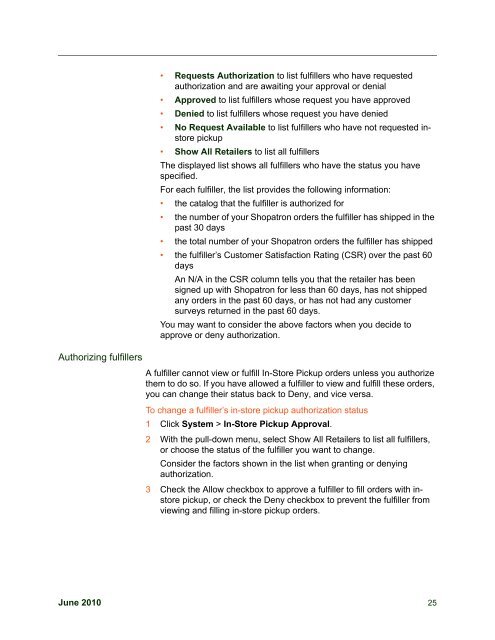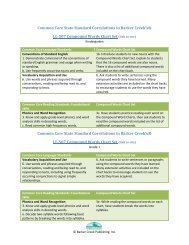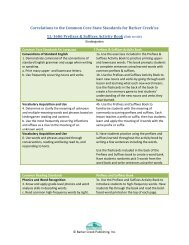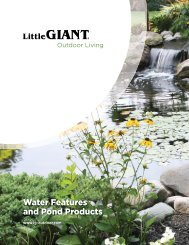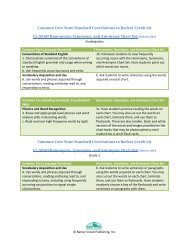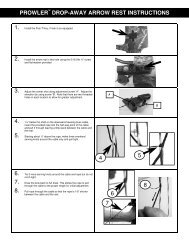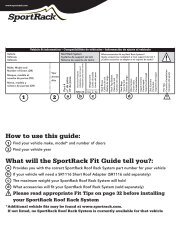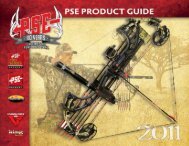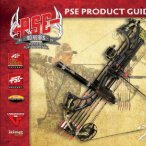Managing In-Store Pickup Fulfillment - Shopatron
Managing In-Store Pickup Fulfillment - Shopatron
Managing In-Store Pickup Fulfillment - Shopatron
You also want an ePaper? Increase the reach of your titles
YUMPU automatically turns print PDFs into web optimized ePapers that Google loves.
Authorizing fulfillers<br />
• Requests Authorization to list fulfillers who have requested<br />
authorization and are awaiting your approval or denial<br />
• Approved to list fulfillers whose request you have approved<br />
• Denied to list fulfillers whose request you have denied<br />
• No Request Available to list fulfillers who have not requested instore<br />
pickup<br />
• Show All Retailers to list all fulfillers<br />
The displayed list shows all fulfillers who have the status you have<br />
specified.<br />
For each fulfiller, the list provides the following information:<br />
• the catalog that the fulfiller is authorized for<br />
• the number of your <strong>Shopatron</strong> orders the fulfiller has shipped in the<br />
past 30 days<br />
• the total number of your <strong>Shopatron</strong> orders the fulfiller has shipped<br />
• the fulfiller’s Customer Satisfaction Rating (CSR) over the past 60<br />
days<br />
An N/A in the CSR column tells you that the retailer has been<br />
signed up with <strong>Shopatron</strong> for less than 60 days, has not shipped<br />
any orders in the past 60 days, or has not had any customer<br />
surveys returned in the past 60 days.<br />
You may want to consider the above factors when you decide to<br />
approve or deny authorization.<br />
A fulfiller cannot view or fulfill <strong>In</strong>-<strong>Store</strong> <strong>Pickup</strong> orders unless you authorize<br />
them to do so. If you have allowed a fulfiller to view and fulfill these orders,<br />
you can change their status back to Deny, and vice versa.<br />
To change a fulfiller’s in-store pickup authorization status<br />
1 Click System > <strong>In</strong>-<strong>Store</strong> <strong>Pickup</strong> Approval.<br />
2 With the pull-down menu, select Show All Retailers to list all fulfillers,<br />
or choose the status of the fulfiller you want to change.<br />
Consider the factors shown in the list when granting or denying<br />
authorization.<br />
3 Check the Allow checkbox to approve a fulfiller to fill orders with instore<br />
pickup, or check the Deny checkbox to prevent the fulfiller from<br />
viewing and filling in-store pickup orders.<br />
June 2010 25