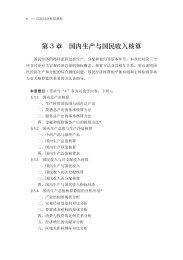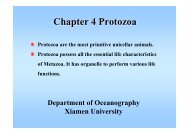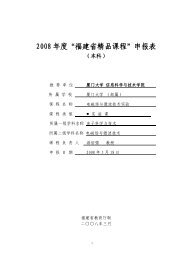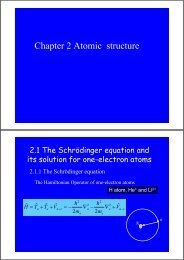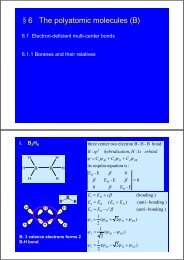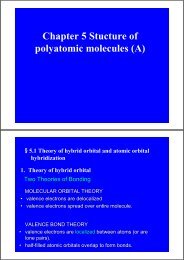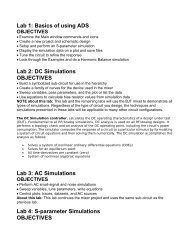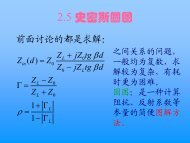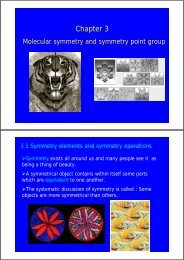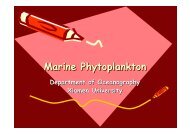user's guide â High Frequency Structure Simulator
user's guide â High Frequency Structure Simulator
user's guide â High Frequency Structure Simulator
Create successful ePaper yourself
Turn your PDF publications into a flip-book with our unique Google optimized e-Paper software.
Toolbars<br />
Toolbars<br />
The toolbar buttons are shortcuts for frequently used commands. Most of the<br />
available toolbars are displayed in this illustration of the Ansoft HFSS initial<br />
screen, but your Ansoft HFSS window probably will not be arranged this way.<br />
You can customize your toolbar display in a way that is convenient for you.<br />
Some toolbars are always displayed; other toolbars display automatically when<br />
you select a document of the related type. For example, when you select a 2D<br />
report from the project tree, the 2D report toolbar displays.<br />
To display or hide individual toolbars:<br />
Right-click the Ansoft HFSS window frame.<br />
A list of all the toolbars is displayed. The toolbars with a check mark<br />
beside them are visible; the toolbars without a check mark are hidden.<br />
Click the toolbar name to turn its display on or off<br />
To make changes to the toolbars, select the menu item Tools > Customize. See<br />
Customize and Arrange Toolbars on the<br />
next page.<br />
Ansoft HFSS<br />
panels<br />
Toolbars<br />
Ansoft <strong>High</strong> <strong>Frequency</strong> <strong>Structure</strong> <strong>Simulator</strong> v 9.0 User’s Guide 14