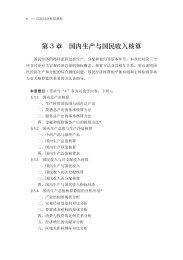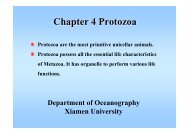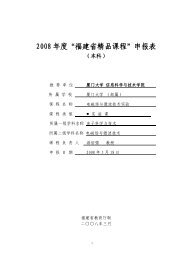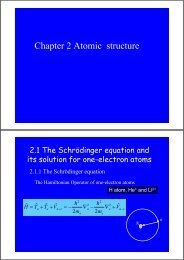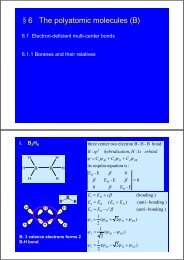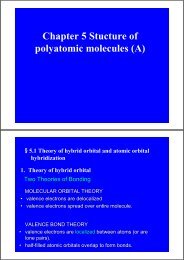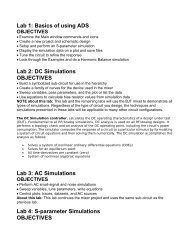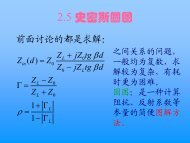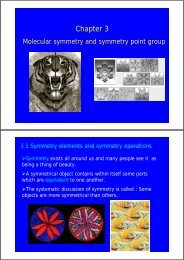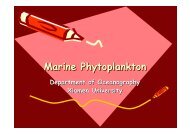user's guide â High Frequency Structure Simulator
user's guide â High Frequency Structure Simulator
user's guide â High Frequency Structure Simulator
Create successful ePaper yourself
Turn your PDF publications into a flip-book with our unique Google optimized e-Paper software.
Parametric Model Creation<br />
1<br />
Specifying Points<br />
Grid<br />
From the example, we saw that the simplest way to set a point is by<br />
clicking its position on the grid plane. To set the precision of the grid plane,<br />
select the menu item View > Grid Settings. From here you may specify the<br />
Grid Type, Style, Visibility, and Precision. By pressing the Save As Default<br />
button, you can set the default behavior for future HFSS Designs.<br />
Coordinate Entry<br />
Another way to specify a coordinate is to use the Coordinate Entry fields<br />
which are located on the status bar of the Ansoft HFSS Desktop. The<br />
position may be specified in Cartesian, Cylindrical, or Spherical<br />
coordinates. Once the first point is set, the Coordinate Entry will default to<br />
Relative coordinates. In Relative mode the coordinates are no longer<br />
absolute (measured from the origin of the working coordinate system), but<br />
relative to the last point entered.<br />
Equations<br />
The Coordinate Entry fields allow equations to be entered for<br />
position values. Examples: 2*5, 2+6+8, 2*cos(10*(pi/180)).<br />
Variables are not allowed in the Coordinate Entry Field<br />
Note: Trig functions are in radians<br />
Relative mode<br />
Ansoft <strong>High</strong> <strong>Frequency</strong> <strong>Structure</strong> <strong>Simulator</strong> v 9.0 User’s Guide<br />
1-6