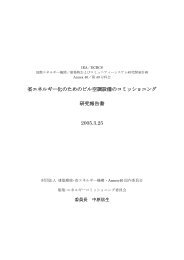Create successful ePaper yourself
Turn your PDF publications into a flip-book with our unique Google optimized e-Paper software.
10<br />
Chapter 3: The new MAIN screen (overview)<br />
Along with version 4.3x came an updated MAIN<br />
screen. This allows you to access some menus <strong>and</strong><br />
settings quicker <strong>and</strong> easier; e.g. Program Edit,<br />
Sequence Settings <strong>and</strong> MIDI Program Change. Just<br />
highlight a column with the arrow keys <strong>and</strong> press<br />
[WINDOW] if the button lights up. For further<br />
details about the functions that can be accessed via<br />
Main screen see the cluster below <strong>and</strong> read on!<br />
Highlight Sq <strong>and</strong> press [WINDOW] to edit the<br />
sequence's default playback <strong>and</strong> name settings<br />
(see page 11).<br />
Highlight the time signature column <strong>and</strong> press<br />
[WINDOW] to enter the time signature settings of<br />
a sequence.<br />
Highlight the BPM field <strong>and</strong> press [WINDOW] to<br />
enter the Tempo Change screen. Use F-Keys to<br />
navigate through the menus <strong>and</strong> to apply changes<br />
(see page 12).<br />
Highlight the time display <strong>and</strong> press [WINDOW] to<br />
change the start time <strong>and</strong> framerate. Important when<br />
working with a DAW (see page 41).<br />
F1 F2 F3 F4 F5 F6<br />
Highlight Loop <strong>and</strong> press [WINDOW] to change the<br />
loop settings for the track. You can loop inside bars!<br />
Press [T.C.] (F1) to change the Timing Correction<br />
settings. Press [Q-LINK] (F3) to link Swing <strong>and</strong> Shift<br />
Timing to the Q-Link Sliders (see page 13).<br />
Highlight Bars <strong>and</strong> press [WINDOW] to edit the<br />
length of a sequence.<br />
Press [CLICK] (F2) to enter the Metronome Settings.<br />
Here you can also change the Click Sounds (p. 39).<br />
Highlight Seq <strong>and</strong> press [WINDOW] to edit MIDI<br />
Program Change (PC) settings. You can select from<br />
a range of 128 pre-defined MIDI Programs (p. 14).<br />
In Main screen press <strong>and</strong> hold [SHIFT] to get access to the<br />
Input Thru settings [F6] <strong>and</strong> to quick-jump between Drum<br />
[F3] <strong>and</strong> Audio Tracks [F4] (see page 15).<br />
Highlight Pgm <strong>and</strong> press [WINDOW] to enter the<br />
Program Editor. Use F-Keys to navigate through<br />
the menus.<br />
Inside the Program Edior, you can also enter the<br />
Program list. Highlight the program column with [p]<br />
<strong>and</strong> press [WINDOW]. There you can change the<br />
MIDI PC settings as shown below.<br />
NOTE:<br />
This is just an overview of the functions of<br />
the JJ OS which can be accessed from the<br />
main screen. For detailed descriptions about<br />
the presented features shown above please<br />
refer to the pages mentioned in the text<br />
boxes. If there is no further page mentioned,<br />
please refer to the original AKAI manual,<br />
for this might be a feature already covered.<br />
MPC 1000 v4 Operator’s Manual rev 3.5