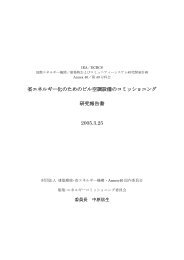Create successful ePaper yourself
Turn your PDF publications into a flip-book with our unique Google optimized e-Paper software.
18<br />
• SAMPLE Page: Auto Chromatic Sample Assignment<br />
JJ incorporated this feature from the MPC 2500<br />
into the MPC 1000. Samples can now be assigned<br />
chromatically to all pads (from A01 to D16). The<br />
drum pads will correspond to a note range from<br />
35 to 98 on a MIDI keyboard. To assign a sample<br />
chromatically in GPE, do the following:<br />
• Auto Chromatic Sample Assignment<br />
01.<br />
Press [MODE] + Pad 11 to enter GLOBAL PROGRAM<br />
EDIT Mode.<br />
Select Sample<br />
J<br />
Result<br />
J<br />
02.<br />
03.<br />
04.<br />
05.<br />
Move the cursor to the 'SAMPLE' column <strong>and</strong> press<br />
[WHOLE] (F6).<br />
Next, select the sample you want to assign chromatically<br />
by turning the DATA wheel. You’ll notice that the same<br />
sample is used for all Pads.<br />
Now move the cursor to the 'TUNE' column <strong>and</strong> press<br />
[WINDOW].<br />
In the 'Auto Chromatic Assign' screen, set the range of<br />
pads you want a sample to be chromatically assigned<br />
to:<br />
Low: Sets the pad with the lowest pitch. In this<br />
example pad A01.<br />
Original: Sets the pad which contains the original<br />
(unpitched) sample after auto chromatic<br />
assignment (here C01).<br />
High: Sets the pad with the highest pitch of a<br />
sample.<br />
06.<br />
Press 'DO IT' (F5). Done.<br />
What about OPE?<br />
NOTE: Of course, you can use the regular or 'old'<br />
Program Editor (OPE) to chromatically assign a<br />
sample.<br />
Press [MODE] + [Pad 7] to enter the OPE. Inside,<br />
highlight the pitch of a sample in the 'Tune' column <strong>and</strong><br />
press [WINDOW]. In the 'Pitch Modulation' screen,<br />
press 'AUTO' (F5). Next, select the lowest key in the<br />
'Source' field <strong>and</strong> the original key in the field below.<br />
Edit the name of the new program that will be created<br />
if you want, then press 'DO IT' (F5). Done.<br />
MPC 1000 v4 Operator’s Manual rev 3.5