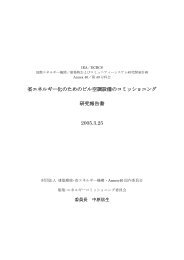You also want an ePaper? Increase the reach of your titles
YUMPU automatically turns print PDFs into web optimized ePapers that Google loves.
16<br />
Chapter 4: Global Program Edit (GPE) 2<br />
JJ created a totally new Program Editor for the new<br />
OS, the so-called Global Program Editor, GPE. The<br />
GPE is superior to its predecessor in many ways.<br />
Inside, you find five pages, including different<br />
columns, containing all settings that can be applied to<br />
a program. A lot of these columns provide additional<br />
options which can be accessed via the [WINDOW]<br />
Button. Inside the GPE, you navigate via p or q <strong>and</strong><br />
turning the DATA wheel to scroll up <strong>and</strong> down (hold<br />
t or u to scroll sideways); in the 'PAD' column use the<br />
DATA wheel only. Also, you can simply press the Pad<br />
you want to edit (combine with Pad Bank buttons).<br />
To select all pads, press [F6] (WHOLE), then jump<br />
between Pad Banks A through D with [F4] or [F5].<br />
• Program List / Creating, copying <strong>and</strong> deleting Programs<br />
01.<br />
Press [MODE] + Pad 11 to enter GPE Mode, then [F1]<br />
to reach the 'SAMPLE' section<br />
J<br />
F1 F2 F3 F4 F5 F6<br />
02.<br />
03.<br />
Select the Program you want to edit by highlighting the<br />
'Pgm' field. Use the DATA wheel to scroll through the<br />
programs.<br />
In the 'Pgm' field, press [WINDOW] to enter the<br />
Program List, as shown left. Inside the program list, you<br />
can delete [F2], create [F3] or copy [F5] programs. Use<br />
the DATA wheel to select a program.<br />
• SAMPLE Page: Velocity Layer Settings<br />
?<br />
01.<br />
In the 'PAD' Column of the 'SAMPLE' section, press<br />
[WINDOW] to enter the Velocity Layer Settings of a Pad.<br />
To select/change a pad inside this screen, you have to<br />
hit the Pad itself (combine with Pad Bank Buttons)!<br />
Select Pad<br />
02.<br />
Edit your layers, then press [CLOSE] (F5), to return to<br />
the main GPE interface.<br />
J<br />
J<br />
J<br />
TIP: If you want to apply a layer’s setting to all 64 Pads,<br />
highlight the settings you want to edit (e.g. LEVEL,<br />
TUNE, RANGE, MODE), press [WHOLE] (F6), then<br />
set the value. All pads now contain the same values for<br />
the selected layer.<br />
This is very useful for creating velocity sensitive<br />
programs: assign up to four samples to a pad <strong>and</strong> then<br />
split the velocity section into four parts. Then use the<br />
'WHOLE' function to apply these velocity settings to<br />
all Pads, creating a homogenous program.You can<br />
access the Velocity Layer Settings from Every Page of<br />
the GPE!<br />
J<br />
J<br />
Global Program Edit (GPE) 21<br />
2<br />
The name GPE was suggested by Knoxximus:<br />
http://www.mpc-forums.com/viewtopic.php?t=58441&postdays=0&postorder=asc&start=30<br />
MPC 1000 v4 Operator’s Manual rev 3.5