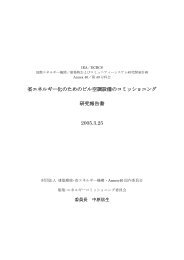Create successful ePaper yourself
Turn your PDF publications into a flip-book with our unique Google optimized e-Paper software.
26<br />
New Features in Sample Edit<br />
Besides the reworked chop functions of the MPC 1000,<br />
JJ also added four new editing features: the possibility<br />
to insert silence, a stereo to mono converter, a bit <strong>and</strong><br />
sample frequency converter, <strong>and</strong> a ring modulator.<br />
A lot of people have requested these features, <strong>and</strong><br />
finally they've become reality. Below, you will find<br />
brief descriptions of the new options in Sample Edit.<br />
• Insert Silence<br />
01.<br />
Enter Trim Edit via [MODE] <strong>and</strong> [Pad 6], <strong>and</strong> select the<br />
sample you want to insert silence in.<br />
F1 F2 F3 F4 F5 F6<br />
02.<br />
Next, set the position where silence should be inserted<br />
by moving the startpoint.<br />
03.<br />
04.<br />
05.<br />
Press [EDIT] (F6) <strong>and</strong> scroll through the Edit menu until<br />
you find INSERT SILENCE.<br />
Next, set the length of the silence in a range from 1ms<br />
(min.) to 5000 ms (max.).<br />
Press [DO IT] (F5). The Silence will be inserted at the<br />
position where you placed the cursor in step 02. Done.<br />
NOTE: You cannot undo inserting silence! You can only<br />
delete the silence manually by cutting it. So it’s wise to<br />
make a copy of the sample before you add silence to it.<br />
• Convert Stereo to Mono<br />
01.<br />
Enter Trim Edit via [MODE] + [Pad 6] <strong>and</strong> select the<br />
sample you want to convert from STEREO to MONO.<br />
F1 F2 F3 F4 F5 F6<br />
02.<br />
Press [EDIT] (F6) <strong>and</strong> scroll through the Edit menu until<br />
you find one of the following Options:<br />
03.<br />
STEREO L => MONO<br />
STEREO R => MONO<br />
STEREO L+R => MONO<br />
STEREO L-R => MONO (Vocal Cut)<br />
Select the type of conversion you want to make <strong>and</strong><br />
press [DO IT] (F5). Done.<br />
NOTE: You also cannot undo the Stereo to Mono<br />
conversion! So it’s safer to make four copies of the<br />
original sample <strong>and</strong> test all of the conversion options<br />
until you find what you are looking for (unless you’re<br />
already sure what you want to do).<br />
MPC 1000 v4 Operator’s Manual rev 3.5