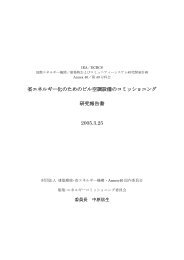You also want an ePaper? Increase the reach of your titles
YUMPU automatically turns print PDFs into web optimized ePapers that Google loves.
36<br />
Chapter 7: Other new or improved features<br />
• Improved Q-Link Slider Support<br />
JJ redesigned the Q-Link Slider Menu to make it<br />
look nice <strong>and</strong> clean, providing a good overview of<br />
effects that can be assigned to the Q-Links. Also, he<br />
added some features to the 'NOTE ON' function, like:<br />
'Sample Start', 'Sample End' <strong>and</strong> 'Velocity'. Also, MIDI<br />
Control Change was added to the sliders. So now<br />
you can use the Q-Links in three modes: Note On,<br />
Realtime <strong>and</strong> MIDI CC. To use the Q-Link Sliders<br />
in 'Note On', 'Realtime' or 'MIDI CC' mode, do the<br />
following:<br />
• Assigning Effects to Q-Link Sliders<br />
01.<br />
Press [MODE] + [Pad 1] (Slider).<br />
02.<br />
In the 'Pgm' field, select the program you want to use/<br />
control with the Q-Link Sliders.<br />
F1 F2 F3 F4 F5 F6<br />
03.<br />
Select a mode for Q-Link 1 <strong>and</strong>/ or 2: move the cursor<br />
down to the 'CHANGE' column. Turn DATA wheel to<br />
select either 'REALTIME', 'NOTE ON' or 'MIDI CC'.<br />
04.<br />
05.<br />
06.<br />
Next, select the parameter you want to control with<br />
the slider. Move the cursor right to the 'PARAMETER'<br />
column. Depending on the mode selected, different<br />
parameters are available:<br />
• for Realtime: Tune, Cutoff 1+2, Level, Cutoff 1, Cutoff<br />
2, Reso 1+2, Reso 1, Reso 2, as well as Pan.<br />
• for Note On: Tune, Filter Layer, Attack, Decay, Sample<br />
Start, Sample Send, <strong>and</strong> Velocity.<br />
• for MIDI CC: There are 128 presets available. Some<br />
of them are left blank, some of them are reserved. They<br />
contain – among other things – Bank MSB, Mod. Wheel,<br />
Breath, Foot Ctrl, Por. Time, Data, Volume, Balance, Pan,<br />
Expression, Effect 1, etc.<br />
In the 'LOW' <strong>and</strong> 'HIGH' columns, set the range you<br />
want to have control over with the slider.<br />
In the 'TARGET' column, select the pads to which the<br />
effect should be applied. You can select the whole<br />
'TRACK' or to a single Pad (A1-D16). The 'VALUE'<br />
column displays the actual value entered with the slider.<br />
Done.<br />
• Assigning Realtime Pitch Shift & Filter to the Input<br />
01.<br />
In Main Screen, hold [SHIFT] <strong>and</strong> press [F6] (InTHRU)<br />
02.<br />
Assign a Filter <strong>and</strong>/ or Realtime Pitch Shift to the<br />
selected Input in the next screen.<br />
03.<br />
Use the Q-LInk sliders to control the pitch shift level.<br />
MPC 1000 v4 Operator’s Manual rev 3.5