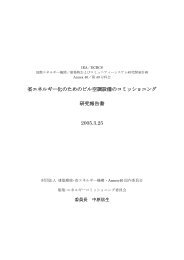Create successful ePaper yourself
Turn your PDF publications into a flip-book with our unique Google optimized e-Paper software.
32<br />
• Using Q-Link Sliders in Grid Edit (DRUM)<br />
In Grid Edit, you can use the Q-Link Sliders to add certain parameters to a track or pad event in realtime, if<br />
the track type is set to Drum. To edit Q-Link parameters along the timeline, do the following:<br />
01.<br />
Press Mode + [Pad 15]. Set track type to DRUM <strong>and</strong><br />
press [Q-REAL] (F2). The display changes. Above the<br />
grid you’ll notice three fields: 'TR', 'TUNE', <strong>and</strong> 'Q1, 2'.<br />
Press [F2]<br />
Select<br />
Parameter<br />
Values Axis<br />
Select<br />
Target<br />
F1 F2 F3 F4 F5 F6<br />
J<br />
Select track or single Pad<br />
Select Parameter<br />
Q-Link Values<br />
02. Press p to enter these fields.<br />
03.<br />
04.<br />
05.<br />
06.<br />
In the second field, turn the DATA wheel to assign the<br />
parameter you want to control with the Q-Link Sliders.<br />
The following parameters/ effects are available:<br />
TUNE: (Q1: 0-120; Q2: -120-0)<br />
CUTOFF 12: (Q1: 0 - 50; Q2: -50 - 0)<br />
LEVEL: (Q1: 0 - 50; Q2: 50 - 100)<br />
CUTOFF 1/2: (Q1: 0 - 50; Q2: -50 - 0)<br />
RESO12: (Q1: 0 - 50; Q2: 50 - 100)<br />
RESO 1/ RESO2: (Q1: 0 - 50; Q2: 50 - 100)<br />
PAN:<br />
(Q1: Mid - R50; Q2: L50 - Mid)<br />
The range of the parameter you select is split over<br />
the two Q-Link sliders. The actual value of a slider's<br />
position is displayed in the 'Q1,2' field once you move<br />
the slider(s).<br />
Depending on the parameter you choose, the vertical<br />
axis representing these values can take three forms<br />
(see left).<br />
Next, move the cursor left to the 'TR' field to select<br />
which events should be affected by the parameters<br />
assigned to the Q-Link sliders.<br />
Leave it at 'TR' if all events of a track shall be affected.<br />
If you only want to apply it to a single pad (A01 to D16),<br />
scroll through the list with the DATA wheel.<br />
You can apply all mentioned parameters to a track or<br />
per Event/Pad individually!<br />
Press Play <strong>and</strong> move the Q-Link Sliders. You should<br />
hear the sound changing in realtime (test with 'TR' <strong>and</strong><br />
'Tune' selected).<br />
MPC 1000 v4 Operator’s Manual rev 3.5