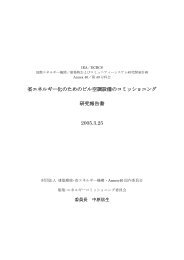Create successful ePaper yourself
Turn your PDF publications into a flip-book with our unique Google optimized e-Paper software.
28<br />
Chapter 6: Grid Edit Mode (DRUM/ MIDI/ AUDIO)<br />
One of JJ’s biggest accomplishments for the new OS<br />
was to bring the Grid Edit Mode feature from the<br />
MPC 2500 to the 1000.<br />
With Grid Edit, you can enter pad events into a<br />
graphic matrix representing a track. Each track in the<br />
MPC 1000 stores the performance data you entered<br />
with the pads or a MIDI Controller: Drum pad<br />
events, MIDI note information from external MIDI<br />
devices <strong>and</strong> Audio data from direct recordings. Not<br />
enough that JJ implemented the Grid Edit Mode into<br />
the MPC 1000, he also managed to make use of the<br />
Q-Link Sliders inside it.<br />
The Grid Edit consists of three modes, each having<br />
its own look depending on the track type you choose:<br />
DRUM mode, MIDI mode <strong>and</strong> AUDIO mode. Each<br />
of these modes has two views: 6Pad <strong>and</strong> 16Pad. In<br />
6Pad view (which is the default), you can only see the<br />
events of 6 different pads at once, but you also have<br />
control over other functions like tempo, sequence,<br />
programs, velocity, <strong>and</strong> the length of the current<br />
event (this depends on the state of the machine; if it’s<br />
set to playback or recording mode). The Grid Edit<br />
Mode is basically divided into two segments: one is<br />
the Grid itself, where you can record, edit <strong>and</strong> move<br />
events. The second one is the line above the grid,<br />
where you can set <strong>and</strong> change various parameters in<br />
6Pad Mode.<br />
Although the Grid Edit Mode looks complicated at<br />
first, you pick up the ins <strong>and</strong> outs very quickly, once<br />
you start working with it. People who are familiar<br />
with Fruity Loops will probably know what’s going<br />
on here. Next, we’ll take a look at the displays of the<br />
Grid Edit as well as all controls you need (<strong>and</strong> there<br />
are many) to fully utilize the Grid Edit Mode!<br />
The following sections describe how to utilize the<br />
full potential of Grid Edit. We will have a look at the<br />
differences between 6Pad <strong>and</strong> 16Pad mode, the most<br />
important controls, the Drum, MIDI, <strong>and</strong> Audio<br />
Grid, <strong>and</strong> finally, the usage of the Q-Link Sliders<br />
inside Grid Edit will be covered.<br />
• 6Pad view <strong>and</strong> 16Pad view (DRUM Grid)<br />
16Pad view<br />
6Pad view<br />
Pad number<br />
In Grid Edit, you can switch between 6Pad <strong>and</strong> 16Pad<br />
view by pressing [F3].<br />
The 16Pad view provides a good overview of all<br />
Pads. But in this mode you don’t have as many editing<br />
possiblities as in 6Pad mode, because the line with<br />
all the extra info above the grid is missing due to the<br />
small size of the display. It’s a nice feature to see all<br />
events inside the grid, but for precise work, 6Pad<br />
Mode is recommended.<br />
The 6Pad Mode – as the name says – only displays<br />
6 pads at once. But the good thing is, you can select<br />
these pads! Move the cursor to the Pad number field<br />
<strong>and</strong> hit the Pad you want to have displayed (or turn<br />
DATA wheel). Move the cursor down to select other<br />
Pads. Be aware that the personalized pad setup is only<br />
saved for tracks 1 to 8!<br />
• Controls in Grid Edit Mode<br />
Inside Grid Edit Mode, you can control almost every<br />
single parameter of an event. But in order to be able<br />
to access to all these features <strong>and</strong> controls, some<br />
buttons have secondary functions linked to them,<br />
which differ a) depending on the selected grid edit<br />
type <strong>and</strong> b) the current state of the machine (whether<br />
it's in record or playback mode).<br />
On the next page, you'll find a list of all the key<br />
combinations used inside the three Grid Edit modes,<br />
so you won't get lost.<br />
MPC 1000 v4 Operator’s Manual rev 3.5