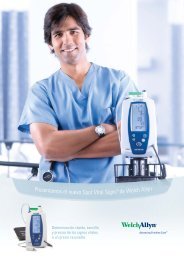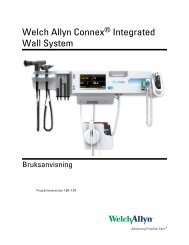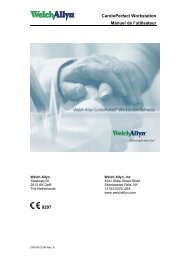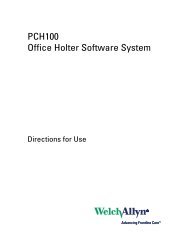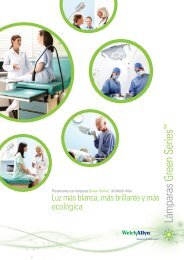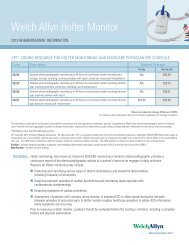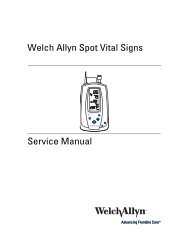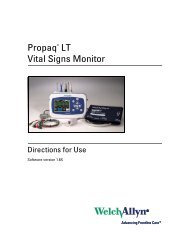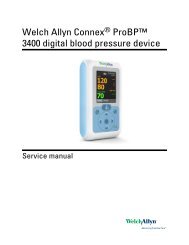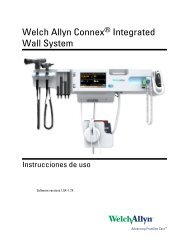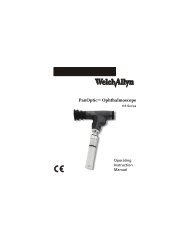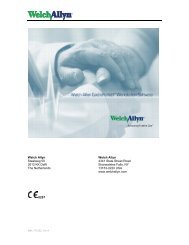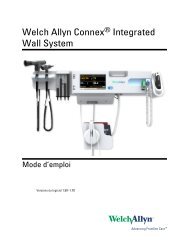Reference Guide - Propaq Encore Vital Signs Monitor - Welch Allyn
Reference Guide - Propaq Encore Vital Signs Monitor - Welch Allyn
Reference Guide - Propaq Encore Vital Signs Monitor - Welch Allyn
Create successful ePaper yourself
Turn your PDF publications into a flip-book with our unique Google optimized e-Paper software.
26 Getting started <strong>Welch</strong> <strong>Allyn</strong> <strong>Propaq</strong> <strong>Encore</strong> <strong>Vital</strong> <strong>Signs</strong> <strong>Monitor</strong><br />
PRINTER FAULT messages<br />
These PRINTER FAULT messages can appear in an equipment alert window.<br />
LOW BATTERY,<br />
PRINTER DISABLED<br />
CHECK DOOR<br />
This message appears when the <strong>Propaq</strong>’s battery voltage is<br />
less than 7.6 volts. To continue operation, plug the ac power<br />
adapter into the <strong>Propaq</strong>.<br />
The door on the bottom of the printer is open. Close door to<br />
remove this message.<br />
PAPER OUT To add printer paper, see “Printer maintenance” on page 96.<br />
OVERHEATING The printer is overheating. Service may be required.<br />
The front panel of the printer lets you control the basic printer functions.<br />
Manually starts and stops a printout of patient<br />
information as it is monitored (continuous or real time).<br />
Hold down top and bottom<br />
keys simultaneously to<br />
generate a test strip.<br />
START<br />
STOP<br />
SNAP<br />
SHOT<br />
PRINT<br />
TRENDS<br />
Hold down top two keys simultaneously to generate a<br />
paper feed.<br />
Prints the last 8 seconds of data for nonrespiration<br />
waveforms and 32 seconds of compressed waveform<br />
history for respiration waveforms.<br />
Prints all trends that are enabled in the Printer Trend<br />
Select Window.<br />
If you press FREEZE prior to pressing SNAPSHOT, the printer prints the 8 seconds of<br />
patient information obtained prior to when you pressed FREEZE.<br />
Learning the <strong>Propaq</strong> <strong>Encore</strong><br />
Using in-service mode<br />
You can practice using the <strong>Propaq</strong> <strong>Encore</strong> without a patient simulator by using the<br />
<strong>Propaq</strong>'s in-service mode of operation. The in-service mode cannot be activated while you<br />
are monitoring a patient. The message “SIMULATING” alternates with the time of day<br />
and patient mode on the display.<br />
To begin practicing with your <strong>Propaq</strong>, disconnect all patient cables connected to the<br />
monitor. Leave the cuff connected so you can take NIBP measurements. If you have been<br />
monitoring a patient, turn off the <strong>Propaq</strong> <strong>Encore</strong> and turn it back on. From the Main Menu,<br />
press SETUP, WAVE SEL, INSERV.<br />
The <strong>Propaq</strong> <strong>Encore</strong> has two sets of simulated patient information—an initial set and an<br />
alternate set. To change between them, press the INSERV button again.<br />
If you connect a patient cable or set the NIBP channel to automatically take pressure<br />
measurements, the <strong>Propaq</strong> <strong>Encore</strong> stops simulating, goes through its powerup tests, and<br />
erases any simulated trend data it might have stored.