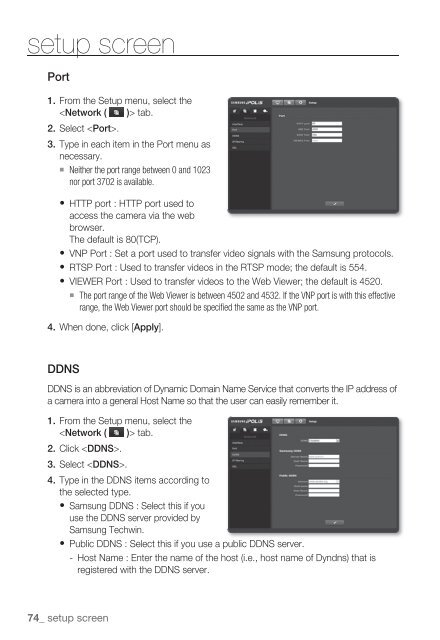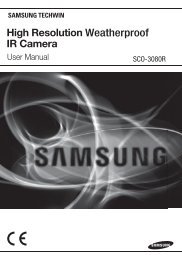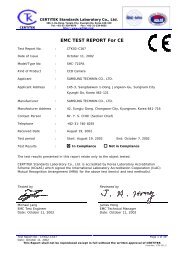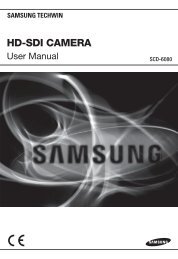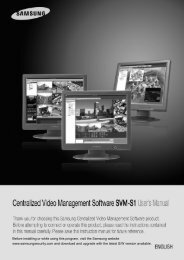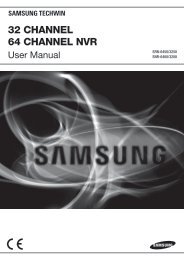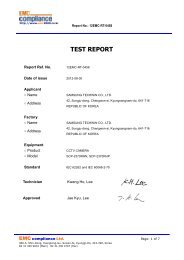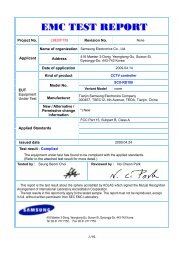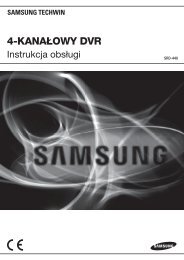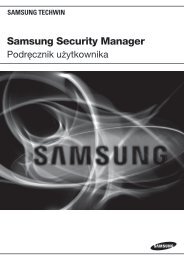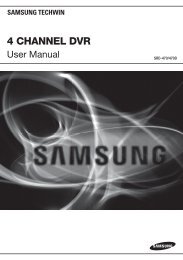User Manual
User Manual
User Manual
You also want an ePaper? Increase the reach of your titles
YUMPU automatically turns print PDFs into web optimized ePapers that Google loves.
setup screen<br />
Port<br />
1. From the Setup menu, select the<br />
tab.<br />
2. Select .<br />
3. Type in each item in the Port menu as<br />
necessary.<br />
Neither the port range between 0 and 1023<br />
nor port 3702 is available.<br />
HTTP port : HTTP port used to<br />
access the camera via the web<br />
browser.<br />
The default is 80(TCP).<br />
VNP Port : Set a port used to transfer video signals with the Samsung protocols.<br />
RTSP Port : Used to transfer videos in the RTSP mode; the default is 554.<br />
VIEWER Port : Used to transfer videos to the Web Viewer; the default is 4520.<br />
The port range of the Web Viewer is between 4502 and 4532. If the VNP port is with this effective<br />
range, the Web Viewer port should be specified the same as the VNP port.<br />
4. When done, click [Apply].<br />
DDNS<br />
DDNS is an abbreviation of Dynamic Domain Name Service that converts the IP address of<br />
a camera into a general Host Name so that the user can easily remember it.<br />
1. From the Setup menu, select the<br />
tab.<br />
2. Click .<br />
3. Select .<br />
4. Type in the DDNS items according to<br />
the selected type.<br />
Samsung DDNS : Select this if you<br />
use the DDNS server provided by<br />
Samsung Techwin.<br />
Public DDNS : Select this if you use a public DDNS server.<br />
- Host Name : Enter the name of the host (i.e., host name of Dyndns) that is<br />
registered with the DDNS server.<br />
74_ setup screen