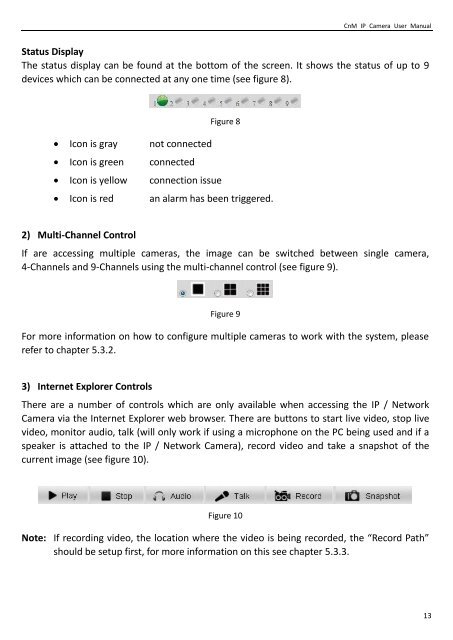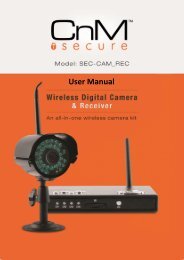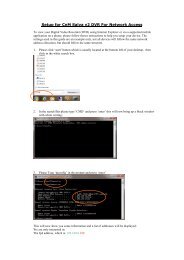You also want an ePaper? Increase the reach of your titles
YUMPU automatically turns print PDFs into web optimized ePapers that Google loves.
CnM IP Camera <strong>User</strong> <strong>Manual</strong><br />
Status Display<br />
The status display can be found at the bottom of the screen. It shows the status of up to 9<br />
devices which can be connected at any one time (see figure 8).<br />
Figure 8<br />
Icon is gray not connected<br />
Icon is green connected<br />
Icon is yellow connection issue<br />
Icon is red an alarm has been triggered.<br />
2) Multi-Channel Control<br />
If are accessing multiple cameras, the image can be switched between single camera,<br />
4-Channels and 9-Channels using the multi-channel control (see figure 9).<br />
Figure 9<br />
For more information on how to configure multiple cameras to work with the system, please<br />
refer to chapter 5.3.2.<br />
3) Internet Explorer Controls<br />
There are a number of controls which are only available when accessing the IP / Network<br />
Camera via the Internet Explorer web browser. There are buttons to start live video, stop live<br />
video, monitor audio, talk (will only work if using a microphone on the PC being used and if a<br />
speaker is attached to the IP / Network Camera), record video and take a snapshot of the<br />
current image (see figure 10).<br />
Figure 10<br />
Note: If recording video, the location where the video is being recorded, the “Record Path”<br />
should be setup first, for more information on this see chapter 5.3.3.<br />
13