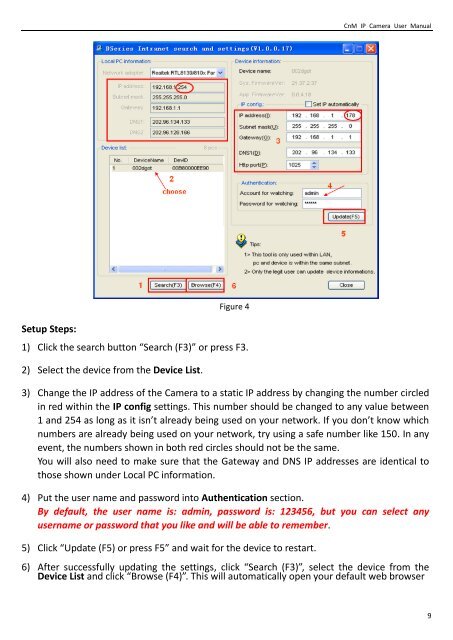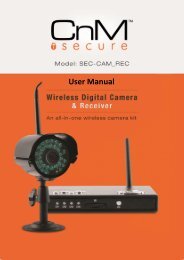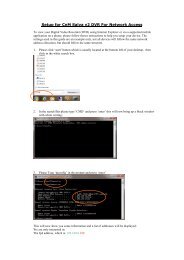Create successful ePaper yourself
Turn your PDF publications into a flip-book with our unique Google optimized e-Paper software.
CnM IP Camera <strong>User</strong> <strong>Manual</strong><br />
Setup Steps:<br />
Figure 4<br />
1) Click the search button “Search (F3)” or press F3.<br />
2) Select the device from the Device List.<br />
3) Change the IP address of the Camera to a static IP address by changing the number circled<br />
in red within the IP config settings. This number should be changed to any value between<br />
1 and 254 as long as it isn’t already being used on your network. If you don’t know which<br />
numbers are already being used on your network, try using a safe number like 150. In any<br />
event, the numbers shown in both red circles should not be the same.<br />
You will also need to make sure that the Gateway and DNS IP addresses are identical to<br />
those shown under Local PC information.<br />
4) Put the user name and password into Authentication section.<br />
By default, the user name is: admin, password is: 123456, but you can select any<br />
username or password that you like and will be able to remember.<br />
5) Click “Update (F5) or press F5” and wait for the device to restart.<br />
6) After successfully updating the settings, click “Search (F3)”, select the device from the<br />
Device List and click “Browse (F4)”. This will automatically open your default web browser<br />
9