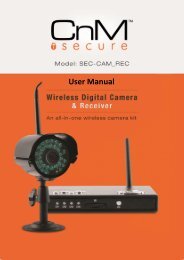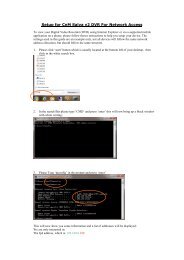Create successful ePaper yourself
Turn your PDF publications into a flip-book with our unique Google optimized e-Paper software.
5.2.3 FTP Service Setting<br />
CnM IP Camera <strong>User</strong> <strong>Manual</strong><br />
Figure 26<br />
To enable the camera to upload images taken when alarms are triggered to an FTP Server, the<br />
FTP Settings must be configured.<br />
Above Figure 26 shows example FTP settings for your reference, but you will need the correct<br />
setting for the server you are uploading to. After the settings have been saved using the<br />
“Submit” button, click the “Test” button to test that they are correct and working.<br />
After testing that the settings are correct, the “Upload Image Periodically” option must be<br />
ticked to enable this function. Even if there is no alarm, the camera can also upload images to<br />
the FTP server periodically.<br />
In order to use the FTP function, the user settings required to access the FTP server must be<br />
configured already, and a valid username and password must be available. There must be<br />
available storage for the images, and the user should have the authority to write and create<br />
sub folders.<br />
5.3 Advanced<br />
5.3.1 <strong>User</strong> Setting<br />
<strong>User</strong> accounts with different levels of access to the system can be configured within the <strong>User</strong><br />
Settings menu. There are three levels of authority; they are Administrator, Operator and<br />
Visitor.<br />
Administrators have the highest authority and can make any changes to the cameras settings.<br />
Operators can only operate the Camera, but can’t make any changes to the settings.<br />
Visitor account can only watch the video, and can’t operation the Camera in any way.<br />
By default, the administrator’s user name is admin, password: 123456.<br />
23