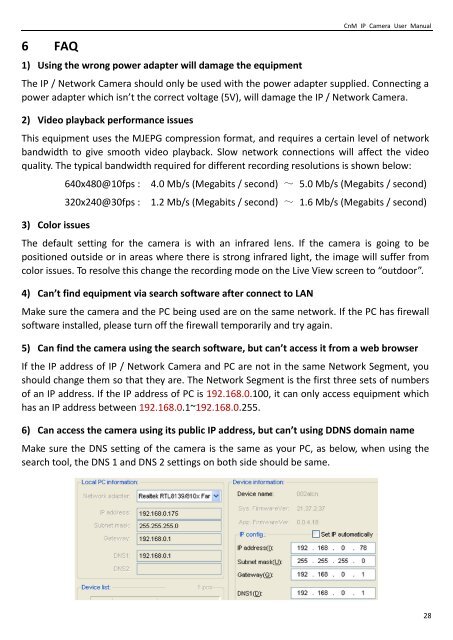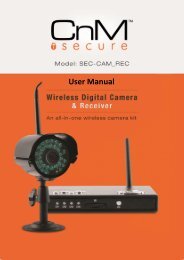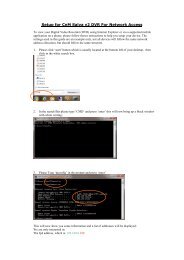Create successful ePaper yourself
Turn your PDF publications into a flip-book with our unique Google optimized e-Paper software.
6 FAQ<br />
1) Using the wrong power adapter will damage the equipment<br />
CnM IP Camera <strong>User</strong> <strong>Manual</strong><br />
The IP / Network Camera should only be used with the power adapter supplied. Connecting a<br />
power adapter which isn’t the correct voltage (5V), will damage the IP / Network Camera.<br />
2) Video playback performance issues<br />
This equipment uses the MJEPG compression format, and requires a certain level of network<br />
bandwidth to give smooth video playback. Slow network connections will affect the video<br />
quality. The typical bandwidth required for different recording resolutions is shown below:<br />
3) Color issues<br />
640x480@10fps :<br />
320x240@30fps :<br />
4.0 Mb/s (Megabits / second) ~ 5.0 Mb/s (Megabits / second)<br />
1.2 Mb/s (Megabits / second) ~ 1.6 Mb/s (Megabits / second)<br />
The default setting for the camera is with an infrared lens. If the camera is going to be<br />
positioned outside or in areas where there is strong infrared light, the image will suffer from<br />
color issues. To resolve this change the recording mode on the Live View screen to “outdoor”.<br />
4) Can’t find equipment via search software after connect to LAN<br />
Make sure the camera and the PC being used are on the same network. If the PC has firewall<br />
software installed, please turn off the firewall temporarily and try again.<br />
5) Can find the camera using the search software, but can’t access it from a web browser<br />
If the IP address of IP / Network Camera and PC are not in the same Network Segment, you<br />
should change them so that they are. The Network Segment is the first three sets of numbers<br />
of an IP address. If the IP address of PC is 192.168.0.100, it can only access equipment which<br />
has an IP address between 192.168.0.1~192.168.0.255.<br />
6) Can access the camera using its public IP address, but can’t using DDNS domain name<br />
Make sure the DNS setting of the camera is the same as your PC, as below, when using the<br />
search tool, the DNS 1 and DNS 2 settings on both side should be same.<br />
28