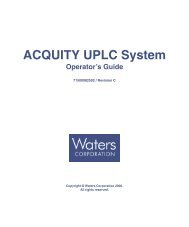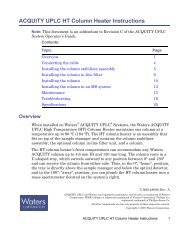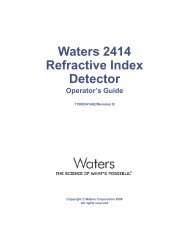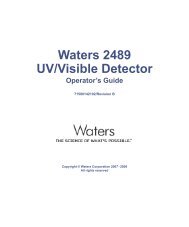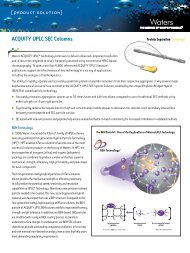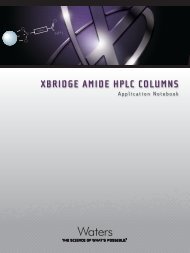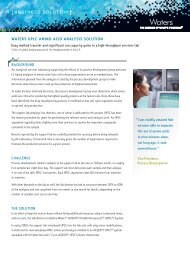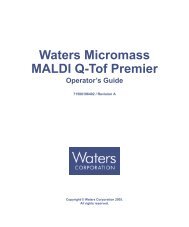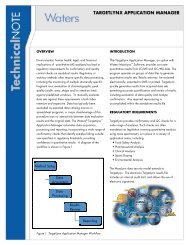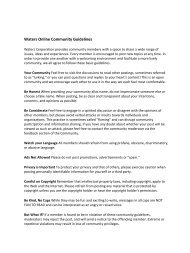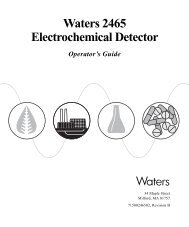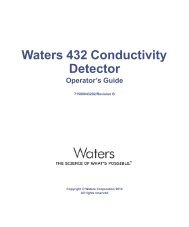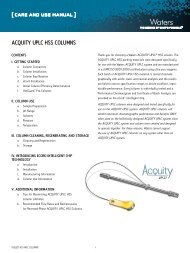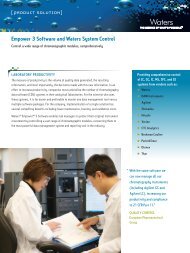Empower Gas Chromatography - Waters
Empower Gas Chromatography - Waters
Empower Gas Chromatography - Waters
Create successful ePaper yourself
Turn your PDF publications into a flip-book with our unique Google optimized e-Paper software.
systems can be supported because each GC and each controller occupies its own<br />
I/O distribution box port.<br />
Remote Cable (WAT200431)<br />
RS-232 Board<br />
(Agilent 18594-60080)<br />
Adapter (WAT011845)<br />
Remote<br />
Sig 2<br />
Sig1<br />
RS-232<br />
Interface<br />
Board<br />
(Agilent<br />
19242-<br />
60030)<br />
RS-232 Cable (Agilent<br />
19242-60500)<br />
COMM<br />
7673<br />
Autosampler<br />
Controller<br />
25-Pin MMJ Adapter (WAT011845)<br />
Cables (WAT011964)<br />
2<br />
5890 GC<br />
Motherboard<br />
(Requires a Jumper<br />
on P15)<br />
Note: Do not allow these leads to<br />
directly contact each other.<br />
To busLAC/E Card<br />
I/O Distribution Box<br />
Figure 2-1 Connecting a 5890 GC and 7673 Controller to a busLAC/E Card<br />
2. Follow the instructions in “Configuring the 5890 GC” on page 18 to configure the<br />
5890 GC.<br />
2.1.2 5890 GC, 7673 Controller, and 8-Port Serial Card<br />
You can also connect a GC system consisting of a 5890 GC and 7673 Controller through<br />
an 8-port serial interface card. To connect the 5890 GC and 7673 Controller to the<br />
<strong>Empower</strong> system:<br />
1. Using RS-232 cables, connect each GC device (5890 and 7673) to separate serial<br />
ports on the cables extending from the 8-port serial card (Figure 2-2). Each serial<br />
card cable is labeled with the corresponding port (1 – 8).<br />
Connecting and Configuring GC Hardware 16



![[ TIPS ] [ ACQUITY UPLC SYSTem QUICk START CARD ] - Waters](https://img.yumpu.com/51427825/1/190x245/-tips-acquity-uplc-system-quick-start-card-waters.jpg?quality=85)