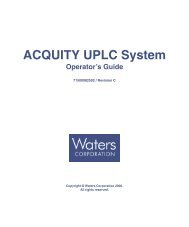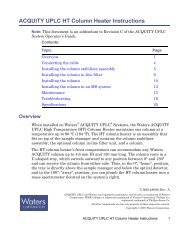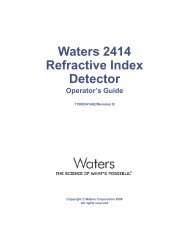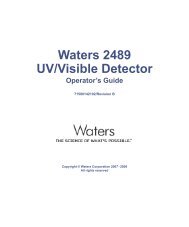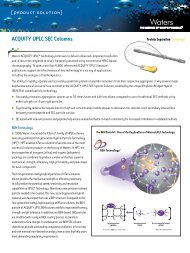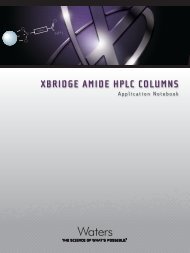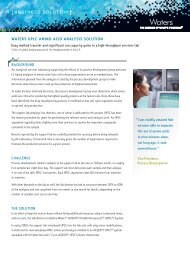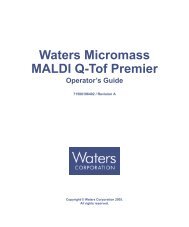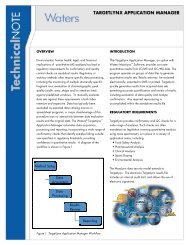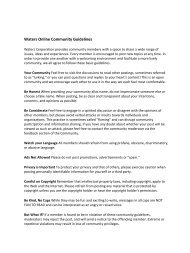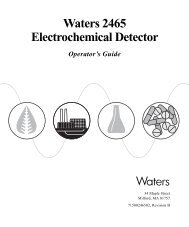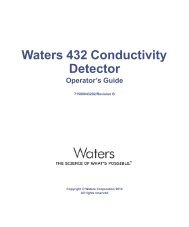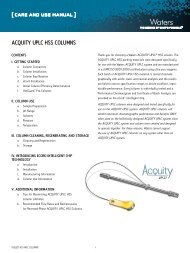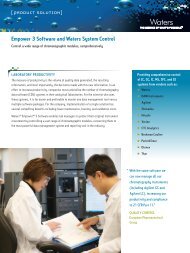Empower Gas Chromatography - Waters
Empower Gas Chromatography - Waters
Empower Gas Chromatography - Waters
Create successful ePaper yourself
Turn your PDF publications into a flip-book with our unique Google optimized e-Paper software.
To connect the 6890 Plus GC or the 6890N GC to the <strong>Empower</strong> system, use the RJ45<br />
cable from the 8-port serial card in the LAC/E 32 Acquisition Server or the <strong>Empower</strong><br />
Personal workstation to connect to the modem port (9-pin) at the back of the 6890 GC<br />
(Figure 2-4). Follow the instructions in “Configuring the 6890 GC” to configure the 6890<br />
GC.<br />
RJ45 9-Pin<br />
Adapter<br />
(WAT280128)<br />
Modem<br />
RJ45 Cable<br />
(WAT280130)<br />
<strong>Empower</strong> Personal<br />
Workstation<br />
Or<br />
LAC/E 32<br />
Acquisition<br />
Server<br />
2<br />
6890 Plus or 6890N GC<br />
8-Port Serial Card<br />
Figure 2-4 Connecting a 6890 Plus GC or 6890N GC to the Serial Card<br />
Configuring the 6890 GC<br />
To complete the 6890 setup, ensure the parameters in the 6890 Communications menu<br />
are set as follows:<br />
Parameter<br />
2.1.5 Additional 6890 Configuration<br />
Setting<br />
HPIB 0<br />
Baud Rate 19200<br />
Parity<br />
None<br />
Handshake<br />
None<br />
Data Bits 8<br />
Stop Bits 1<br />
End of Command Carriage return (Enter)<br />
When you have connected the 6890 GC to your <strong>Empower</strong> system, you must configure the<br />
instrument.<br />
Connecting and Configuring GC Hardware 20



![[ TIPS ] [ ACQUITY UPLC SYSTem QUICk START CARD ] - Waters](https://img.yumpu.com/51427825/1/190x245/-tips-acquity-uplc-system-quick-start-card-waters.jpg?quality=85)