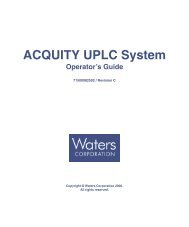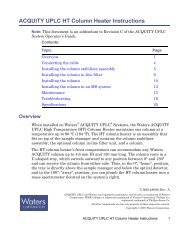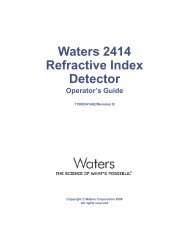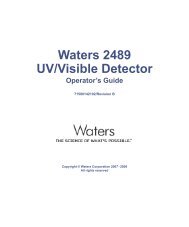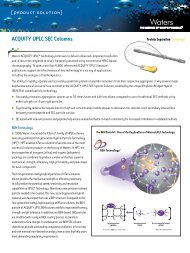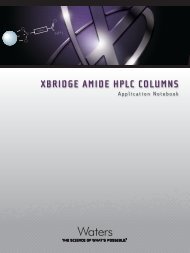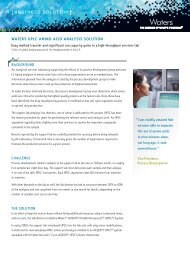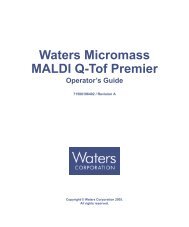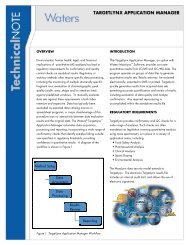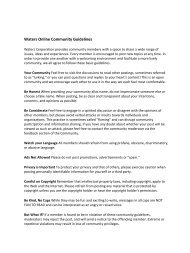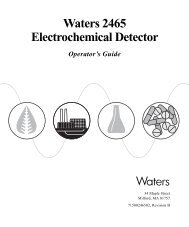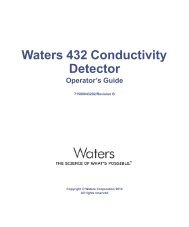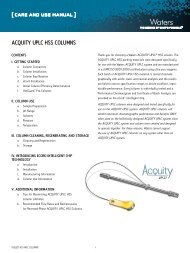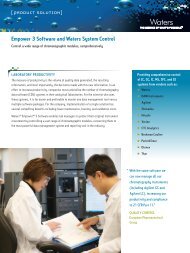Empower Gas Chromatography - Waters
Empower Gas Chromatography - Waters
Empower Gas Chromatography - Waters
You also want an ePaper? Increase the reach of your titles
YUMPU automatically turns print PDFs into web optimized ePapers that Google loves.
Configuring the 5890 GC<br />
When you have conneceted the 5890 GC to your <strong>Empower</strong> system, you must configure<br />
the instrument.<br />
1. Power down the 5890 GC and unplug the power cord from the power source.<br />
Attention: To avoid possible electric shock, ensure that the 5890 is<br />
powered down and the power cord is disconnected from the power source<br />
before proceeding.<br />
2. Locate the 5890 motherboard.<br />
3. Enable the emulation mode by placing a jumper (part number WAT072940 or<br />
equilvalent) on the P15 pins on the 5890 motherboard.<br />
Note: If the INET board was previously used, you must provide a jumper to place on<br />
the P15 pins.<br />
4. Power on the 5890 GC and ensure the “Emulation Mode OK” message appears on<br />
the front panel.<br />
5. Set the 5890 GC to Local mode by pressing the following on the 5890 keypad:<br />
a. Press Clear.<br />
b. Press the . key.<br />
c. Press 3.<br />
d. Press Enter and record the address setting (9, 17 or 9, 31) that appears on the<br />
front panel.<br />
e. Press Off. The display should change from Global to Local.<br />
f. Press Clear.<br />
6. If the address recorded in the previous step was X, 17 (where X is any integer) the<br />
5890 GC is properly configured. Otherwise, set the address using this key sequence<br />
on the 5890 GC keypad:<br />
a. Press Clear.<br />
b. Press the . key.<br />
c. Press 3.<br />
d. Press Enter.<br />
e. Press 1.<br />
f. Press 7.<br />
g. Press Enter.<br />
h. Press Clear.<br />
2<br />
Connecting and Configuring GC Hardware 18



![[ TIPS ] [ ACQUITY UPLC SYSTem QUICk START CARD ] - Waters](https://img.yumpu.com/51427825/1/190x245/-tips-acquity-uplc-system-quick-start-card-waters.jpg?quality=85)