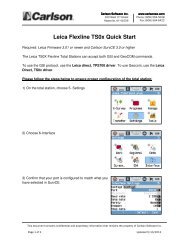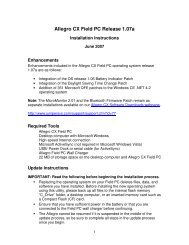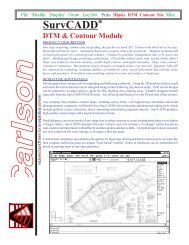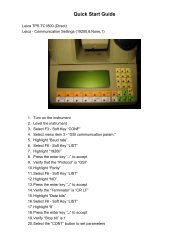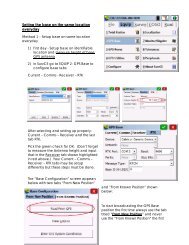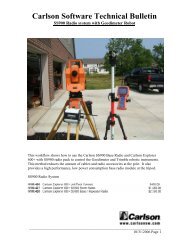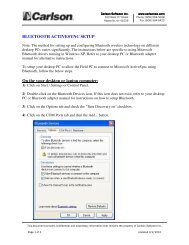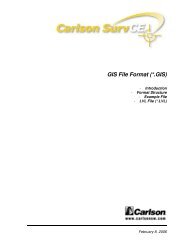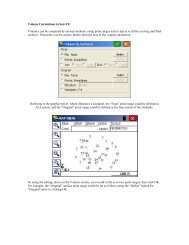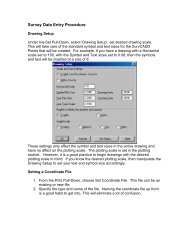Manual - Carlson Software
Manual - Carlson Software
Manual - Carlson Software
Create successful ePaper yourself
Turn your PDF publications into a flip-book with our unique Google optimized e-Paper software.
!<br />
Protecting the Touchscreen<br />
The touchscreen is sealed to protect your device against water<br />
and dust. To protect your touchscreen, we recommend that you<br />
apply a touchscreen protector.<br />
CAUTION: If the screen protector is not replaced as often as<br />
the screen protector packaging directs the touchscreen may be<br />
damaged.<br />
Calibrating the Touchscreen<br />
If the touchscreen is not responding accurately to stylus taps,<br />
try calibrating the touchscreen manually using the following<br />
steps:<br />
1. Tap Start > Settings. The Settings window appears.<br />
2. Select the System tab at the bottom of the display.<br />
3. Scroll down and tap on the Screen icon.<br />
4. When the Screen window appears, tap Align Screen.<br />
5. Follow the directions on the display to calibrate the<br />
touchscreen.<br />
6. After you calibrate the touchscreen, the Screen window<br />
appears again. Tap OK to exit the screen.<br />
Disabling the Touchscreen<br />
The Field PC allows you to disable and enable the touchscreen<br />
to prevent extraneous entry of data when you are not using<br />
touchscreen data entry. To disable or enable the touchscreen,<br />
press the Touchscreen key.<br />
Ch 3 Using the Hardware 21