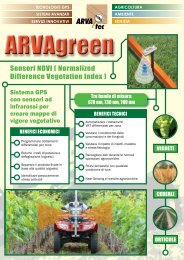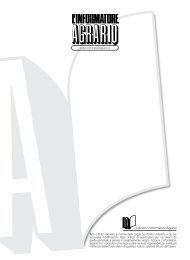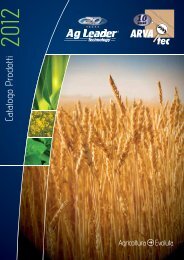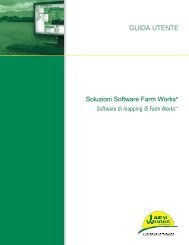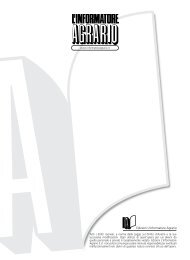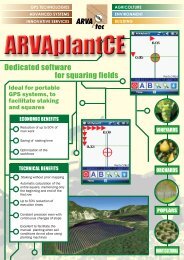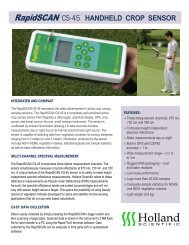MobileMapper 10 Getting Started Guide, rev A - ARVAtec
MobileMapper 10 Getting Started Guide, rev A - ARVAtec
MobileMapper 10 Getting Started Guide, rev A - ARVAtec
You also want an ePaper? Increase the reach of your titles
YUMPU automatically turns print PDFs into web optimized ePapers that Google loves.
GNSS Toolbox<br />
GNSS Toolbox is used to control and monitor important<br />
functions in your receiver. These are listed and detailed<br />
below.<br />
• GNSS Settings: Constellations and frequencies used in the<br />
receiver.<br />
• GNSS Status: Views GNSS reception monitoring screens.<br />
• Reset: Resets the receiver.<br />
• About: Provides the software version of GNSS Toolbox.<br />
English<br />
GNSS Settings<br />
• Open the GNSS Toolbox and tap on GNSS Settings. This<br />
opens a new window where you can make the following<br />
settings:<br />
– Tracking mode: Only the “GPS L1” option is available,<br />
which means the receiver can only operate from the L1<br />
signal of the GPS constellation.<br />
– Use SBAS check box: Check this box to enable SBAS<br />
reception, clear it otherwise.<br />
• Tap OK to confirm your choices and return to the GNSS<br />
Toolbox window.<br />
GNSS Status • Open the GNSS Toolbox and tap on GNSS Status.<br />
The default Position tab shows the latitude, longitude and<br />
altitude of the current position, as computed by the<br />
receiver, as well the number of satellites used and the<br />
current PDOP value.<br />
11