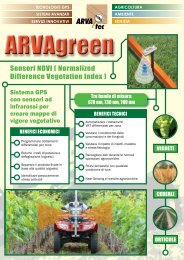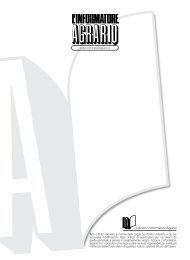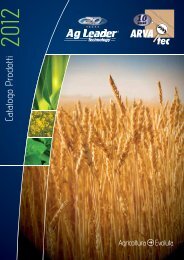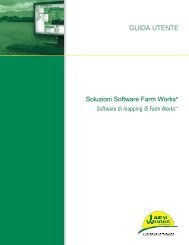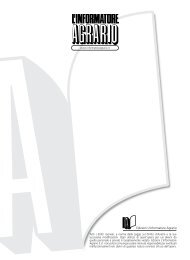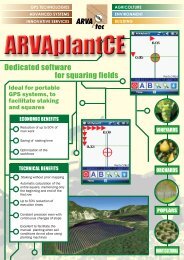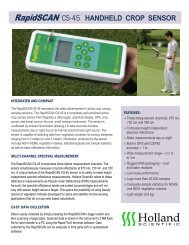MobileMapper 10 Getting Started Guide, rev A - ARVAtec
MobileMapper 10 Getting Started Guide, rev A - ARVAtec
MobileMapper 10 Getting Started Guide, rev A - ARVAtec
You also want an ePaper? Increase the reach of your titles
YUMPU automatically turns print PDFs into web optimized ePapers that Google loves.
Starting a Video<br />
• Tap Camera to turn on the camera. Wait a couple of<br />
seconds until the center of the window displays the<br />
viewfinder of the camera.<br />
• Tap anywhere on the screen to make the task bar visible<br />
at the bottom of the screen<br />
• When you are ready to film, tap Menu and then Video.<br />
• Press the Enter button to start filming.<br />
English<br />
Ending a Video<br />
• Depending on the video settings, the video camera will<br />
stop filming as explained below:<br />
– With a preset time limit (15 or 30 seconds), the video<br />
camera will stop filming automatically and close the<br />
video file after this time has elapsed. A down counter<br />
under the viewfinder will keep you informed of the<br />
remaining time as you film.<br />
– With no time limit, the video camera will film<br />
indefinitely. A counter under the viewfinder will tell<br />
you the current duration of the video. To stop filming<br />
and close the video file, press the Enter button again.<br />
• At the end of the video shooting, the viewfinder freezes<br />
while the end of the video is being processed.<br />
• Again, tap anywhere on the screen to make the task bar<br />
visible at the bottom of the screen and then tap OK to turn<br />
off the camera and close the window. The video file you<br />
have created is now listed in the “My Pictures” folder.<br />
Playing Back a Video<br />
• With the “My Pictures” folder open, tap on the desired<br />
video file. This will automatically launch the Windows<br />
Media player.<br />
• Tap to close Windows Media player and return to the<br />
“My Pictures” folder.<br />
Renaming a Video<br />
• With the “My Pictures” folder open, select the desired<br />
video file using the Scroll button.<br />
• Tap Menu, Tools and then Properties.<br />
• Rename the file and tap OK.<br />
21