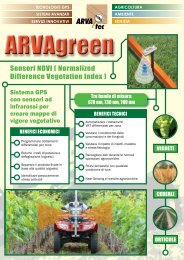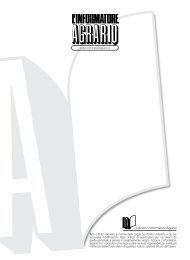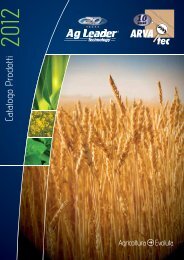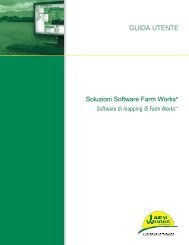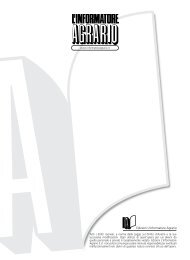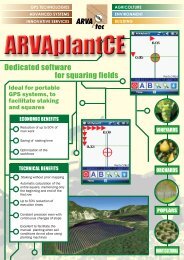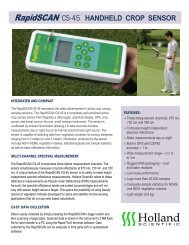MobileMapper 10 Getting Started Guide, rev A - ARVAtec
MobileMapper 10 Getting Started Guide, rev A - ARVAtec
MobileMapper 10 Getting Started Guide, rev A - ARVAtec
You also want an ePaper? Increase the reach of your titles
YUMPU automatically turns print PDFs into web optimized ePapers that Google loves.
Advanced Features<br />
Power Modes<br />
The receiver has three power modes:<br />
• Shutdown: The receiver is off.<br />
• On: The receiver is fully powered<br />
• Suspend: In this mode, the screen content and backlight<br />
are turned off to save power and the use context is saved.<br />
When quitting the Suspend mode, the use context is<br />
restored instantly. Typically this mode is used in the field<br />
to allow a quick restart after a pause.<br />
The receiver can also enter the Suspend mode<br />
automatically in case of a very low battery after dismissing<br />
successively the two “low battery” alerts, or after an idle<br />
time that you can set through a press on the Windows key,<br />
and selecting Settings, Power (Advanced tab) (See also<br />
Power Management on page 5).<br />
English<br />
Internal Battery<br />
Suspend Mode<br />
The receiver can be switched to Suspend mode. This is a<br />
power saving mode typically used in the field to allow a quick<br />
restart after a pause. In this mode, only some parts of the<br />
receiver are powered for the sole purpose of restoring the<br />
context of use in which the receiver was when it was switched<br />
to Suspend mode. The receiver should NOT however be used<br />
in that mode while collecting raw data.<br />
The receiver can also enter the Suspend mode automatically<br />
in case of a very low battery after dismissing successively the<br />
two “low battery” alerts, or after an idle time that you can set<br />
through a press on the Windows key, then Settings, System and<br />
Power (Advanced tab) (See also Power Management on<br />
page 5). When collecting raw data, please clear this option so<br />
that the receiver can never enter this mode.<br />
Monitoring the Battery Discharging Status<br />
The receiver will continuously inform you of the current status<br />
of the battery through an icon located in the Windows Mobile<br />
title bar (on the right). The different shapes of this icon<br />
indicate the current discharging status, as listed below:<br />
13