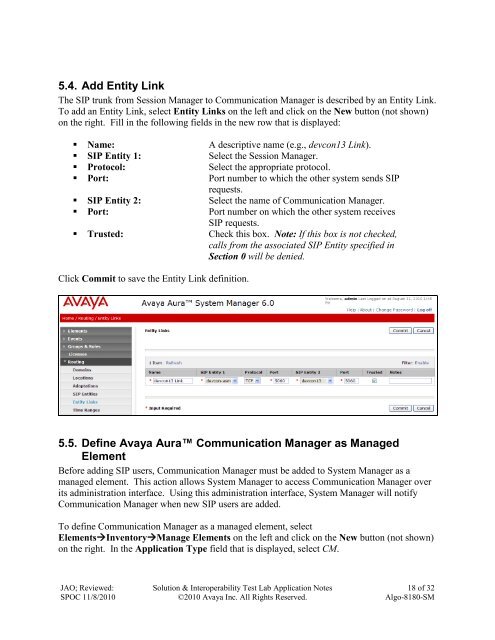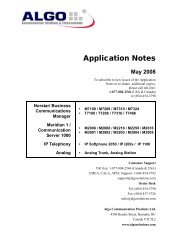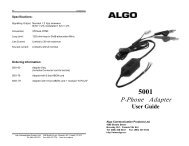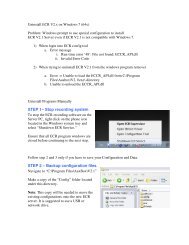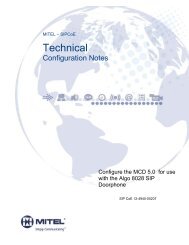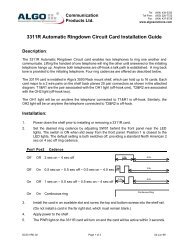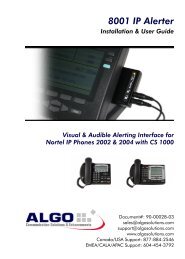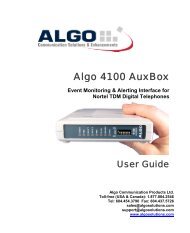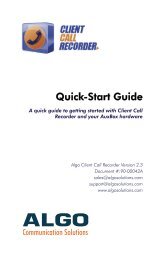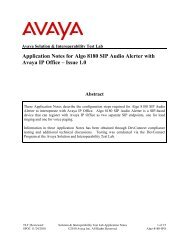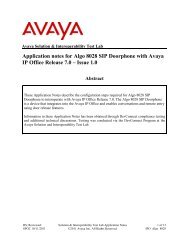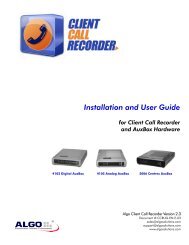Application Notes for Algo 8180 SIP Audio Alerter with Avaya ...
Application Notes for Algo 8180 SIP Audio Alerter with Avaya ...
Application Notes for Algo 8180 SIP Audio Alerter with Avaya ...
You also want an ePaper? Increase the reach of your titles
YUMPU automatically turns print PDFs into web optimized ePapers that Google loves.
5.4. Add Entity Link<br />
The <strong>SIP</strong> trunk from Session Manager to Communication Manager is described by an Entity Link.<br />
To add an Entity Link, select Entity Links on the left and click on the New button (not shown)<br />
on the right. Fill in the following fields in the new row that is displayed:<br />
• Name: A descriptive name (e.g., devcon13 Link).<br />
• <strong>SIP</strong> Entity 1: Select the Session Manager.<br />
• Protocol: Select the appropriate protocol.<br />
• Port: Port number to which the other system sends <strong>SIP</strong><br />
requests.<br />
• <strong>SIP</strong> Entity 2: Select the name of Communication Manager.<br />
• Port: Port number on which the other system receives<br />
<strong>SIP</strong> requests.<br />
• Trusted: Check this box. Note: If this box is not checked,<br />
calls from the associated <strong>SIP</strong> Entity specified in<br />
Section 0 will be denied.<br />
Click Commit to save the Entity Link definition.<br />
5.5. Define <strong>Avaya</strong> Aura Communication Manager as Managed<br />
Element<br />
Be<strong>for</strong>e adding <strong>SIP</strong> users, Communication Manager must be added to System Manager as a<br />
managed element. This action allows System Manager to access Communication Manager over<br />
its administration interface. Using this administration interface, System Manager will notify<br />
Communication Manager when new <strong>SIP</strong> users are added.<br />
To define Communication Manager as a managed element, select<br />
ElementsInventoryManage Elements on the left and click on the New button (not shown)<br />
on the right. In the <strong>Application</strong> Type field that is displayed, select CM.<br />
JAO; Reviewed:<br />
SPOC 11/8/2010<br />
Solution & Interoperability Test Lab <strong>Application</strong> <strong>Notes</strong><br />
©2010 <strong>Avaya</strong> Inc. All Rights Reserved.<br />
18 of 32<br />
<strong>Algo</strong>-<strong>8180</strong>-SM