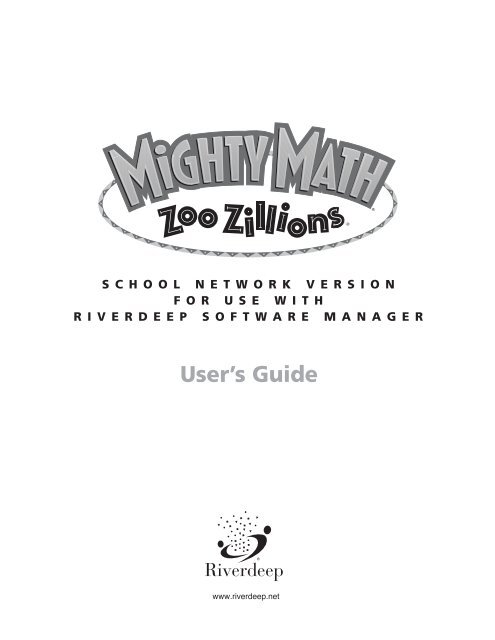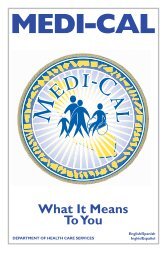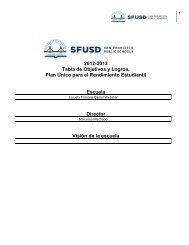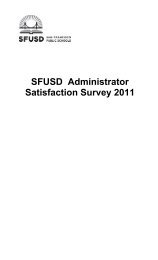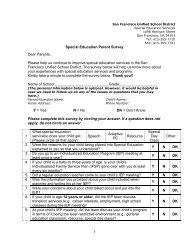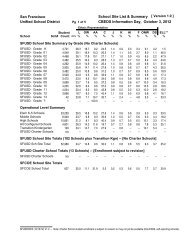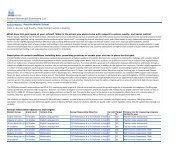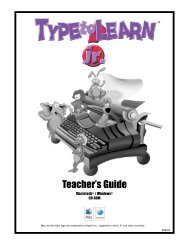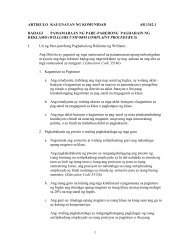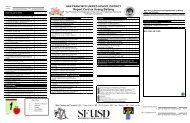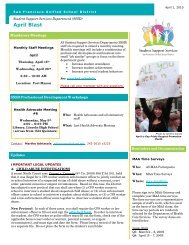Zoo Zillions Teacher's Guide
Zoo Zillions Teacher's Guide
Zoo Zillions Teacher's Guide
Create successful ePaper yourself
Turn your PDF publications into a flip-book with our unique Google optimized e-Paper software.
®<br />
TM<br />
TM ®<br />
SCHOOL NETWORK VERSION<br />
FOR USE WITH<br />
RIVERDEEP SOFTWARE MANAGER<br />
User’s <strong>Guide</strong><br />
www.riverdeep.net
Welcome to<br />
Mighty Math ® <strong>Zoo</strong> <strong>Zillions</strong> ®<br />
In <strong>Zoo</strong> <strong>Zillions</strong>, students visit a friendly, animated zoo that’s full<br />
of math fun and discovery. With the Otter Twins and other<br />
animal pals leading the way, math becomes inviting and<br />
enjoyable. <strong>Zoo</strong> <strong>Zillions</strong> is the second product for Kindergarten<br />
to second grade students in the Mighty Math Series (a<br />
comprehensive line of math software for Kindergarten through<br />
tenth grade). <strong>Zoo</strong> <strong>Zillions</strong> can be used alone or paired with its<br />
companion program, Mighty Math Carnival Countdown. Together,<br />
the two programs cover all the major topics in the Kindergarten, first<br />
grade, and second grade math curricula.<br />
Many of the activities in <strong>Zoo</strong> <strong>Zillions</strong> contain a unique technology we<br />
call Virtual Manipulatives ® , which uses the computer to help students make the connection<br />
between concrete and abstract mathematics. For example, in the Fish Stories activity, your<br />
students can put 25 blue fish in a tank, see the equation “25 + 0 = 25” appear on the screen,<br />
and see and hear the written sentence, “25 blue fish jump into the tank.” When your students<br />
add 10 green fish to the tank, they can see the equation “25 + 10 = 35” and hear, “Then 10<br />
green fish join them. Now there are 35 fish in the tank.” Your students will learn math basics,<br />
understand the concepts behind the facts, and master the thinking skills necessary for successful<br />
problem solving.<br />
<strong>Zoo</strong> <strong>Zillions</strong> offers five fun-filled activities to engage your students in hour after hour of math<br />
discovery and learning. Throughout the program, students are supported and encouraged so that<br />
they experience success. As the basics are mastered, unique Grow Slides advance automatically,<br />
offering more challenging problems. You can also move the Grow Slide to a math topic of your<br />
choice for practice in a specific area. Dozens of math topics and thousands of problems are<br />
available. A Question & Answer Mode is available in all activities to provide directed learning. In<br />
addition, three of the activities include an Explore Mode, so that your students can experience<br />
self-directed learning.<br />
The network version of <strong>Zoo</strong> <strong>Zillions</strong> comes with the flexible Riverdeep Software Manager, making<br />
it easier for you to quickly assign program activities to individual students, workgroups or classes.<br />
Look for details on these and other useful features in the Riverdeep Software Manager guide<br />
included within the Mighty Math Teacher Resource Binder.
TM<br />
®<br />
®<br />
TM<br />
Design<br />
Donna Stanger • Scott Clough • Robyn Brook • Cathy James • Aimee Nugent • Bonnie Seiler • Wali Wilson<br />
Windows ® Engineering<br />
Jerry O’Hogan • Debbie Bagwell • Jennifer Burch • Mark Fornia • Calvin Nguyen • Steve Reddoch<br />
Macintosh ® Engineering<br />
Peggy Robertson • Brian Blomquist • Lee Huang • Russ LaValle • Steve Palmen • Sara Shoemaker<br />
Art & Animation<br />
Wali Wilson • Cathy James • David Abernathy • Tony Duque • Brent Flathau • Kirk Hering<br />
Charlie Kothe • Renee Leiby • Mok Marquardt • Bill Olmsted • David Wright<br />
Sound, Music, & Video<br />
Mike Bateman • Scott Daniels • Wade Pickett • Hiro Shimozato • Nate Cluet<br />
John Plut • John Young • John Winston<br />
Math Curriculum<br />
Bonnie Seiler • Sherri Feldman • Mark Putnam • Paula Randolph • Laura Reeves<br />
Polly Stansell • Harcourt Brace School Publishers<br />
<strong>Guide</strong><br />
Eric Gislason • Eileen Anderson • Robyn Brook • Aimee Nugent • Avon Whitehead<br />
Riverdeep grants limited permission to classroom teachers to duplicate the reproducible<br />
portions of this publication for classroom use only and for no other purpose.<br />
In the interest of product improvement, information and specifications<br />
represented herein are subject to change without notice.<br />
© 1996-2003 Riverdeep Interactive Learning Limited, and its licensors, and Harcourt Brace & Company. All rights reserved.<br />
Adobe® Acrobat® © 2001 Adobe Systems, Inc. Mighty Math, <strong>Zoo</strong> <strong>Zillions</strong>, Edmark and Riverdeep are registered trademarks<br />
of Riverdeep Interactive Learning Limited. Windows is either a registered trademark or a trademark of Microsoft Corporation in<br />
the United States and/or other countries. Macintosh and Mac are registered trademarks of Apple Computer, Inc. Adobe and Acrobat<br />
are trademarks of Adobe Systems Incorporated. Pentium is either a registered trademark or trademark of Intel Corporation in the<br />
U.S. and/or other countries. All other trademarks are the property of their respective owners.<br />
Riverdeep, Inc.<br />
www.riverdeep.net
Table of Contents<br />
Getting Started<br />
What’s in This <strong>Guide</strong>?........................... 3<br />
Technical Support ................................. 3<br />
System Requirements .......................... 4<br />
Installation Instructions ....................... 5<br />
Program Information<br />
What’s Inside Mighty Math<br />
<strong>Zoo</strong> <strong>Zillions</strong> ........................................... 6<br />
Using Mighty Math<br />
<strong>Zoo</strong> <strong>Zillions</strong> ............................................ 8<br />
Fish Stories<br />
Overview .............................................. 9<br />
Question & Answer Mode.................. 10<br />
Explore Mode ..................................... 11<br />
Gnu Ewe Boutique<br />
Overview ............................................ 12<br />
Question & Answer Mode.................. 13<br />
3D Gallery<br />
Overview ............................................ 14<br />
Question & Answer Mode.................. 15<br />
Explore Mode ..................................... 16<br />
Annie’s Jungle Trail<br />
Overview ............................................ 18<br />
Question & Answer Mode.................. 19<br />
Number Line Express<br />
Overview ............................................ 21<br />
Question & Answer Mode.................. 22<br />
Explore Mode ..................................... 23
What’s in This <strong>Guide</strong>?<br />
Introductory Information (pages 3–5)<br />
■ Steps to Start information<br />
■ System requirements, installation, and setup instructions<br />
Program Information (pages 6–23)<br />
Information on each <strong>Zoo</strong> <strong>Zillions</strong> activity, including:<br />
■<br />
■<br />
■<br />
Overview, giving a summary of the activity and learning opportunities.<br />
Question & Answer Mode, explaining how a character leads the way and is looking for a correct<br />
response. The character also offers gentle help and fun rewards.<br />
Explore Mode, explaining how your students can learn by exploring, experimenting, and<br />
creating in the activity.<br />
Technical Support<br />
■ For technical support, please refer to the Customer Information Card included with this product.<br />
3
System Requirements<br />
This version of <strong>Zoo</strong> <strong>Zillions</strong> is designed for use with Riverdeep Software Manager.<br />
Server and Network<br />
• Ethernet 10Mbit/sec or faster<br />
• 450 MHz Pentium II processor or better<br />
• 128 MB RAM or higher<br />
• CD-ROM drive for one-time installation<br />
• 302 MB free disk space (does not include space needed for students’ saved files)<br />
Supported Servers:<br />
• Windows NT 4.0 with latest service pack<br />
• Windows 2000 with latest service pack<br />
• Novell 4.11 or later<br />
• Apple Share IP 6.0.3 or later<br />
• OS X.0.4 Server or later<br />
Windows Client Workstations<br />
• Windows 95b/95c/98/Me/2000/XP<br />
• 64 MB RAM or higher<br />
• 166 MHz Pentium processor or better<br />
• Super VGA 800 x 600 display with a minimum of 256 colors<br />
• 185 MB hard disk space<br />
• CD-ROM drive<br />
• Sound card and speakers compatible with DirectX<br />
Optional<br />
• TouchWindow or single-switch device<br />
• Windows compatible printer<br />
Macintosh Client Workstations<br />
• OS 8.6 to OS 9.2.2 (classic) and OS 10.1.5 and higher (OS X native)<br />
• 64 MB RAM or higher<br />
• G3 processor or better<br />
• 800 x 600 display with a minimum of 256 colors<br />
• 120 MB hard disk space<br />
• CD-ROM drive<br />
Optional<br />
• TouchWindow or single-switch device<br />
• Macintosh compatible printer<br />
4
Installation Instructions<br />
This version of <strong>Zoo</strong> <strong>Zillions</strong> is for use with Riverdeep Software Manager (RSM). Make sure RSM is<br />
installed before installing <strong>Zoo</strong> <strong>Zillions</strong>. If you need assistance with RSM, please consult the RSM<br />
User <strong>Guide</strong> (included on CD or in the school binder). You will install <strong>Zoo</strong> <strong>Zillions</strong> to the network file<br />
server where RSM is installed. After you have installed <strong>Zoo</strong> <strong>Zillions</strong> to the network file server, you<br />
will need to run the RSM Administration Center.<br />
The <strong>Zoo</strong> <strong>Zillions</strong> installation places both Windows and Macintosh files on the network file server<br />
where RSM is located. Both Windows and Macintosh files are installed simultaneously.<br />
1. Exit all other applications and start at the desktop.<br />
2. Insert the <strong>Zoo</strong> <strong>Zillions</strong> Network CD into the drive.<br />
• Macintosh: Double click to open the CD.<br />
• Windows: The CD window will open automatically. If Autoplay is not enabled, choose Run from<br />
the Start menu and type d:\Autoplay.exe (where d represents your CD drive).<br />
3. Click <strong>Zoo</strong> <strong>Zillions</strong> installer and follow the on-screen instructions.<br />
4. <strong>Zoo</strong> <strong>Zillions</strong> must be installed in the Riverdeep Server folder that was created on the<br />
network file server during RSM installation. Navigate to this location and begin the installation.<br />
5. When the installation is complete, you must launch the RSM Administration Center to<br />
enable <strong>Zoo</strong> <strong>Zillions</strong>. Consult the Riverdeep Software Manager user’s guide for additional<br />
information.<br />
When students launch <strong>Zoo</strong> <strong>Zillions</strong>, it is automatically copied from the server to the workstation.<br />
The technology coordinator may wish to launch <strong>Zoo</strong> <strong>Zillions</strong> from the RSM Student Center<br />
before first student use. This will save students’ time in waiting for the application files to be<br />
copied to the workstation.<br />
Optional User Privileges<br />
If your school has restrictions on user access to network locations, the following folder permissions<br />
are required for Riverdeep Software Manager:<br />
• Teacher users will need read, write, and delete access to the Riverdeep Server folder.<br />
• Student users will need read and write access to the Student Documents folder and the<br />
Data folder (both within the Riverdeep Server folder).<br />
5
What’s Inside<br />
Mighty Math <strong>Zoo</strong> <strong>Zillions</strong><br />
Entering the <strong>Zoo</strong><br />
At the <strong>Zoo</strong> Entrance, you can choose from five fun learning activities. To enter an activity, click one<br />
of the five areas shown below. From any activity, click to return to the <strong>Zoo</strong> Entrance.<br />
Annie’s Jungle Trail<br />
Review and practice<br />
of basic math is full of<br />
fun when you’re<br />
moving along Annie’s<br />
Jungle Trail.<br />
3D Gallery<br />
Identify 3D shapes,<br />
watch them in<br />
motion, and create<br />
your own fantastic<br />
3D designs.<br />
Exit <strong>Zoo</strong> <strong>Zillions</strong>.<br />
Number Line Express<br />
Travel through the <strong>Zoo</strong><br />
as you locate numbers,<br />
add, and subtract on the<br />
number line.<br />
Gnu Ewe Boutique<br />
Master money concepts<br />
as you choose clothes,<br />
ring up the total, and<br />
make change for your<br />
animal friends.<br />
Fish Stories<br />
Visit the aquarium to add,<br />
subtract, multiply, and<br />
divide numbers of fish<br />
while solving story problems.<br />
Switch modes. Activities open in the<br />
Question & Answer Mode; a Number Pal<br />
guides your learning. Switch to Explore<br />
Mode to experiment freely on your own.<br />
Return to the <strong>Zoo</strong> Entrance.<br />
Choose a math topic or difficulty level.<br />
6
Fish Stories<br />
Gnu Ewe Boutique<br />
Move fish in and out of tanks to practice<br />
addition, subtraction, early multiplication, and<br />
early division. The results of your actions are<br />
reflected three ways: in pictures, in spoken and<br />
written sentences, and in a mathematical<br />
equations. With Fish Stories, it’s easy to make<br />
the connection between objects, numbers,<br />
and words!<br />
Dress the zoo animals in outrageous outfits<br />
as you learn about money. To help the<br />
animals make their purchases, you’ll need to<br />
identify coins and bills and their values;<br />
make the connection between cash and its<br />
numerical representation; and count, add,<br />
and subtract amounts of money.<br />
3D Gallery<br />
Sharpen your spatial skills and build math vocabulary as<br />
you learn to identify 3D solids—even when they turn in<br />
different directions or are partially hidden! Choose a 3D<br />
shape and watch it rotate. Freeze the shape at any<br />
angle, create a sticker of the shape, and use the shape<br />
sticker to make incredible 3D pictures and designs!<br />
Annie’s Jungle Trail<br />
Number Line Express<br />
Review and practice basic math skills such as<br />
addition and subtraction, place value, skip<br />
counting, rounding, and mental math strategies<br />
in an exciting one-player or two-player game.<br />
As you solve problems, Annie and her friends<br />
invite you to spin the spinner and advance along<br />
the trail to meet up with some fun surprises.<br />
You’re the engineer on the Number Line<br />
Express! Your animal friends need to get to<br />
stops located all over the zoo. To bring them to<br />
the right places, you’ll locate numbers on the<br />
number line, add numbers to move forward on<br />
the number line, subtract numbers to move<br />
backward, and more.<br />
7
Using Mighty Math <strong>Zoo</strong> <strong>Zillions</strong><br />
It’s easy to explore all of the attractions at the Mighty Math <strong>Zoo</strong>. To move from the <strong>Zoo</strong> Entrance<br />
to an activity, click one of these:<br />
To return to the <strong>Zoo</strong> Entrance from an activity, click .<br />
Question & Answer and Explore Modes<br />
When you first enter an activity, you are in the Question & Answer Mode. Your Mighty Math<br />
friends take the lead, asking you questions and making requests. The Fish Stories, 3D Gallery, and<br />
Number Line Express activities also feature an Explore Mode. When you are ready, ring the<br />
bell to enter the Explore Mode. Now you can experiment on your own. Play as long as you<br />
like. If you want to go back to the Question & Answer Mode, ring the bell again.<br />
Grow Slides<br />
As a student successfully answers questions, the slider on the activity’s Grow Slide automatically<br />
advances and more difficult questions are offered. (You can also adjust the Grow Slide manually.)<br />
There is a different Grow Slide for each activity.<br />
Click the Topics button to see a list of the topics<br />
covered as the slider advances. You or your<br />
students can choose a specific topic for practice.<br />
Grow Slide settings are saved separately for each student.<br />
From an activity:<br />
The student clicks the Grow Slide button and then drags the slider to adjust the difficulty level<br />
or clicks “Topics” to choose a specific area for practice.<br />
8
Fish Stories Overview<br />
Join Eddie in the zoo’s aquarium! In the Question & Answer Mode, students work with fish<br />
and tanks to solve story problems involving addition, subtraction, multiplication, and division.<br />
In the Explore Mode, students are free to explore the relationship between story problems,<br />
manipulatives, and equations.<br />
Learning Opportunities<br />
■ Work with Virtual Manipulatives to illustrate and solve story problems<br />
■ Use counting, addition, subtraction, multiplication, and division to solve problems<br />
■ Discover and apply problem-solving strategies<br />
■ Review basic math facts<br />
About Kids<br />
For many students, solving story problems (word problems) is the greatest challenge in elementary<br />
school mathematics. The early years of school are critical in developing students’ skills and<br />
confidence in solving story problems. In kindergarten or earlier, students start to communicate<br />
their understanding of math through pictures, objects, and the use of spoken language; for<br />
example, “There are two cats in my picture.” In the first and second grade, students increasingly<br />
use numbers and symbols to represent mathematical situations.<br />
Fish Stories helps develop students’ emerging ability to express a situation in mathematically<br />
meaningful ways. As students manipulate fish or numerals, the results are reflected on screen in<br />
pictures, spoken words, written words, numbers, and mathematical equations simultaneously.<br />
Students are challenged to create pictures to match the words, and to create mathematical<br />
equations to match the pictures. Encourage your students to explain to you how they are using<br />
the picture of the fish to find the answer to a question posed in the story problem. Hearing each<br />
student’s reasoning will tell you much about his or her mathematical thinking, and explaining the<br />
solution process to you deepens your student’s understanding of the problem he or she is solving.<br />
9
FISH STORIES<br />
Question & Answer Mode<br />
■ From the <strong>Zoo</strong> Entrance, click to play with Fish Stories.<br />
■<br />
You are asked to solve a story problem by setting up the fish tanks, moving fish, and counting<br />
fish.<br />
Story Problem<br />
Fish Tank<br />
Answer Space<br />
■ Click the mouth to hear the story problem repeated. (To hear a particular sentence<br />
repeated, click that sentence.)<br />
■ If you are asked to choose the number of tanks, click to cycle through different numbers<br />
of tanks.<br />
■<br />
■<br />
■<br />
Number Bar<br />
Drag a fish from its cave to place it in a tank.<br />
If there are too many fish in the tank, drag a fish back to its cave.<br />
In subtraction problems, drag a fish to the right of the tank to make it “jump out.”<br />
■ Click to remove all the fish from the tanks or the numbers from the Answer Space.<br />
■ To enter a number of fish, click numbers on the Number Bar . You can<br />
also type numbers from your computer’s keyboard. To erase a number, click .<br />
■ When you have completed the task or answered the question, click .<br />
- If your answer is correct, you - If your answer is not correct,<br />
move on to the next part of the Eddie helps you find the correct<br />
problem.<br />
answer.<br />
■ Click the Grow Slide button to change the difficulty level or content of the story<br />
problems.<br />
■ Ring the bell to explore on your own, or click to return to the <strong>Zoo</strong> Entrance.<br />
10
FISH STORIES<br />
■ Ring the bell to enter the Explore Mode.<br />
Explore Mode<br />
■<br />
You can experiment to see how moving the fish affects the story problem and the equation.<br />
Hear your fish story<br />
read aloud.<br />
Hear your equation<br />
read aloud.<br />
■ Click to make addition stories, or click to make subtraction stories.<br />
■ Click to change the color of the fish.<br />
■ Drag a fish or a school of 10 fish from a cave to place them in a tank.<br />
■<br />
If there are too many fish in the tank, drag a fish back to its cave.<br />
■<br />
In subtraction stories, drag a fish to the right of the tank to make it “jump out.”<br />
■ To remove all the fish from the tank and start over, click .<br />
■<br />
As you move fish, the fish story and equation change to match.<br />
■ Click a mouth to hear your fish story or equation read aloud.<br />
■ To print your fish story, click .<br />
■ Ring the bell to return to the Question & Answer Mode, or click to return to the<br />
<strong>Zoo</strong> Entrance.<br />
11
Gnu Ewe Boutique Overview<br />
Allison needs your help in her chic Gnu Ewe Boutique, where the zoo animals come to spruce up<br />
their wardrobes. In the Question & Answer Mode, Allison provides training, starting with basic<br />
money concepts. As students learn and advance, they help customers with their purchases, total<br />
up purchases, and make change.<br />
Learning Opportunities<br />
■ Recognize coins and bills and their values<br />
■ Count coins and bills<br />
■ Work with equivalences<br />
■ Add and subtract money<br />
■ Use subtraction to give change<br />
■ Use cents (50¢) notation<br />
■ Explore decimals by using dollars and cents ($1.25) notation<br />
About Kids<br />
Relating math to everyday life is important, because it makes mathematics meaningful and<br />
motivates students to learn about math. Money is one area in which mathematics relates directly<br />
to a student’s life. However, while they may have an idea of the meaning and relevance of money,<br />
many young students do not have extensive experience using actual coins and bills. Given the<br />
opportunity to work with money in a meaningful way, students make important discoveries, such<br />
as learning that larger coins are not necessarily worth more and realizing that a given amount of<br />
money can be shown in several different ways by using different combinations of coins.<br />
12
GNU EWE BOUTIQUE<br />
Question & Answer Mode<br />
■ From the <strong>Zoo</strong> Entrance, click to enter the Gnu Ewe Boutique.<br />
■ Allison and her customers ask you questions and make requests.<br />
Clothes Rack<br />
(Items for Sale)<br />
Receipt<br />
Your Customer<br />
“Let’s add up our<br />
customer’s<br />
purchases.”<br />
Cash Drawer Counter<br />
■ Click Allison or the customer to hear the question or request repeated.<br />
■ To give a customer change or to give Allison a requested coin or bill, click a coin or bill in the<br />
Cash Drawer. The selected money appears on the Counter, where the customer can take it.<br />
■ If there are too many coins or bills on the Counter, click a coin or bill on the Counter to put it<br />
back in the Cash Drawer.<br />
■ Click items on the Clothes Rack to select them for a customer. If you change your mind, click<br />
the item again to deselect it.<br />
■ When you are asked for a number, click numbers on the Number Bar<br />
to give your answer. You can also type numbers from your<br />
computer’s keyboard. To change a number, click the number to select it, then click .<br />
■ When you have answered the question or completed the task, click .<br />
- If you have found the correct - If you have not found the<br />
answer, you move on to the<br />
correct answer, keep trying and<br />
the next step of the problem. you will find the right answer.<br />
■ Click the Grow Slide button to change the difficulty level of the problems or to choose a<br />
different math topic.<br />
13
3D Gallery Overview<br />
Join the Otter Twins in their 3D Gallery. In the Question & Answer Mode, the twins display pictures<br />
in their gallery and ask students to find different 3D (three-dimensional) geometric shapes. In the<br />
Explore Mode, students can create their own pictures and designs with 3D images.<br />
Learning Opportunities<br />
■ Develop spatial visualization skills<br />
■ Identify 3D geometric solids in various positions and orientations, including those in unusual<br />
views and those that are partially hidden<br />
■ Identify plane (two-dimensional) figures<br />
■ Relate real-world objects to corresponding geometric solids<br />
■ Build a vocabulary for describing geometric solids<br />
About Kids<br />
A student’s first experiences with geometry involve everyday 3D objects such as balls, cans, and<br />
boxes. Informal, hands-on exploration of these objects is important to a student’s learning. As<br />
they explore geometric shapes, asking and answering questions about them, students learn first<br />
to recognize whole shapes and then to recognize the properties of shapes, such as the number of<br />
sides or the shape of the faces. Through many experiences that focus on geometric shapes and<br />
their direction, orientation, and perspective in space, students strengthen the spatial visualization<br />
skills that are essential for success in mathematics, in art, and in any type of problem-solving that<br />
uses visual models. As students work in the Question & Answer Mode of the 3D Gallery, they<br />
begin to build a geometry vocabulary by learning common and mathematical names of 3D<br />
shapes. When they work in the Explore Mode, students have many opportunities to investigate<br />
3D shapes on their own and to experiment with the use of these 3D shapes, at many angles and<br />
in many positions, as they create their own designs.<br />
14
3D GALLERY<br />
Question & Answer Mode<br />
■ From the <strong>Zoo</strong> Entrance, click to play in the 3D Gallery.<br />
■<br />
The Otter Twins ask you to find different 3D geometric shapes in the picture.<br />
“Please find the box<br />
in the picture.”<br />
■<br />
Click one of the otters to hear the problem repeated.<br />
■<br />
A variety of 3D geometric shapes appears in the picture.<br />
■ Click a shape in the picture to select it. Click the shape again to deselect it.<br />
■<br />
Some questions are accompanied by a movie of a 3D shape.<br />
■ Click to stop the movie.<br />
■ Click to play the movie.<br />
■ Click or to step backward or forward through the movie, one frame at a time.<br />
■ When you have solved the problem, click .<br />
- If your answer is correct, you are - If your answer is not correct, the<br />
rewarded.<br />
Otter Twins help you find the<br />
right answer.<br />
■ Click the Grow Slide button to change the difficulty level of the Otter Twins’ problems or<br />
to select a different math topic.<br />
■ Ring the bell to enter the Explore Mode, or click to return to the <strong>Zoo</strong> Entrance.<br />
15
3D GALLERY<br />
■ Ring the bell to enter the Explore Mode.<br />
Explore Mode<br />
■<br />
Create your own pictures with different backgrounds and 3D shapes.<br />
Movie Screen<br />
Shapes<br />
Workspace<br />
Movie Grid<br />
■ Click to see some fun picture ideas.<br />
Choose a Shape<br />
■ Click a shape button to choose that shape.<br />
■<br />
Variations of the shape appear in the Movie Grid.<br />
■ Click or to see more variations.<br />
Play with the Movie<br />
■ Click a shape variation on the Movie Grid and it appears on the Movie Screen.<br />
■ Click to play the movie.<br />
■ Click to freeze the movie in place.<br />
■ Click or to step backward or forward through the movie, one frame at a time.<br />
■<br />
When the movie is frozen, the shape can be used as a sticker. Drag the shape from the Movie<br />
Screen to the Workspace.<br />
16
3D GALLERY<br />
Make a Picture<br />
■<br />
Drag a sticker around the Workspace to move it.<br />
■ Click a sticker to select it, then click to make it larger, or click to make it smaller.<br />
■ To remove an individual shape from the Workspace, drag it to the Trash Can .<br />
■ To erase all the shapes from the Workspace , click .<br />
■ Click to switch to another background.<br />
Printing, Saving, and Opening Pictures<br />
■ Click to print your picture.<br />
■ Click to save your picture. Drag the miniaturized version (thumbnail) of the picture to an<br />
empty rectangle. Click to save the picture. To delete a previously saved picture, drag<br />
the thumbnail of the unwanted picture to the trash can. Click to empty the trash can.<br />
■ Click to open a previously saved picture. Click the thumbnail of the picture you want to<br />
open. Click<br />
to view or change the picture.<br />
■ Ring the bell to return to the Question & Answer Mode, or click to return to the<br />
<strong>Zoo</strong> Entrance.<br />
17
Annie’s Jungle Trail Overview<br />
Whether it’s a hoot ‘n’ holler from Annie or a wild ride down the waterfall, there are lots of<br />
surprises along Annie’s Jungle Trail! Students enjoy practicing math skills such as addition,<br />
subtraction, skip counting, and rounding numbers to the nearest 10 as they race through the<br />
jungle. Students can challenge themselves or a classmate in this one- or two-player game.<br />
Learning Opportunities<br />
■ Use addition and subtraction facts<br />
■ Identify the missing number in an addition or subtraction sentence<br />
■ Use mental math strategies to solve addition and subtraction problems<br />
■ Skip count by twos, fives, and tens<br />
■ Round numbers to the nearest 10<br />
■ Identify the missing number in a pattern<br />
■ Compare addition and subtraction expressions<br />
About Kids<br />
When students understand the concepts behind basic math facts, the facts are more meaningful<br />
to them and their retention of the facts is stronger. Many activities in <strong>Zoo</strong> <strong>Zillions</strong>, such as Fish<br />
Stories and Number Line Express, build this understanding of math concepts through the use of<br />
Virtual Manipulatives. While understanding math concepts is crucial, practice with basic math<br />
facts is also important. If a student does not know basic subtraction facts, he or she will not<br />
be able to do long division—or algebra. The focus in Annie’s Jungle Trail is on practice with math<br />
facts, so that students can gain fluency with them. Young students are intrigued by games and<br />
like to play the same game over and over. The fun of playing with Annie’s Jungle Trail game<br />
motivates students to spend hours solving addition, subtraction, place value, and many other<br />
problems, building their knowledge of basic math facts and gaining valuable experience in<br />
“mental math”—the ability to solve problems without paper, pencil, or calculator.<br />
18
ANNIE’S JUNGLE TRAIL<br />
Question & Answer Mode<br />
■ From the <strong>Zoo</strong> Entrance, click to play on Annie’s Jungle Trail.<br />
■<br />
Annie asks you to choose the number of players and to pick a game piece.<br />
■ Click for a one-player game, or click for a two-player game.<br />
■ Choose a game piece by dragging it into the Game Piece Space .<br />
■<br />
Advance to the end of the trail by finding the answers to math problems.<br />
Spinner<br />
“Find the total.”<br />
Answer Space<br />
Current Player<br />
Number Bar<br />
■ In a two-player game, (in the lower right corner of the screen) shows your piece if it is<br />
your turn; it shows your friend’s piece if it is your friend’s turn.<br />
■ Annie asks you to click the spinner .<br />
■<br />
A math problem is read aloud.<br />
■ Click the mouth to hear the problem again.<br />
■ Click numbers on the Number Bar to give your answer. You can also<br />
type numbers from your computer’s keyboard. To erase a number, click .<br />
■<br />
Some questions must be answered with “yes” or “no,” “even” or “odd.” Two words pop up in<br />
place of the Number Bar. Click a word to select your answer.<br />
19
ANNIE’S JUNGLE TRAIL<br />
■ When you think you have the answer, click .<br />
- If your answer is correct, - If your answer is not correct,<br />
your game piece moves the<br />
the number selected on the<br />
number of spaces indicated<br />
Spinner decreases by one. Annie<br />
by the spinner.<br />
helps you find the right answer.<br />
■ Click to start a new game.<br />
■ Click the Grow Slide button to change the difficulty level of the questions or to choose a<br />
different math topic.<br />
■ Click to return to the <strong>Zoo</strong> Entrance.<br />
20
Number Line Express Overview<br />
All aboard! Explore the zoo on the Number Line Express! Students use a number line to help them<br />
locate, pick up, and drop off passengers all over the zoo. Ryan Lion is waiting at the dispatch<br />
center, ready to tell students where to find their next pick-up. Young engineers take control of the<br />
train as they navigate the number line by locating numbers, counting backward and forward,<br />
adding, subtracting, and finding missing addends.<br />
Learning Opportunities:<br />
■ Locate a number on a number line<br />
■ Count backward and forward using the number line<br />
■ Use the number line to add and subtract<br />
■ Use a number line to identify the missing number in an addition or subtraction sentence<br />
■ Build equations and recognize their relationship to the number line<br />
About Kids<br />
Very young students learn best when they can see, feel, and touch. They need experiences using<br />
concrete, hands-on manipulatives to build number sense, to count, and to model addition and<br />
subtraction problems. Through the use of these manipulatives, students build powerful concepts<br />
about numbers. As students’ thinking advances, they are able to use more abstract models, such<br />
as maps, to help them understand the world. The number line is a powerful “map” that students<br />
can use to understand numbers and number relationships. As students scan the number line in<br />
Number Line Express, they can “see” the distance between two numbers. They discover that<br />
moving forward from 0 always brings them to larger numbers. The number line also gives<br />
students another way to think about addition; addition can be thought of as “counting forward”<br />
from a number. (To add 5 to 10, students can start at 10 and move forward 5 stops.) Students can<br />
also use the number line to help them master counting backward and to understand subtraction<br />
as “counting backward” from a number.<br />
21
NUMBER LINE EXPRESS<br />
Question & Answer Mode<br />
■ From the <strong>Zoo</strong> Entrance, click to play with the Number Line Express.<br />
■<br />
Ryan asks you to pick up a passenger, or a passenger asks to be dropped off.<br />
Pointer<br />
Number Line<br />
“I need to go<br />
forward 5 stops.”<br />
Answer Space<br />
Number Bar<br />
■<br />
Click Ryan or the passenger to hear the request repeated.<br />
■<br />
You can move along the number line in one of two ways: by dragging the Pointer on the<br />
number line or by clicking numbers on the Number Bar.<br />
■ If the Number Line Pointer is available, you can drag the Pointer to the place you want<br />
to go.<br />
■ If the Number Bar is available, you can click numbers on the<br />
Number Bar to show the answer. You can also type numbers from your computer’s keyboard. To<br />
erase a number, click .<br />
■ When you think you have the right answer, click .<br />
- If your answer is correct, the - If your answer is not correct,<br />
train moves to the location<br />
Ryan helps you find the<br />
you indicated.<br />
right answer.<br />
■ Click the Grow Slide button to change the difficulty level of the problems or to choose<br />
another math topic.<br />
■ Ring the bell to enter the Explore Mode, or click to return to the <strong>Zoo</strong> Entrance.<br />
22
NUMBER LINE EXPRESS<br />
■ Ring the bell to enter the Explore Mode.<br />
Explore Mode<br />
■<br />
Move the train along the number line by creating addition and subtraction equations.<br />
■ Click to create an addition problem, or click to create a subtraction problem.<br />
Number<br />
Space<br />
The total (your destination)<br />
appears here.<br />
Current<br />
Stop Number<br />
■ Click numbers on the Number Bar to enter them in the Number<br />
Space. (To erase a number, click .) Starting at the current stop, the program adds or<br />
subtracts your entry to calculate the total.<br />
■ Click to travel to the total shown.<br />
■ Ring the bell to return to the Question & Answer Mode, or click to return to the<br />
<strong>Zoo</strong> Entrance.<br />
23