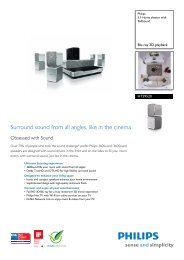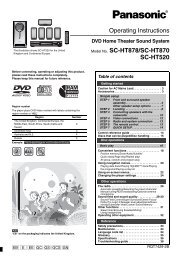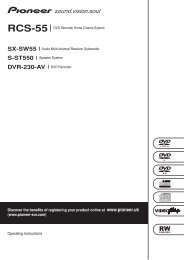Bose 3-2-1 GSX User Guide Manual - Cinema System Manual
Bose 3-2-1 GSX User Guide Manual - Cinema System Manual
Bose 3-2-1 GSX User Guide Manual - Cinema System Manual
Create successful ePaper yourself
Turn your PDF publications into a flip-book with our unique Google optimized e-Paper software.
English Deutsch Español Français Italiano Nederlands Svenska<br />
Video issues What to do<br />
REFERENCE<br />
Sound, but no picture Make sure the TV is on.<br />
Make sure the TV is set to the correct Video Input to see the video from DVDs on the <strong>Bose</strong> ® system.<br />
Make sure a DVD is in the disc tray.<br />
If the TV is connected to the media center using the HDMI cable:<br />
– Switch from one Video Input to another and then back to the original input.<br />
– Turn everything off, then:<br />
A. Turn on the TV and set the TV Video Input for the <strong>Bose</strong> system video.<br />
B. Turn on the 3 2 1 ® system and press DVD.<br />
– Turn off both the TV and the 3 2 1 system and then:<br />
A. Unplug the HDMI cable from both ends.<br />
B. Disconnect the power cables from both your TV and the 3 2 1 Acoustimass ® module.<br />
C. Re-connect power to the television and to the Acoustimass module.<br />
D. When the 3 2 1 startup message disappears from the display, re-connect the HDMI cable.<br />
E. Turn on the TV first, then turn on the 3 2 1 system.<br />
– Disconnect the HDMI cable that connects the TV to the 3 2 1 media center. Reconnect the two using<br />
a Component cable, an S-Video cable, or the Composite cable provided with the system.<br />
Incorrect picture<br />
for the selected source<br />
Picture is black and white,<br />
flickers, gets dark, or rolls<br />
Picture is not clear or is<br />
unstable<br />
Make sure the TV is set to the correct Video Input.<br />
Check the video cable connections.<br />
If the media center is connected to the TV using a Component cable, make sure the colored cable plugs<br />
(red, green, and blue) match the connector colors on the media center and on the TV.<br />
Check the Video Format setting (NTSC or PAL) and change it.<br />
Refer to “Video options” on page 50.<br />
Use the Settings menu to lower the output resolution of the system. Your 3 2 1 system sets its DVD video<br />
resolution to match the default that is communicated to it by the TV. You can experiment with other settings<br />
to see which one provides the best picture.<br />
HDTVs can accept different resolutions as input, and in some cases the highest number does not result in<br />
the best picture.<br />
63