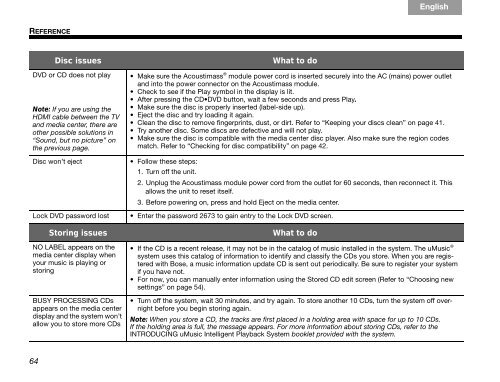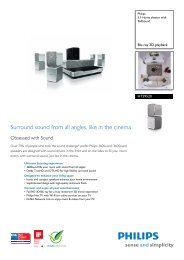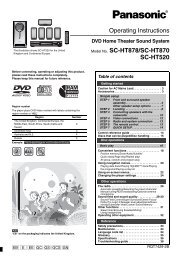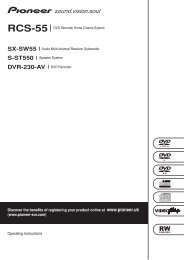Bose 3-2-1 GSX User Guide Manual - Cinema System Manual
Bose 3-2-1 GSX User Guide Manual - Cinema System Manual
Bose 3-2-1 GSX User Guide Manual - Cinema System Manual
Create successful ePaper yourself
Turn your PDF publications into a flip-book with our unique Google optimized e-Paper software.
REFERENCE<br />
64<br />
Disc issues What to do<br />
DVD or CD does not play<br />
Note: If you are using the<br />
HDMI cable between the TV<br />
and media center, there are<br />
other possible solutions in<br />
“Sound, but no picture” on<br />
the previous page.<br />
Svenska Nederlands Français Italiano Deutsch Español English<br />
Make sure the Acoustimass ® module power cord is inserted securely into the AC (mains) power outlet<br />
and into the power connector on the Acoustimass module.<br />
Check to see if the Play symbol in the display is lit.<br />
After pressing the CD DVD button, wait a few seconds and press Play.<br />
Make sure the disc is properly inserted (label-side up).<br />
Eject the disc and try loading it again.<br />
Clean the disc to remove fingerprints, dust, or dirt. Refer to “Keeping your discs clean” on page 41.<br />
Try another disc. Some discs are defective and will not play.<br />
Make sure the disc is compatible with the media center disc player. Also make sure the region codes<br />
match. Refer to “Checking for disc compatibility” on page 42.<br />
Disc won’t eject Follow these steps:<br />
1. Turn off the unit.<br />
2. Unplug the Acoustimass module power cord from the outlet for 60 seconds, then reconnect it. This<br />
allows the unit to reset itself.<br />
3. Before powering on, press and hold Eject on the media center.<br />
Lock DVD password lost Enter the password 2673 to gain entry to the Lock DVD screen.<br />
Storing issues What to do<br />
NO LABEL appears on the<br />
media center display when<br />
your music is playing or<br />
storing<br />
BUSY PROCESSING CDs<br />
appears on the media center<br />
display and the system won’t<br />
allow you to store more CDs<br />
If the CD is a recent release, it may not be in the catalog of music installed in the system. The uMusic ®<br />
system uses this catalog of information to identify and classify the CDs you store. When you are registered<br />
with <strong>Bose</strong>, a music information update CD is sent out periodically. Be sure to register your system<br />
if you have not.<br />
For now, you can manually enter information using the Stored CD edit screen (Refer to “Choosing new<br />
settings” on page 54).<br />
Turn off the system, wait 30 minutes, and try again. To store another 10 CDs, turn the system off overnight<br />
before you begin storing again.<br />
Note: When you store a CD, the tracks are first placed in a holding area with space for up to 10 CDs.<br />
If the holding area is full, the message appears. For more information about storing CDs, refer to the<br />
INTRODUCING uMusic Intelligent Playback <strong>System</strong> booklet provided with the system.