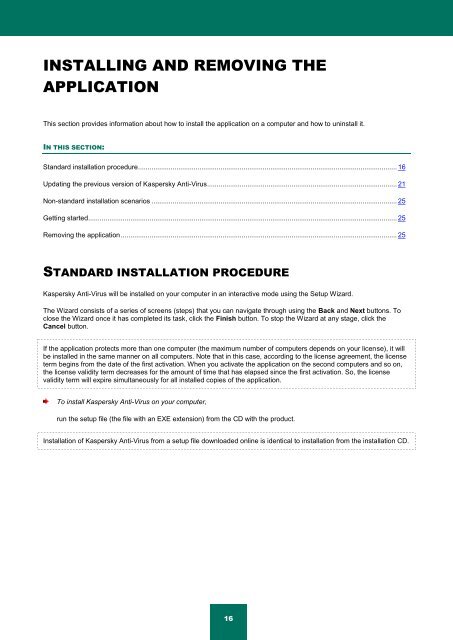Kaspersky Anti-Virus 2012 User Guide
Kaspersky Anti-Virus 2012 User Guide
Kaspersky Anti-Virus 2012 User Guide
Create successful ePaper yourself
Turn your PDF publications into a flip-book with our unique Google optimized e-Paper software.
INSTALLING AND REMOVING THE<br />
APPLICATION<br />
This section provides information about how to install the application on a computer and how to uninstall it.<br />
IN THIS SECTION:<br />
Standard installation procedure ....................................................................................................................................... 16<br />
Updating the previous version of <strong>Kaspersky</strong> <strong>Anti</strong>-<strong>Virus</strong> ................................................................................................... 21<br />
Non-standard installation scenarios ................................................................................................................................ 25<br />
Getting started ................................................................................................................................................................. 25<br />
Removing the application ................................................................................................................................................ 25<br />
STANDARD INSTALLATION PROCEDURE<br />
<strong>Kaspersky</strong> <strong>Anti</strong>-<strong>Virus</strong> will be installed on your computer in an interactive mode using the Setup Wizard.<br />
The Wizard consists of a series of screens (steps) that you can navigate through using the Back and Next buttons. To<br />
close the Wizard once it has completed its task, click the Finish button. To stop the Wizard at any stage, click the<br />
Cancel button.<br />
If the application protects more than one computer (the maximum number of computers depends on your license), it will<br />
be installed in the same manner on all computers. Note that in this case, according to the license agreement, the license<br />
term begins from the date of the first activation. When you activate the application on the second computers and so on,<br />
the license validity term decreases for the amount of time that has elapsed since the first activation. So, the license<br />
validity term will expire simultaneously for all installed copies of the application.<br />
To install <strong>Kaspersky</strong> <strong>Anti</strong>-<strong>Virus</strong> on your computer,<br />
run the setup file (the file with an EXE extension) from the CD with the product.<br />
Installation of <strong>Kaspersky</strong> <strong>Anti</strong>-<strong>Virus</strong> from a setup file downloaded online is identical to installation from the installation CD.<br />
16