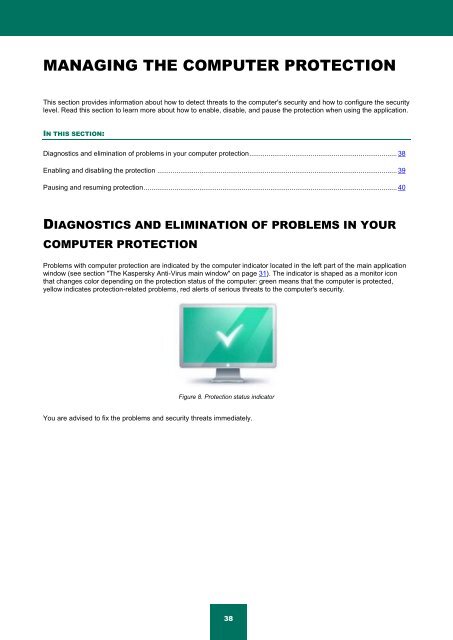Kaspersky Anti-Virus 2012 User Guide
Kaspersky Anti-Virus 2012 User Guide
Kaspersky Anti-Virus 2012 User Guide
You also want an ePaper? Increase the reach of your titles
YUMPU automatically turns print PDFs into web optimized ePapers that Google loves.
MANAGING THE COMPUTER PROTECTION<br />
This section provides information about how to detect threats to the computer's security and how to configure the security<br />
level. Read this section to learn more about how to enable, disable, and pause the protection when using the application.<br />
IN THIS SECTION:<br />
Diagnostics and elimination of problems in your computer protection ............................................................................. 38<br />
Enabling and disabling the protection ............................................................................................................................. 39<br />
Pausing and resuming protection .................................................................................................................................... 40<br />
DIAGNOSTICS AND ELIMINATION OF PROBLEMS IN YOUR<br />
COMPUTER PROTECTION<br />
Problems with computer protection are indicated by the computer indicator located in the left part of the main application<br />
window (see section "The <strong>Kaspersky</strong> <strong>Anti</strong>-<strong>Virus</strong> main window" on page 31). The indicator is shaped as a monitor icon<br />
that changes color depending on the protection status of the computer: green means that the computer is protected,<br />
yellow indicates protection-related problems, red alerts of serious threats to the computer's security.<br />
Figure 8. Protection status indicator<br />
You are advised to fix the problems and security threats immediately.<br />
38