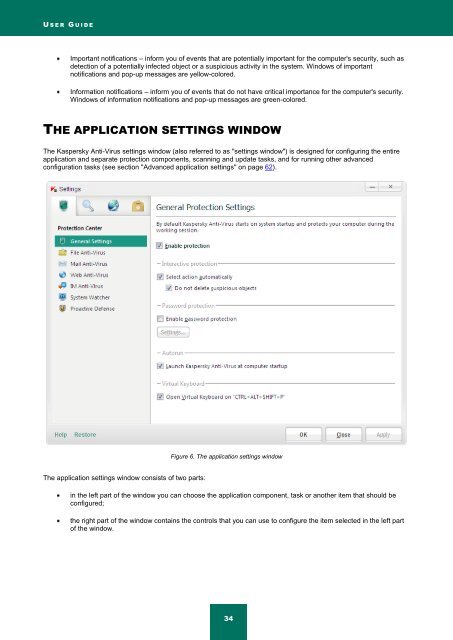Kaspersky Anti-Virus 2012 User Guide
Kaspersky Anti-Virus 2012 User Guide
Kaspersky Anti-Virus 2012 User Guide
You also want an ePaper? Increase the reach of your titles
YUMPU automatically turns print PDFs into web optimized ePapers that Google loves.
U S E R G U I D E<br />
Important notifications – inform you of events that are potentially important for the computer's security, such as<br />
detection of a potentially infected object or a suspicious activity in the system. Windows of important<br />
notifications and pop-up messages are yellow-colored.<br />
Information notifications – inform you of events that do not have critical importance for the computer's security.<br />
Windows of information notifications and pop-up messages are green-colored.<br />
THE APPLICATION SETTINGS WINDOW<br />
The <strong>Kaspersky</strong> <strong>Anti</strong>-<strong>Virus</strong> settings window (also referred to as "settings window") is designed for configuring the entire<br />
application and separate protection components, scanning and update tasks, and for running other advanced<br />
configuration tasks (see section "Advanced application settings" on page 62).<br />
The application settings window consists of two parts:<br />
Figure 6. The application settings window<br />
in the left part of the window you can choose the application component, task or another item that should be<br />
configured;<br />
the right part of the window contains the controls that you can use to configure the item selected in the left part<br />
of the window.<br />
34