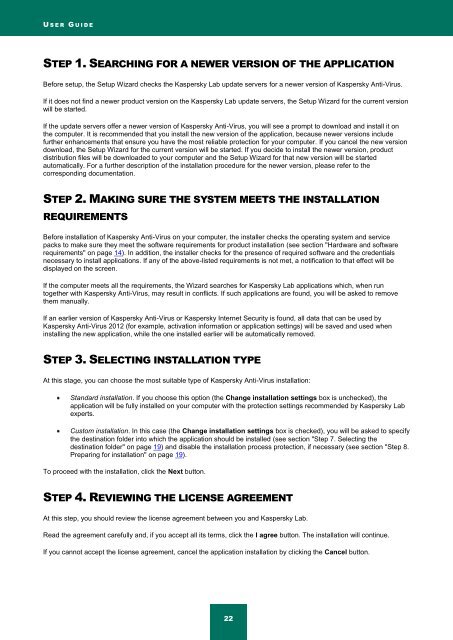Kaspersky Anti-Virus 2012 User Guide
Kaspersky Anti-Virus 2012 User Guide
Kaspersky Anti-Virus 2012 User Guide
You also want an ePaper? Increase the reach of your titles
YUMPU automatically turns print PDFs into web optimized ePapers that Google loves.
U S E R G U I D E<br />
STEP 1. SEARCHING FOR A NEWER VERSION OF THE APPLICATION<br />
Before setup, the Setup Wizard checks the <strong>Kaspersky</strong> Lab update servers for a newer version of <strong>Kaspersky</strong> <strong>Anti</strong>-<strong>Virus</strong>.<br />
If it does not find a newer product version on the <strong>Kaspersky</strong> Lab update servers, the Setup Wizard for the current version<br />
will be started.<br />
If the update servers offer a newer version of <strong>Kaspersky</strong> <strong>Anti</strong>-<strong>Virus</strong>, you will see a prompt to download and install it on<br />
the computer. It is recommended that you install the new version of the application, because newer versions include<br />
further enhancements that ensure you have the most reliable protection for your computer. If you cancel the new version<br />
download, the Setup Wizard for the current version will be started. If you decide to install the newer version, product<br />
distribution files will be downloaded to your computer and the Setup Wizard for that new version will be started<br />
automatically. For a further description of the installation procedure for the newer version, please refer to the<br />
corresponding documentation.<br />
STEP 2. MAKING SURE THE SYSTEM MEETS THE INSTALLATION<br />
REQUIREMENTS<br />
Before installation of <strong>Kaspersky</strong> <strong>Anti</strong>-<strong>Virus</strong> on your computer, the installer checks the operating system and service<br />
packs to make sure they meet the software requirements for product installation (see section "Hardware and software<br />
requirements" on page 14). In addition, the installer checks for the presence of required software and the credentials<br />
necessary to install applications. If any of the above-listed requirements is not met, a notification to that effect will be<br />
displayed on the screen.<br />
If the computer meets all the requirements, the Wizard searches for <strong>Kaspersky</strong> Lab applications which, when run<br />
together with <strong>Kaspersky</strong> <strong>Anti</strong>-<strong>Virus</strong>, may result in conflicts. If such applications are found, you will be asked to remove<br />
them manually.<br />
If an earlier version of <strong>Kaspersky</strong> <strong>Anti</strong>-<strong>Virus</strong> or <strong>Kaspersky</strong> Internet Security is found, all data that can be used by<br />
<strong>Kaspersky</strong> <strong>Anti</strong>-<strong>Virus</strong> <strong>2012</strong> (for example, activation information or application settings) will be saved and used when<br />
installing the new application, while the one installed earlier will be automatically removed.<br />
STEP 3. SELECTING INSTALLATION TYPE<br />
At this stage, you can choose the most suitable type of <strong>Kaspersky</strong> <strong>Anti</strong>-<strong>Virus</strong> installation:<br />
Standard installation. If you choose this option (the Change installation settings box is unchecked), the<br />
application will be fully installed on your computer with the protection settings recommended by <strong>Kaspersky</strong> Lab<br />
experts.<br />
Custom installation. In this case (the Change installation settings box is checked), you will be asked to specify<br />
the destination folder into which the application should be installed (see section "Step 7. Selecting the<br />
destination folder" on page 19) and disable the installation process protection, if necessary (see section "Step 8.<br />
Preparing for installation" on page 19).<br />
To proceed with the installation, click the Next button.<br />
STEP 4. REVIEWING THE LICENSE AGREEMENT<br />
At this step, you should review the license agreement between you and <strong>Kaspersky</strong> Lab.<br />
Read the agreement carefully and, if you accept all its terms, click the I agree button. The installation will continue.<br />
If you cannot accept the license agreement, cancel the application installation by clicking the Cancel button.<br />
22