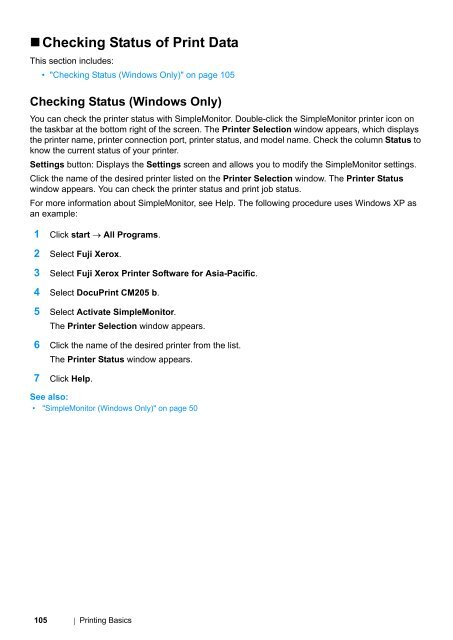- Page 1 and 2:
DocuPrint CM205 b User Guide
- Page 3 and 4:
Launcher (Windows Only) ...........
- Page 5 and 6:
9 Troubleshooting .................
- Page 8 and 9:
Preface Thank you for purchasing th
- Page 10 and 11:
Types of Manuals Safety Guide Setup
- Page 12 and 13:
• Organization This guide is orga
- Page 14 and 15:
Safety Notes Before using this prod
- Page 16 and 17:
Always switch off and unplug the ma
- Page 18 and 19:
Do not incline the product at more
- Page 20 and 21:
Do not apply excessive force to hol
- Page 22 and 23:
• Warning and Caution Labels Alwa
- Page 24 and 25:
Regulation • Radio Frequency Emis
- Page 26 and 27:
Product Features This chapter descr
- Page 28 and 29:
1 Specifications This chapter lists
- Page 30 and 31:
Paper Tray Capacity Continuous Copy
- Page 32 and 33:
Scan Function Type Original Paper S
- Page 34 and 35:
2 Basic Operation This chapter incl
- Page 36 and 37:
• Front View 10 12 3 4 5 6 15 141
- Page 38 and 39:
• Operator Panel The operator pan
- Page 40 and 41:
Turning On the Printer IMPORTANT:
- Page 42 and 43:
Printing a Panel Settings Page The
- Page 44 and 45:
• The Printer Setting Utility The
- Page 46 and 47:
• Exiting the Power Saver Mode Th
- Page 48 and 49:
3 Printer Management Software Use t
- Page 50 and 51:
Printer Setting Utility (Windows On
- Page 52 and 53:
Launcher (Windows Only) Using the L
- Page 54 and 55:
4 Installing the Print Driver This
- Page 56 and 57: • Connecting Printer to Computer
- Page 58 and 59: Installing Print Driver on Computer
- Page 60 and 61: • USB Connection Setup The follow
- Page 62 and 63: • Installing the Drivers and Soft
- Page 64 and 65: 5 Printing Basics This chapter incl
- Page 66 and 67: • Print Media Usage Guidelines Th
- Page 68 and 69: • Print Media Storage Guidelines
- Page 70 and 71: • Usable Print Media The types of
- Page 72 and 73: Loading Print Media Loading print m
- Page 74 and 75: • Print Media Dimensions The MPF
- Page 76 and 77: • Read the instruction sheet befo
- Page 78 and 79: NOTE: • Depending on the size of
- Page 80 and 81: • When Loading C5 Load envelopes
- Page 82 and 83: • Loading Print Media in the Prio
- Page 84 and 85: • When Loading Envelope #10, DL,
- Page 86 and 87: • To confirm the correct orientat
- Page 88 and 89: Operations on Your Computer The fol
- Page 90 and 91: Loading Print Media in the Priority
- Page 92 and 93: Setting Paper Sizes and Types When
- Page 94 and 95: • Setting Paper Types IMPORTANT:
- Page 96 and 97: • Sending a Job to Print Install
- Page 98 and 99: • Direct Print Using the USB Stor
- Page 100 and 101: Selecting Options for an Individual
- Page 102 and 103: Selecting Options for an Individual
- Page 104 and 105: • Printing Custom Size Paper (Win
- Page 108 and 109: • Printer Settings This section i
- Page 110 and 111: • The Printer Setting Utility The
- Page 112 and 113: 6 Copying This chapter includes:
- Page 114 and 115: Preparing a Document You can use th
- Page 116 and 117: See also: • "Setting Copy Options
- Page 118 and 119: • Number of Copies You can specif
- Page 120 and 121: • Collated You can sort the copy
- Page 122 and 123: • inch series 200% StmtLgl(154%)
- Page 124 and 125: • Original Type You can select th
- Page 126 and 127: • Sharpness You can adjust the sh
- Page 128 and 129: • Color Balance R You can specify
- Page 130 and 131: • Color Balance B You can specify
- Page 132 and 133: • N-Up You can print two original
- Page 134 and 135: • Margin Top/Bottom You can speci
- Page 136 and 137: • Margin Middle You can specify t
- Page 138 and 139: 7 Scanning This chapter includes:
- Page 140 and 141: Scanning to a Computer This section
- Page 142 and 143: • Scanning Using the TWAIN Driver
- Page 144 and 145: • Scanning Using the WIA Driver Y
- Page 146 and 147: Adjusting Scanning Options This sec
- Page 148 and 149: Setting the Scan Resolution You may
- Page 150 and 151: 8 Using the Operator Panel Menus an
- Page 152 and 153: • Report / List Use the Report /
- Page 154 and 155: • Admin Menu Use the Admin Menu m
- Page 156 and 157:
Panel Alert Tone Off* Does not emit
- Page 158 and 159:
• Adjust Fuser Purpose: To specif
- Page 160 and 161:
• BTR Refresh Purpose: Specify wh
- Page 162 and 163:
• Service Lock Purpose: To specif
- Page 164 and 165:
• Reduce/Enlarge Purpose: To set
- Page 166 and 167:
• Color Balance G Purpose: To spe
- Page 168 and 169:
• Resolution Purpose: To specify
- Page 170 and 171:
• Image Compression Purpose: To s
- Page 172 and 173:
MPF NOTE: • Values marked by an a
- Page 174 and 175:
Panel Lock Function This feature pr
- Page 176 and 177:
• Disabling the Panel Lock NOTE:
- Page 178 and 179:
Setting the Power Saving Timer Opti
- Page 180 and 181:
Using the Numeric Keypad As you per
- Page 182 and 183:
9 Troubleshooting This chapter incl
- Page 184 and 185:
• Avoiding Jams • Use only reco
- Page 186 and 187:
• Clearing Paper Jams From the Fr
- Page 188 and 189:
4 Lower the levers to their origina
- Page 190 and 191:
4 Lift and open the scanner. 5 Remo
- Page 192 and 193:
• Jam Problems This section inclu
- Page 194 and 195:
Display Problems Problem After the
- Page 196 and 197:
Print Quality Problems This section
- Page 198 and 199:
• Toner Smears or Print Comes Off
- Page 200 and 201:
• The Entire Output Is Blank If t
- Page 202 and 203:
• Pitched Color Dots If this trou
- Page 204 and 205:
• Mottle Problem The printed resu
- Page 206 and 207:
• Fog Problem The printed result
- Page 208 and 209:
• Auger Mark Problem The printed
- Page 210 and 211:
• The Top Margin Is Incorrect Pro
- Page 212 and 213:
• Protrudent/Bumpy Paper Problem
- Page 214 and 215:
Adjusting Color Registration This s
- Page 216 and 217:
• Printing the Color Registration
- Page 218 and 219:
• Entering Values The Printer Set
- Page 220 and 221:
Scan Driver/Printer Utility Problem
- Page 222 and 223:
Understanding Printer Messages The
- Page 224 and 225:
Error-Code 092-310 Clean the CTD se
- Page 226 and 227:
Contacting Service When you call fo
- Page 228 and 229:
• LCD Panel Messages The LCD pane
- Page 230 and 231:
• Obtaining the Product Informati
- Page 232 and 233:
• The Operator Panel NOTE: • Be
- Page 234 and 235:
10 Maintenance This chapter include
- Page 236 and 237:
• Cleaning the Scanner Keep the s
- Page 238 and 239:
• Cleaning Inside the Printer 1 T
- Page 240 and 241:
11 Replace the other three toner ca
- Page 242 and 243:
Replacing Toner Cartridges Fuji Xer
- Page 244 and 245:
• Removing the Toner Cartridges 1
- Page 246 and 247:
5 Pack the removed toner cartridge
- Page 248 and 249:
• Consumables IMPORTANT: • Use
- Page 250 and 251:
• Recycling Supplies • For envi
- Page 252 and 253:
Managing the Printer This section i
- Page 254 and 255:
Conserving Supplies You can change
- Page 256 and 257:
Moving the Printer NOTE: • The fr
- Page 258 and 259:
8 Lift the printer and move it gent
- Page 260 and 261:
11 Contacting Fuji Xerox This chapt
- Page 262 and 263:
Online Services You can find detail
- Page 264 and 265:
Index A Adjust Altitude 160 Adjust
- Page 266:
Installing print driver (Mac OS X)