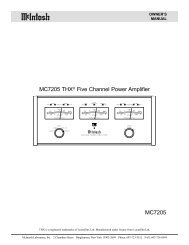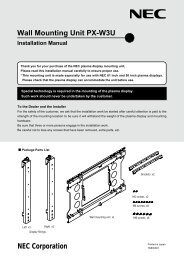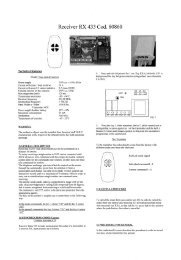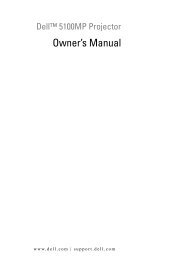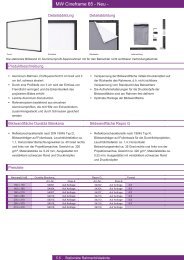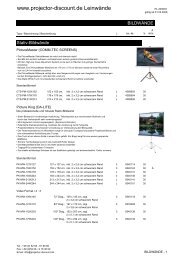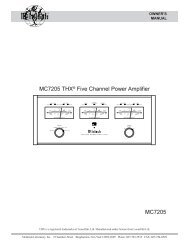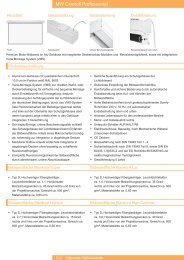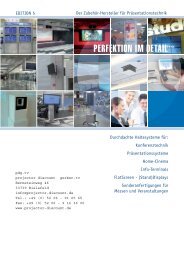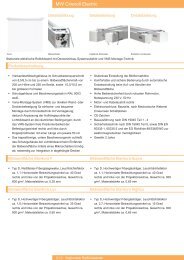Digital Projection Highlite 12000Dsx / 8000Dsx ... - www.longdog.biz
Digital Projection Highlite 12000Dsx / 8000Dsx ... - www.longdog.biz
Digital Projection Highlite 12000Dsx / 8000Dsx ... - www.longdog.biz
Create successful ePaper yourself
Turn your PDF publications into a flip-book with our unique Google optimized e-Paper software.
1. Introduction<br />
11. ENTRY LIST<br />
Press to display the Entry List screen.<br />
Pressing and holding CTL and then ENTRY LIST buttons simultaneously,<br />
enters a signal in the Entry List.<br />
12. HELP<br />
Provides online help.<br />
13. INFO<br />
Displays the "Source Information" or "Projector Information"<br />
window. This button toggles between these two windows.<br />
14. PIXEL<br />
Displays the Position/Clock screen to adjust the clock and<br />
phase.<br />
15. POSITION<br />
Press to display the Position screen; press again to display<br />
the Blanking screen.<br />
16. MUTE PICTURE<br />
Press to turn off the picture for a short period of time. Press<br />
again to restore the picture.<br />
17. MUTE SOUND<br />
This button has no function with the Projector.<br />
18. MUTE OSD<br />
Press to turn off the on-screen display. Press again to restore<br />
the on-screen display.<br />
NOTE: You can also turn off the on-screen display forcibly by pressing and<br />
holding CTL and then pressing MUTE OSD (Forced On-Screen Mute Mode) ;<br />
doing this again restores it. In this case any adjustment will still change the<br />
Projector's memory settings. This mode is available even when input is switched<br />
to another or the power is turned off the main power.<br />
19. AUTO (RGB only)<br />
Press to adjust Position-H/V and Pixel Clock for an optimal<br />
picture.<br />
20. MENU<br />
Press to display the main menu.<br />
While pressing and holding CTL, press this button to display<br />
the Remote Control ID dialog box to specify the remote control<br />
ID. See page E-61.<br />
21. Select (Up/Down/Left/Right)<br />
GH: Use these buttons to select the menu of the item you<br />
wish to adjust.<br />
22. ENTER<br />
Executes the menu selection and activates items selected from<br />
the menu. When the slider or dialog box is displayed:<br />
Pressing this button confirms adjustments/setting and returns<br />
to the previous menu display.<br />
In seamless switching functions in which an option board has<br />
been mounted, press the ENTER button after the input signal<br />
switching preparation has been completed to finalize the switching.<br />
See Page E-65 for information about the seamless switching<br />
function.<br />
23. CANCEL<br />
Press to exit the menu.<br />
Press this button with CTL to return to the previous menu without<br />
closing adjustment/setting screen while the menus appear.<br />
This feature allows you to adjust or set several items concurrently.<br />
24. UNDO<br />
Press to return the adjustments and settings to the previous<br />
condition. While pressing and holding CTL, pressing this button<br />
clears the entire menus or adjustment/setting screen. At<br />
this time the adjustments/settings are stored in memory except<br />
the items on the setting screen with "OK" and "Cancel"<br />
buttons such as the Menu and the Setup screen.<br />
25. FOCUS (+/–)<br />
While pressing and holding CTL, pressing this button allows<br />
you to adjust the lens focus.<br />
26. MAGNIFY/ZOOM (+/–)<br />
While pressing and holding CTL, pressing this button allows<br />
you to zoom the lens in and out.<br />
27. CTL<br />
Used in conjunction with other buttons, similar to a shift key on<br />
a computer.<br />
28. Infrared Transmitter<br />
Direct the remote control toward the remote sensor on the Projector<br />
cabinet.<br />
29. Remote Jack<br />
Connect your remote cable here for wired operation.<br />
FE: Use these buttons to change the level of a selected menu<br />
item.<br />
A press of the E button executes the selection.<br />
Pressing and holding CTL, then pressing F button works as a<br />
Back Space key in the entry screen.<br />
Pressing and holding CTL, then pressing this button moves<br />
the menu or dialog box.<br />
E-18