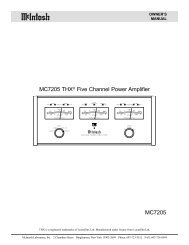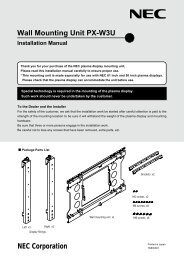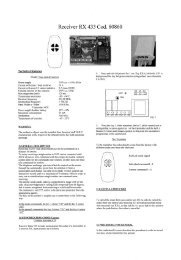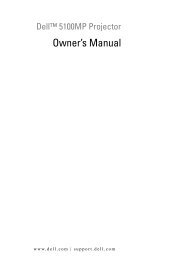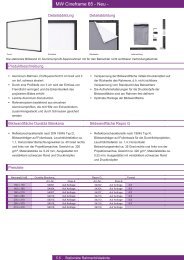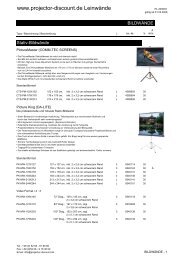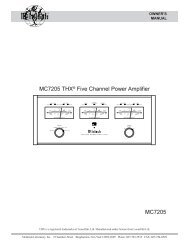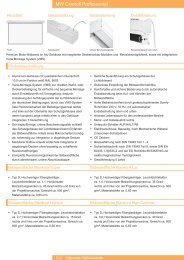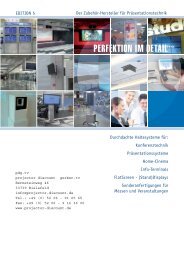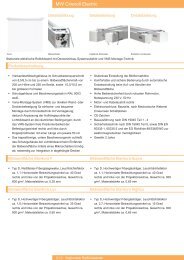Digital Projection Highlite 12000Dsx / 8000Dsx ... - www.longdog.biz
Digital Projection Highlite 12000Dsx / 8000Dsx ... - www.longdog.biz
Digital Projection Highlite 12000Dsx / 8000Dsx ... - www.longdog.biz
Create successful ePaper yourself
Turn your PDF publications into a flip-book with our unique Google optimized e-Paper software.
2. Installation<br />
Inserting and Removing a PC Card<br />
NOTE:<br />
• Do not try to force the PC card into the slot.<br />
PC CARD eject button<br />
Inserting the PC Card<br />
• Hold the PC card horizontally and insert it slowly into PC card slot<br />
with its top facing up.<br />
PC Card Type<br />
The PC Card slot accepts PCMCIA Type II only.<br />
NOTE: The projector does not support FAT32 or NTFS formatted flash memory<br />
card or USB memory device.<br />
Be sure to use a flash memory card or USB memory device formatted with the<br />
FAT16 or FAT file system.<br />
To format your flash memory card or USB memory device in your comouter, refer<br />
to the document or help file that comes with your Windows.<br />
4 USB Memory Device or USB Memory Card<br />
Reader Support<br />
The projector is compatible with either a USB memory device or<br />
USB memory card reader which supports the security features.<br />
• To use a USB memory device or USB memory card reader,<br />
connect the device to the USB port (type A).<br />
• To use a USB memory device as a Protect key for Security<br />
function, select one from the Drive icons in the Security setting<br />
screen.<br />
Removing the PC Card<br />
Press the eject button slowly. The eject button card pops out a<br />
little. Press the eject button slowly again. Grasp the edges of<br />
the PC card and pull it out. Push and insert the eject button<br />
fully until it stops.<br />
NOTE: Do not eject the PC card while its data is being accessed.<br />
CAUTION: Make sure that the PC card or wireless LAN card is<br />
removed during Standby mode or with the main power off.Failure<br />
to do so may cause damage to the data on your PC card or<br />
wireless LAN card, or may cause the projector to<br />
malfunction.Should a malfunction occur, turn off the main power<br />
and turn it back on.<br />
Direction for Inserting the PC Card<br />
The PC card has a top and bottom and must be inserted into the<br />
PC card slot in a specific direction. It cannot be inserted backwards<br />
or upside-down. Attempting to force it into the slot in the<br />
wrong direction may break the internal pin and damage the card<br />
slot. Refer to the PC card's operating instructions for the proper<br />
direction of insertion.<br />
NOTE:<br />
• Some USB memory devices (brands) or USB memory card readers<br />
may not work.<br />
• You cannot use USB memory device and a USB memory card reader<br />
when connecting a USB mouse to the projector. Using a USB HUB<br />
that allows multiple USB memory devices or card readers is not supported<br />
either.<br />
• Do not do the following while the USB memory device or USB memory<br />
card reader’s access indicator is lit or flashing (while data is being<br />
accessed.) Doing so can damage your USB memory device or USB<br />
memory card in the reader. Back up your data in case it will need to be<br />
restored.<br />
* Pulling out the USB memory device or USB memory card reader<br />
from the USB port of the projector.<br />
* Pulling out the memory card from the USB memory card reader.<br />
* Turning off the main power switch or unplugging the power cable.<br />
• The drive for ”USB 1-4” is displayed only when the USB memory device<br />
or USB memory card reader is connected to the projector. The<br />
drive for “USB 1-4” may be displayed differently from the one in the<br />
USB memory card reader.<br />
• Some USB memory devices (brands) or USB memory cards cannot<br />
be used as Protect key for the projector’s Security function.<br />
E-28